How to Block Websites on Your Computer or Laptop: Step-by-Step Instructions
Blocking websites on your computer is a powerful way to improve focus and limit social media use or online games. This guide provides easy steps to block websites on all major browsers and operating systems using specialized tools like HT Work Focus.
- Download and install the software on your computer(s)or laptop(s).
Download HT Work Focus for Business Use
Download HT Parental Controls for Home Use - Open the software and go to Rules → Website Limits.
- Add websites or keywords to the 'Custom List', and select 'Block' next to each item you want to restrict.
- You can also use predefined categories to block hundreds of time-wasting or inappropriate websites with a single checkbox.
- Once added, blocked websites will become completely inaccessible.
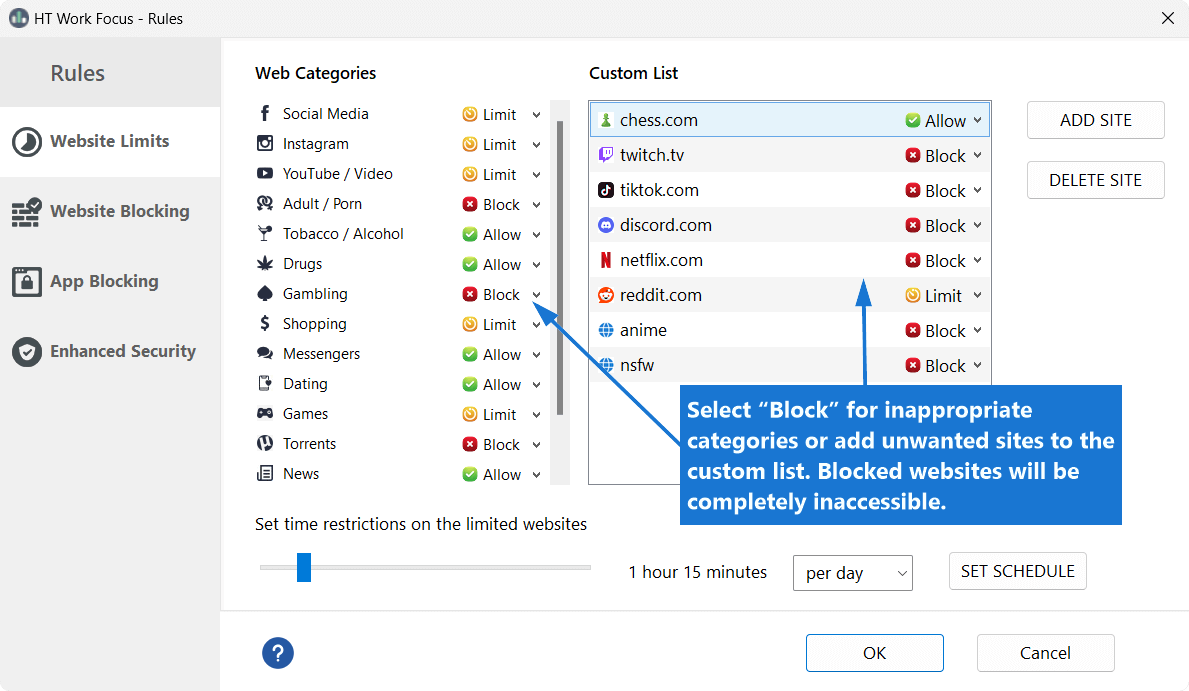
Click to enlarge
How to Set Time Limits for Websites
Not ready to block websites entirely? You can set specific time limits for websites to manage your browsing habits effectively. This feature helps in balancing productivity and flexibility.
- Go to Rules → Website Limits.
- Add websites or keywords to the 'Custom List', and select 'Limit' for each item you want to restrict.
- You can also select predefined categories (such as Social Media, Games, or Video) and mark them as 'Limit' to apply restrictions to large groups of websites at once.
- Set daily time limits and schedules for all items marked as Limited.
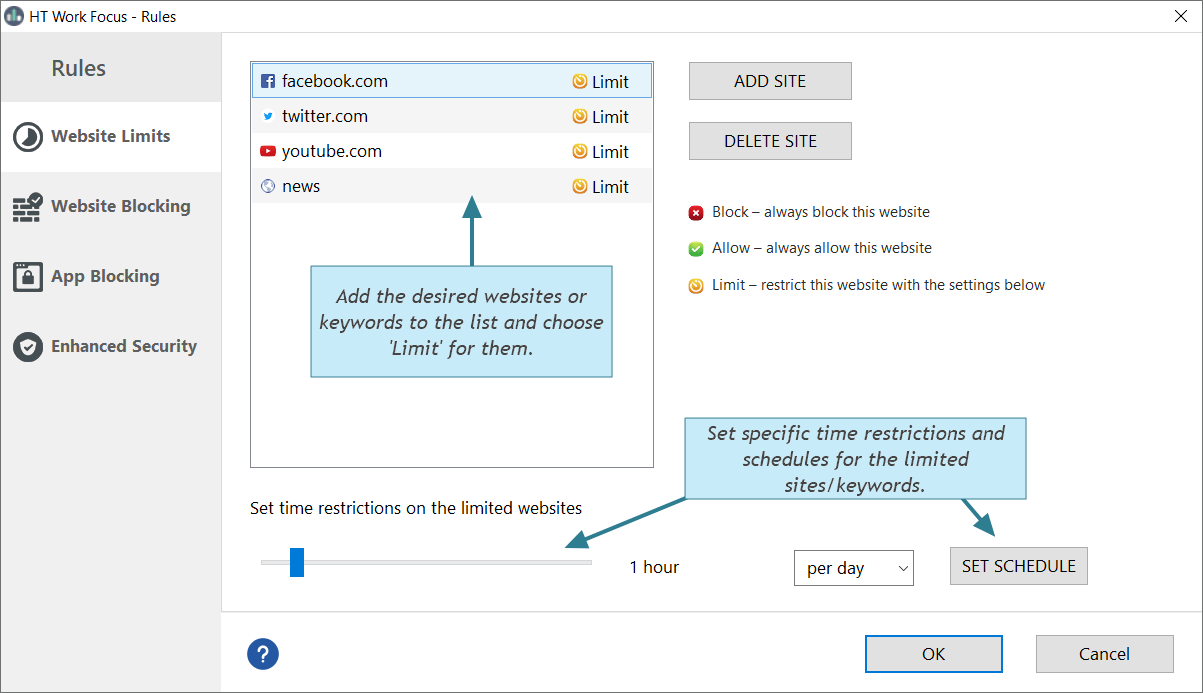
Click to enlarge
Blocking Websites and Apps through Insightful Reports
HT Work Focus empowers you to analyze detailed reports of all visited websites and used applications, helping you identify distractions and take action to improve productivity.
- Go to Reports → Websites.
- Review the activity logs. If you notice time-wasting or inappropriate sites, click to select them and choose «Block» or «Limit».
- Repeat the same process under 'Reports → Apps' to manage distracting applications.
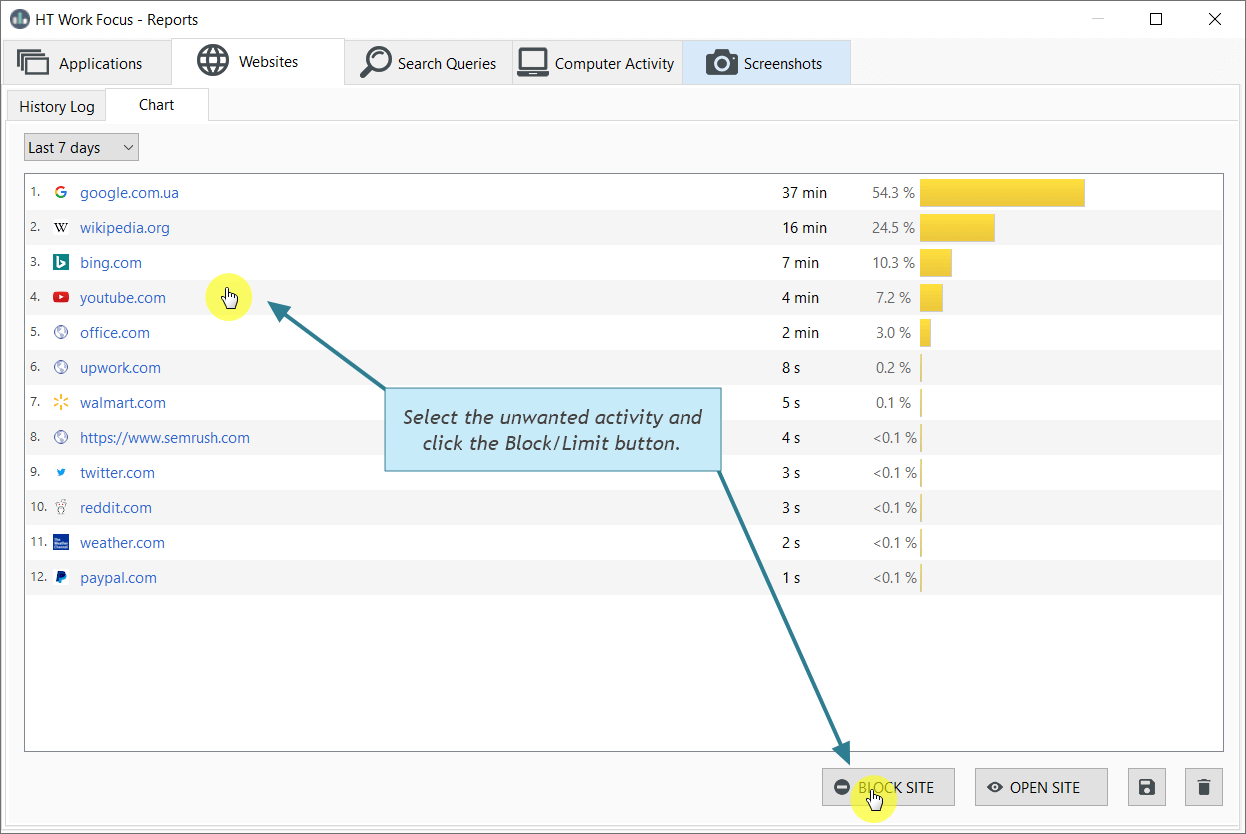
Click to enlarge
HT Work Focus and HT Parental Controls offer a multitude of features designed to curb access to unwanted websites or apps. These user-friendly and efficient time tracking and productivity management tools allow you to:
Block specific websites across major browsers
Chrome, Microsoft Edge, IE, Firefox, Opera, and Brave.
Block websites based on URLs, keywords, and categories
Restrict access to inappropriate content, games, chats, and more.
Block applications
Such as games, instant messengers, chats, torrents, players, browsers, and more.
Track computer activities
Record visited websites, launched applications, search queries, and taking screenshots.
Block all websites, except those you have approved
This lets you ensure access only to trustworthy sites.
Customize restrictions for each user account
Allow different filtering settings for different users.
Get a 14-day free trial to easily and quickly block websites.
Last updated: January 6, 2025
Our Customers Say
With this app, I no longer have to navigate through numerous settings. Everything is clear and concise. I can easily configure all the filters with just a few clicks, and I can trust that they will work effectively.
Anabel
HT Parental Controls provides comprehensive control over computer usage. I can schedule computer shutdowns, block or limit access to any website or application. The detailed reports allow me to review the time spent on each site. It’s an excellent software with plenty of additional features for parents. I highly recommend it.
Georgio
I needed to block websites such as social media, and the software was a perfect fit for me. With HT Work Focus, I can remotely monitor and manage computers. It’s fantastic!
Alex