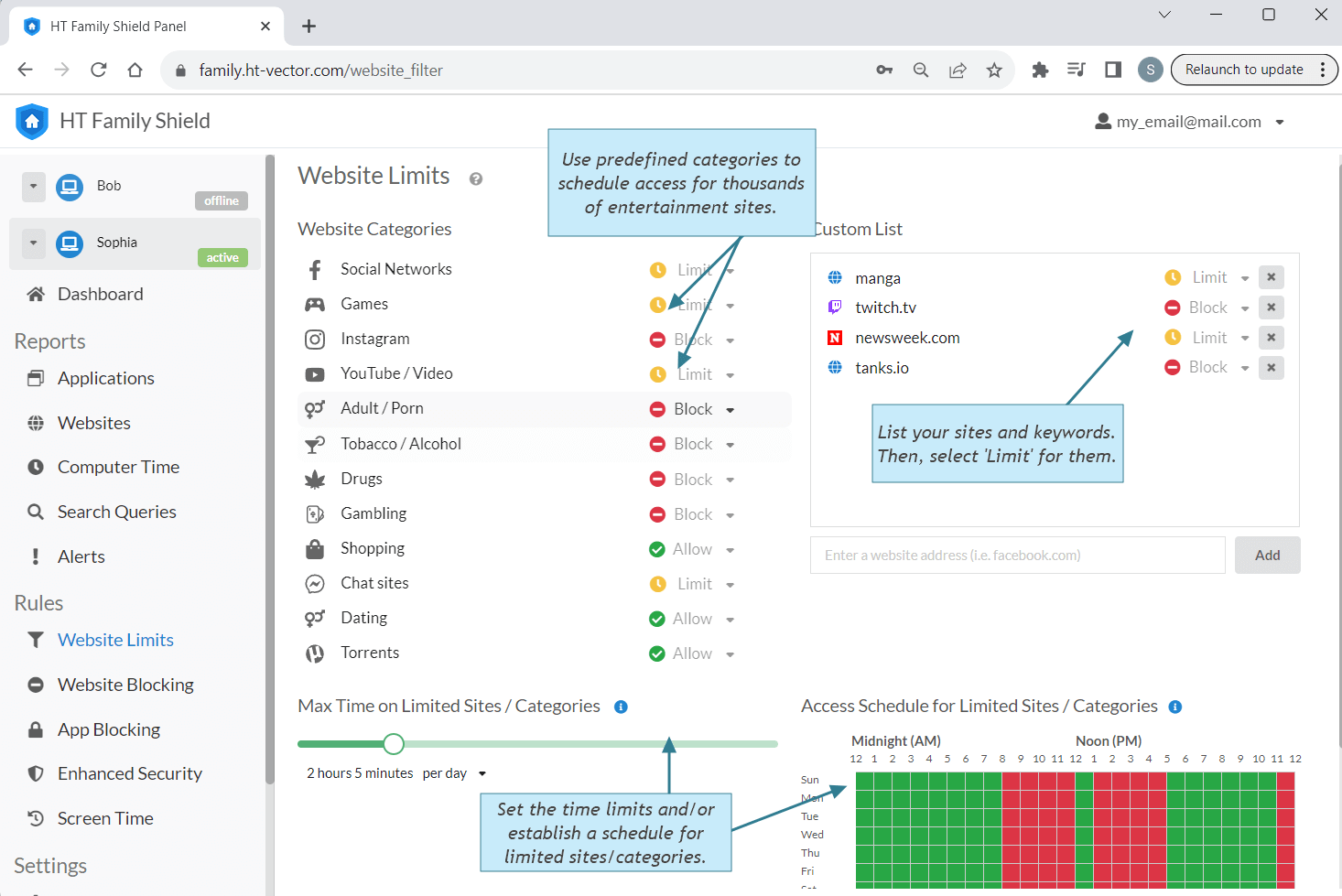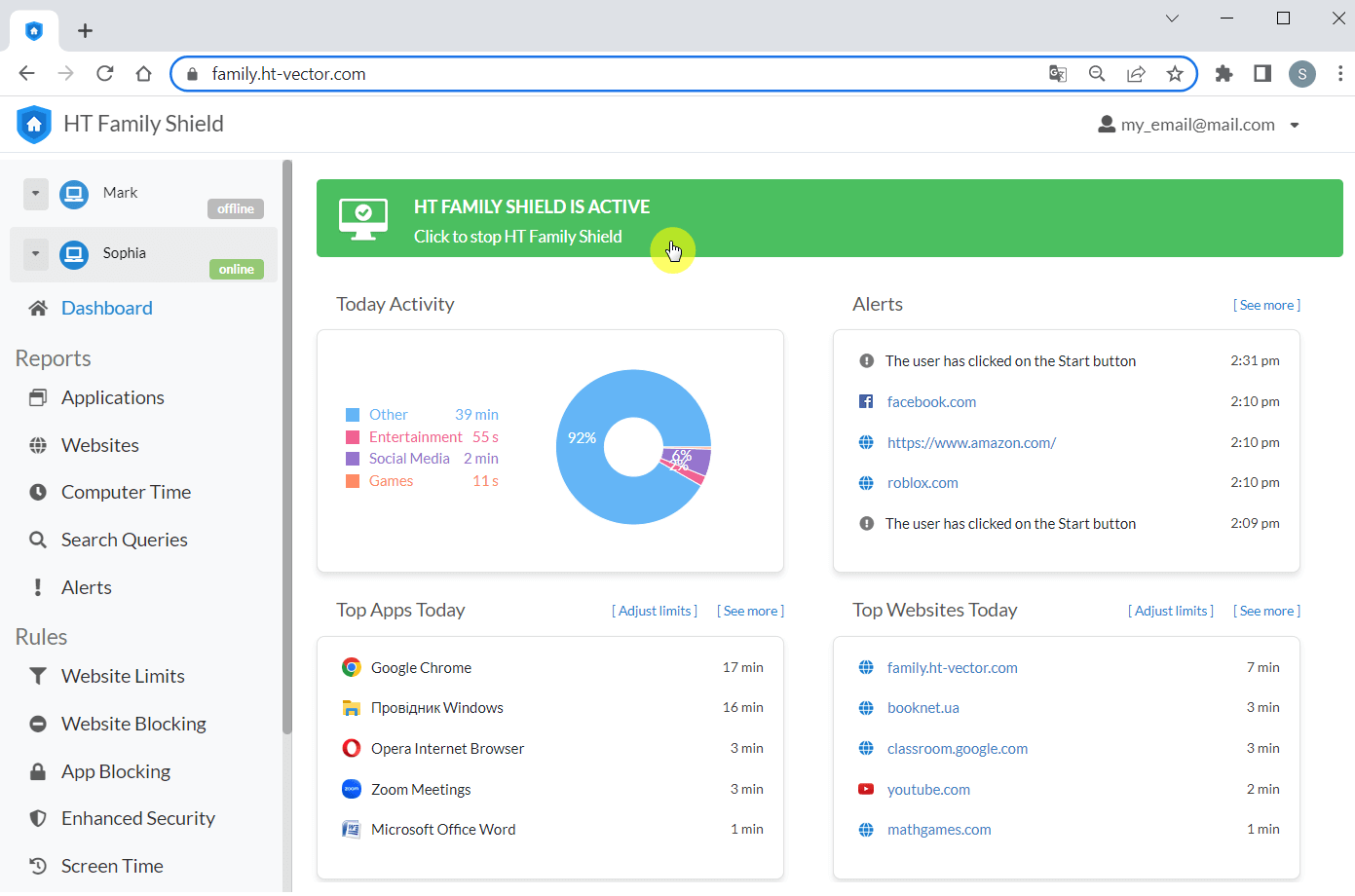How to Temporarily Block Websites
Discover how to temporarily block websites, schedule restrictions for time-wasting sites, and effectively manage screen time with just a few clicks. Many users prefer to block certain websites only during specific hours of the day, a strategy that helps prevent excessive screen time and boosts productivity. Learn to set these time-bound blocks and gain more control over your digital habits.
How to Schedule Access to Specific Websites
HT Family Shield allows you to schedule access to specific sites or website categories, enabling effective filtering of internet content and computer use management for distraction-free work and study hours.
- Download HT Family Shield and install it on the computer(s) where you wish to manage website access.
- Then, create an account for remote management and log in at https://family.ht-vector.com using any device with a browser.
- Once logged in, go to 'Rules → Website Limits' and list the websites you aim to block temporarily.
- Choose 'Limit' for the sites and categories where you intend to schedule access.
- Finally, set the time limits and/or establish a schedule for these sites.
How to Pause and Resume Website Blocking
Manage website blocking effortlessly without altering your settings. You can pause or resume blocking anytime as needed.
To Pause Blocking: Access your online dashboard at https://family.ht-vector.com. Click on the green field at the top; this will change the program status to PAUSED, and the field will turn orange to indicate the paused state.
To Resume Blocking: When you’re ready to reactivate blocking, simply go back to your dashboard and click on the orange field. This action will switch the program status back to ACTIVE, and the field will return to green.
Transform Your Digital Experience with HT Family Shield
| Flexible Website Blocking: Choose to block websites temporarily or completely. | |
| Time-Specific Restrictions: Block sites during designated hours or based on maximum time spent for enhanced productivity. | |
| Whitelist Freedom: Block all sites except those you've whitelisted for uninterrupted access. | |
| Custom Blocking: Block sites by URLs, categories, or keywords tailored to your needs. | |
| App Management: Block or limit applications to minimize distractions. | |
| Comprehensive Monitoring: Keep tabs on website and app usage, and track overall computer time. | |
| Broad Browser Compatibility: Effective on all popular browsers including Chrome, Edge, Firefox, and Opera. |
HT Family Shield is more than just a blocking tool; it provides insights into digital habits with detailed reports of website visits and more. Experience its full potential with a 14-day free trial, and explore all the features and benefits it offers.