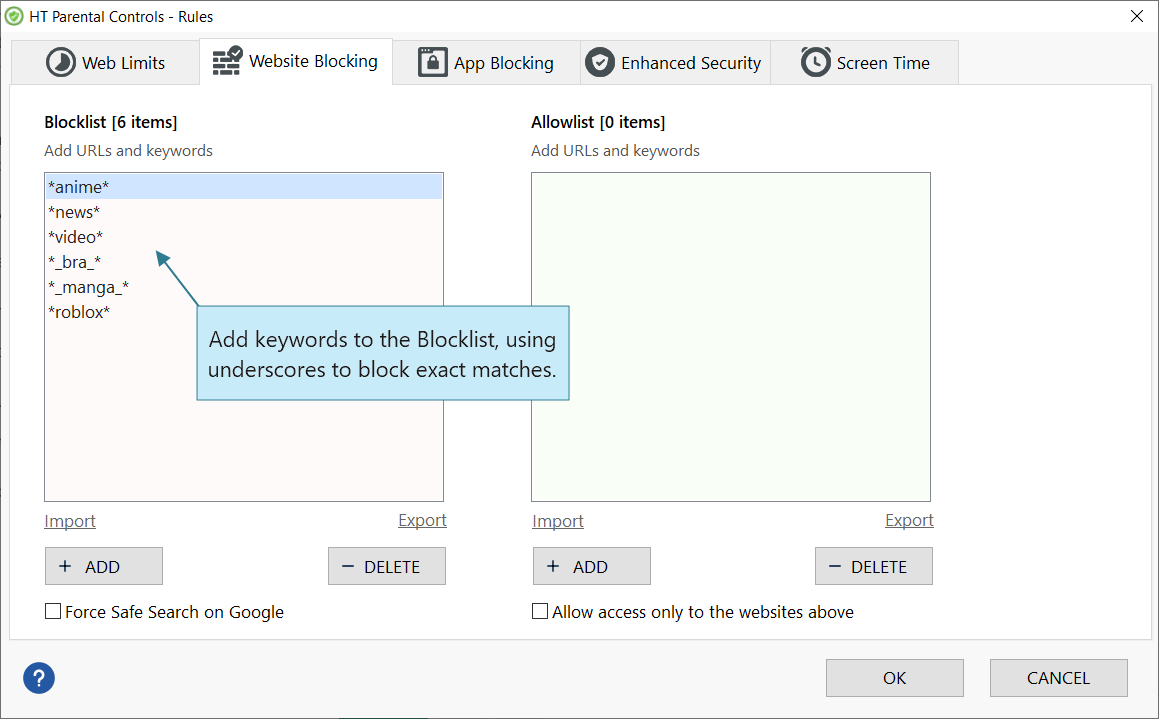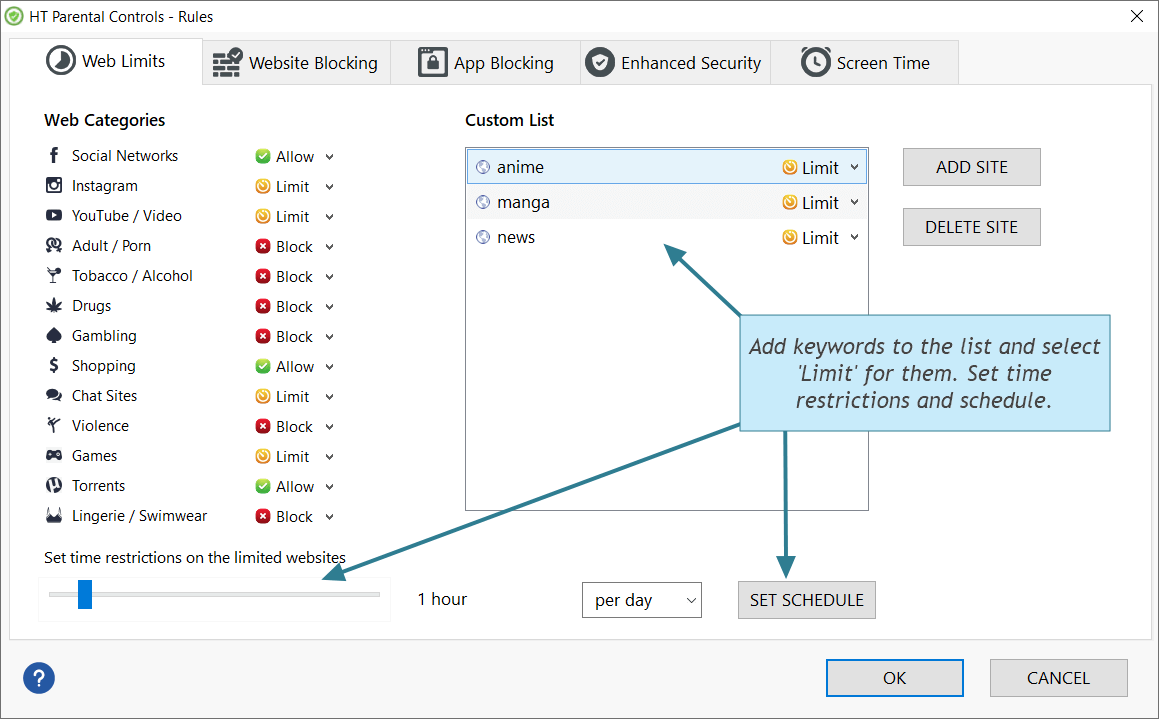How to Block Websites by Keywords
With HT Parental Controls, you can block websites that contain specific words in their URLs or titles.
Our keyword blocker allows you to block thousands of sites with a single word or even a phrase. For instance, you could block all websites containing keywords like "games", "entertainment", "underwear", "swimsuits", and many more. You can also block unwanted search queries on Google, YouTube, etc. Here’s how to block websites based on keywords:
- Download HT Parental Controls and install it on your child’s computer.
- Navigate to Rules > Website Blocking.
- Add the keywords you want to block to the Blocklist.
Now, any web page or search query containing the banned phrase or keyword in their URLs or titles will be blocked.
Note! Use an underscore for keywords to block exact matches and avoid over-blocking. For example, if you add "_bra_", the program will block only this exact keyword. However, if you add "bra" without underscores, it will block all the keywords that contain this combination — brand, bravo, brake, zebra, etc.
How to Set Time Limits for Websites Based on Keywords
HT Parental Controls offers an additional feature: setting time limits for sites with specific keywords.
- Go to Rules > Website Limits.
- Add the keywords you want to limit to the list and select «Limit» for them.
- Set time restrictions or create a schedule.
With these settings, you can limit the time spent on all websites containing words like "anime", "manage" or "news" to 1 hours per day.
Last updated: May 16, 2023
More Information
How to block websites in the easiest way How to set time limits on specific websites AllowlistBack to HT Parental Controls Help Center
Have any questions?
Please do not hesitate to contact us. We’re here to help.
Contact us