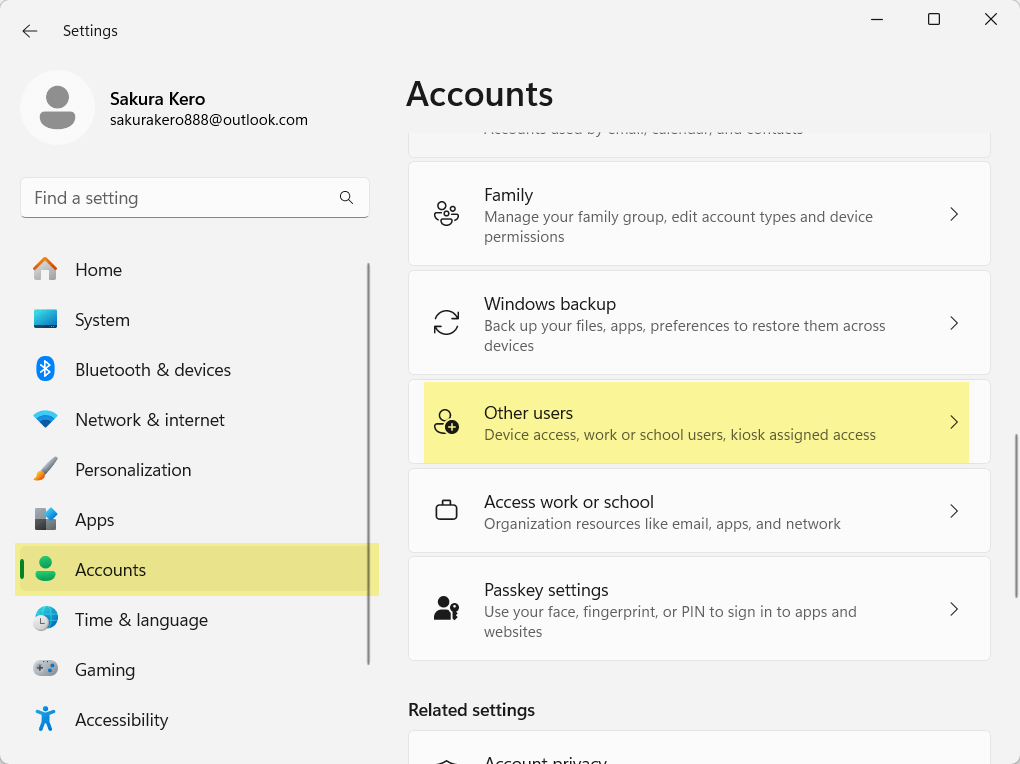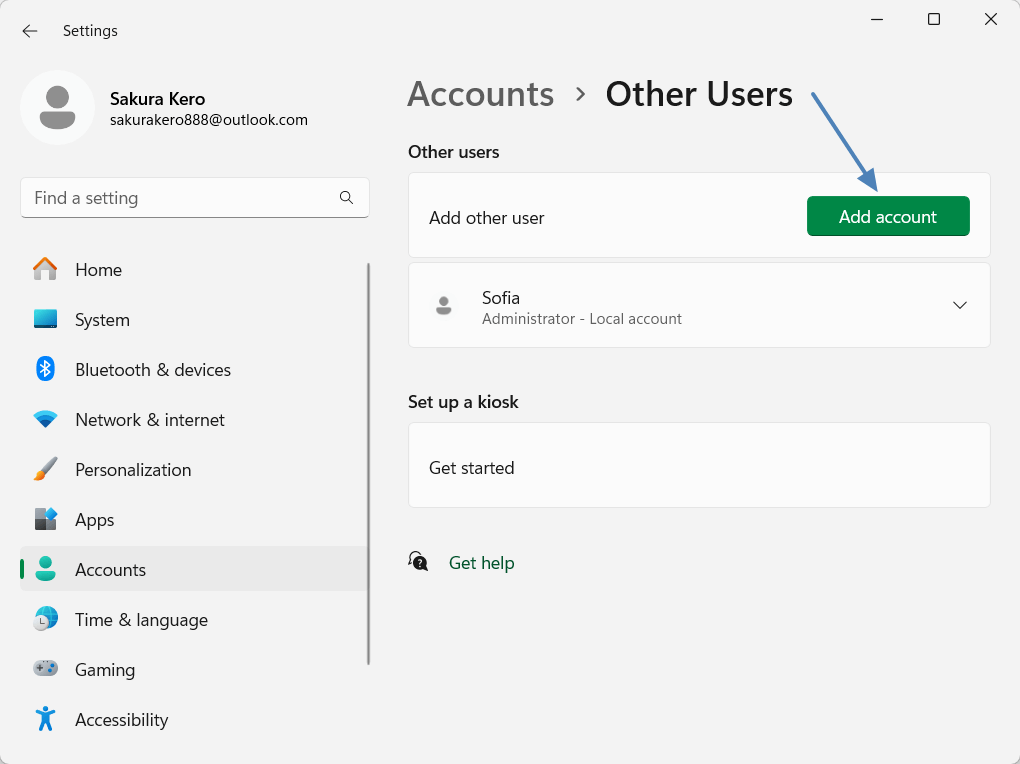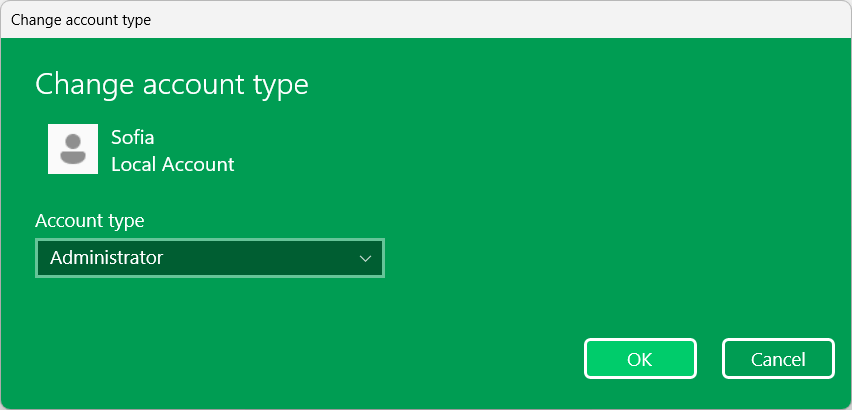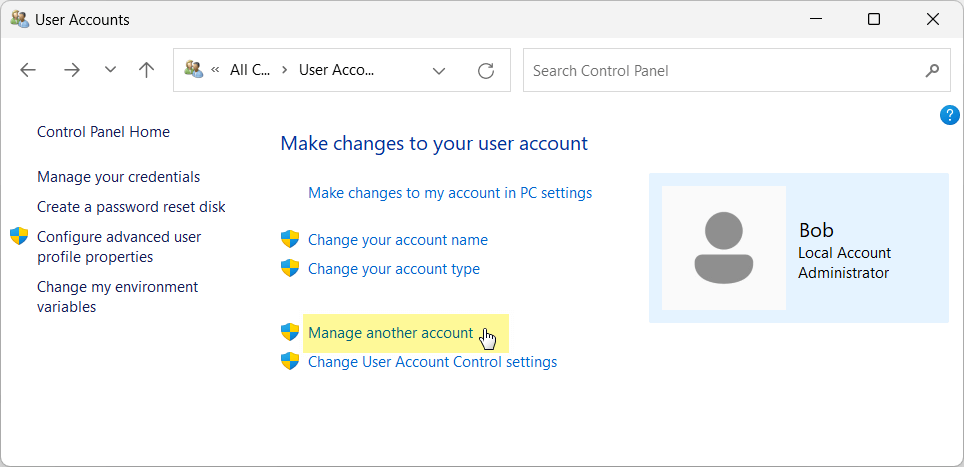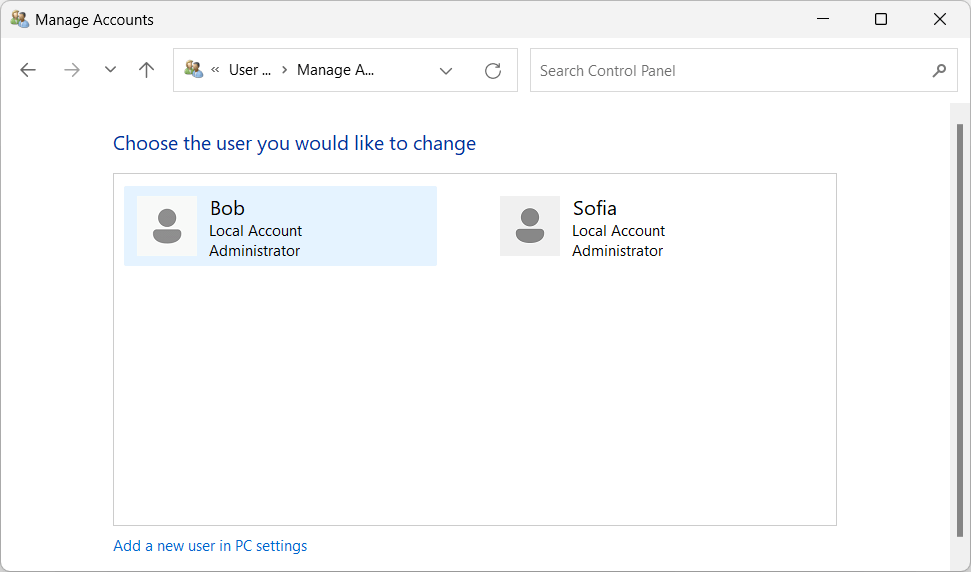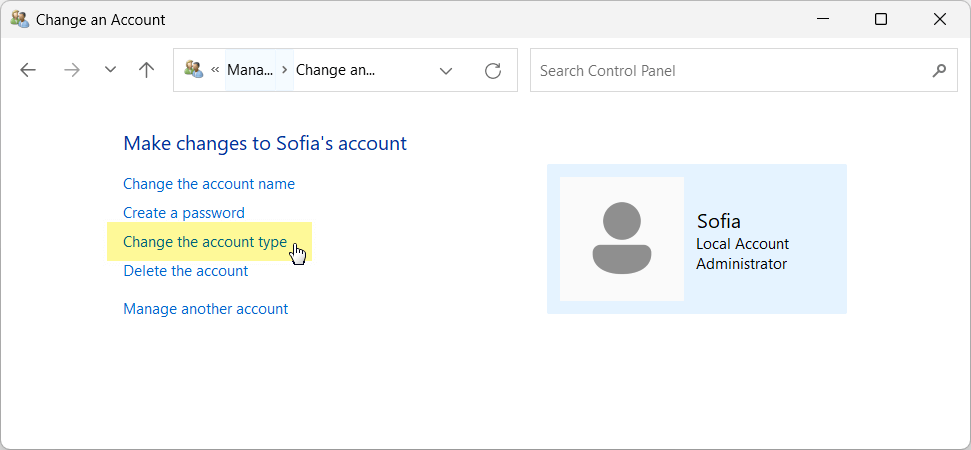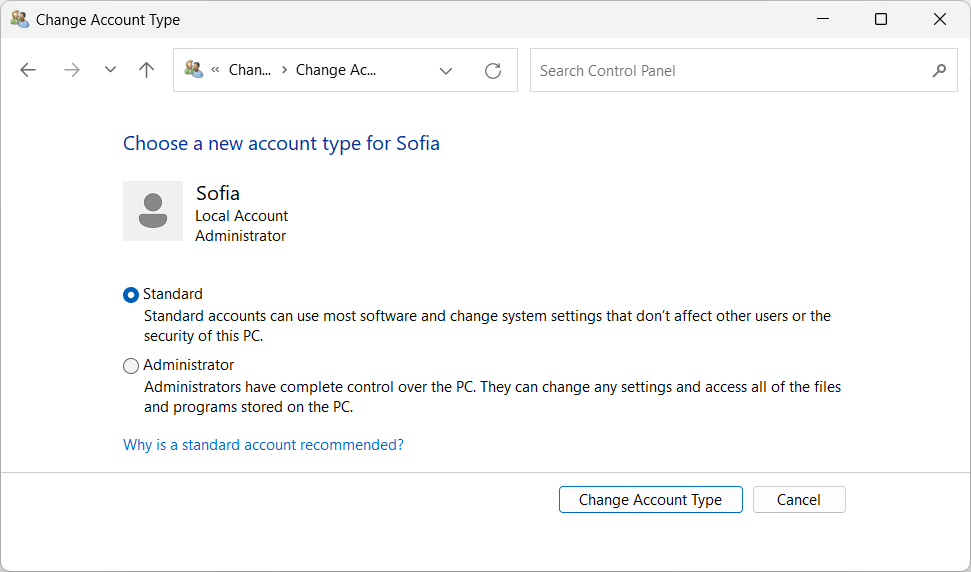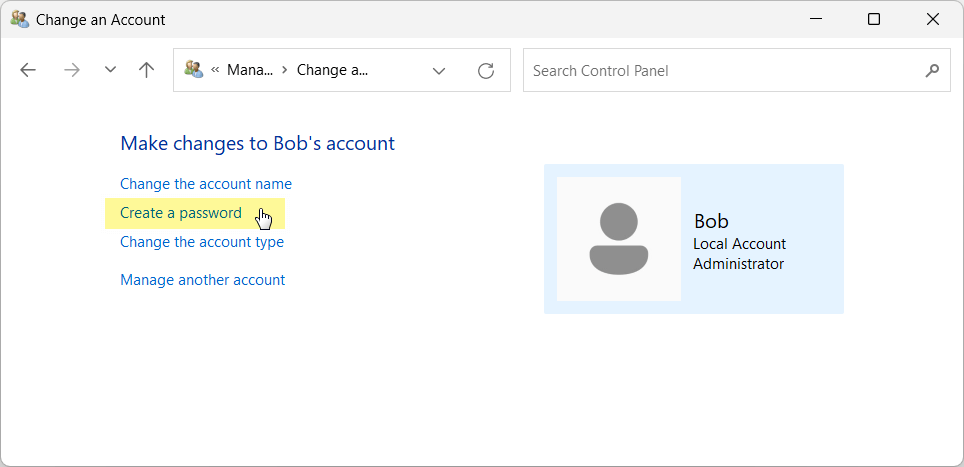How to Change Your Child’s User Account to Standard to Prevent Program Bypassing
We strongly recommend that parents set up an admin account for themselves on Windows and create standard user accounts for their children. Additionally, it’s crucial to ensure that your admin account is secured with a password.
Having admin rights allows a user to make unrestricted changes to the computer. To effectively manage your child’s activities and prevent the bypassing of programs, please refrain from granting your child admin rights.
In this scenario, you need to create a new admin account for yourself and transfer your child to a standard user.
- Open Windows Settings → Accounts then find 'Other Users' on the list.
- Click the 'Add account' button.
- Follow the prompts to create a new account. If you want to create a local account without a Microsoft account, select 'I don’t have this person’s sign-in information', then 'Add a user without a Microsoft account'.
- Enter your parental new user’s name and a password.
- Assign Administrator privileges to your new parental account:
Go back to the Accounts → Other users.
Click on your new account and select 'Change account type', then choose 'Administrator'.
- Change your child’s account to Standard as described in Case 2.
- Click on the magnifying glass icon in your taskbar and find 'Control Panel'.
- In Control Panel, select 'User Accounts', then 'Manage another account'.
- On the appeared tab, you can see the accounts on your computer and their types.
- Click on your child's account and then select 'Change the account type'.
- Select 'Standard' and click the 'Change Account Type' button.
- Click on the magnifying glass icon in your taskbar and find 'Control Panel'.
- In Control Panel, select 'User Accounts', then 'Manage another account'.
- On the appeared tab, you can see the accounts on your computer and their types.
- If your child has admin rights, click on it and then select 'Change the account type'.
- Select 'Standard' and click the 'Change Account Type' button.
- Click on the magnifying glass icon in your taskbar and find 'Control Panel'.
- In Control Panel, select 'User Accounts', then 'Manage another account'.
- On the appeared tab, you can see the accounts on your computer and their types.
- Click on your parental account and then click 'Create a password'.
More Information
It works on my account, but it does not work on my child’s account The software does not block the website(s) I want to block HT Parental Controls is not workingBack to HT Parental Controls Help Center
Have any questions?
Please do not hesitate to contact us. We’re here to help.
Contact us