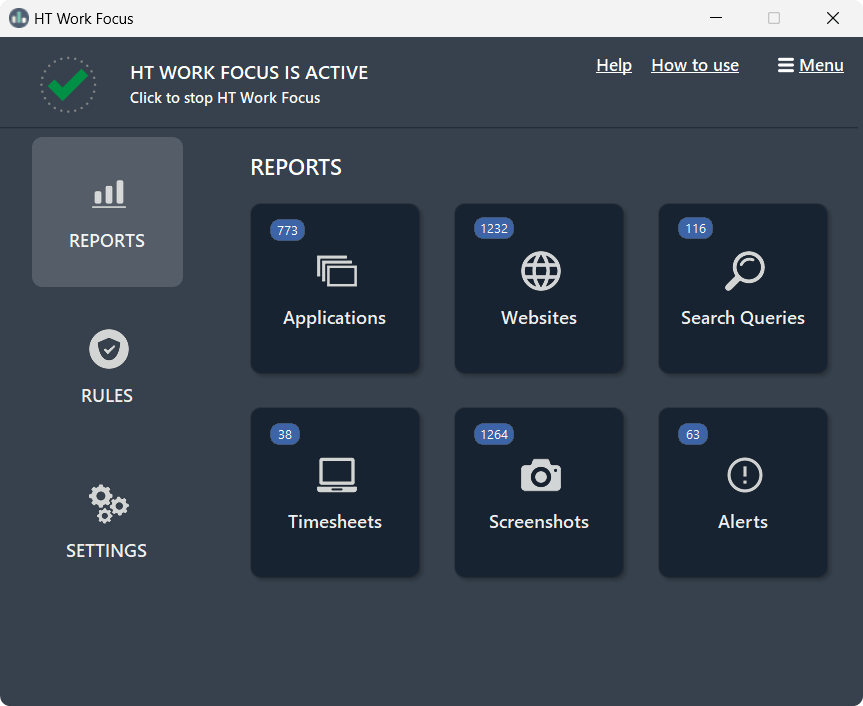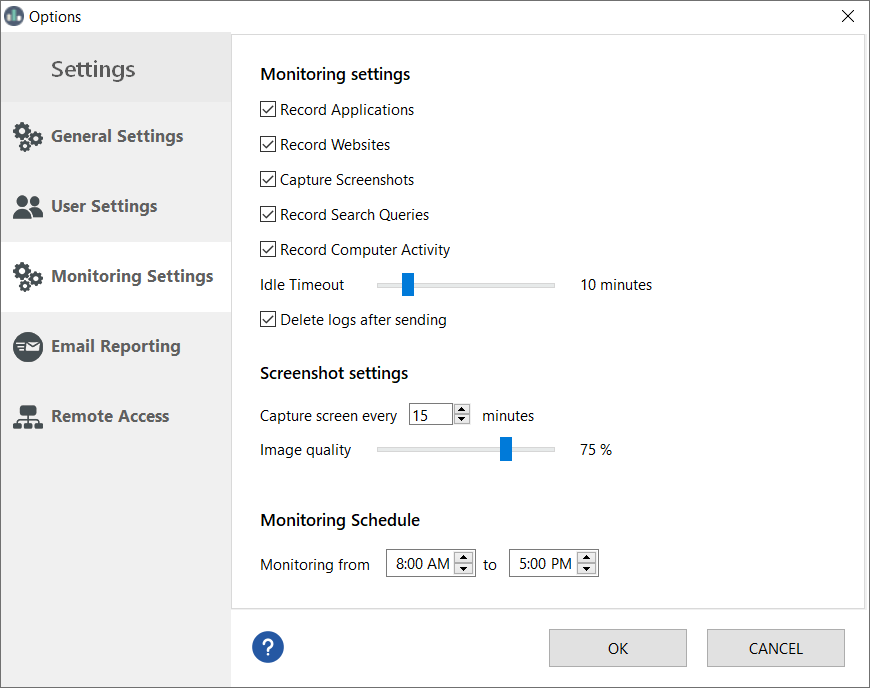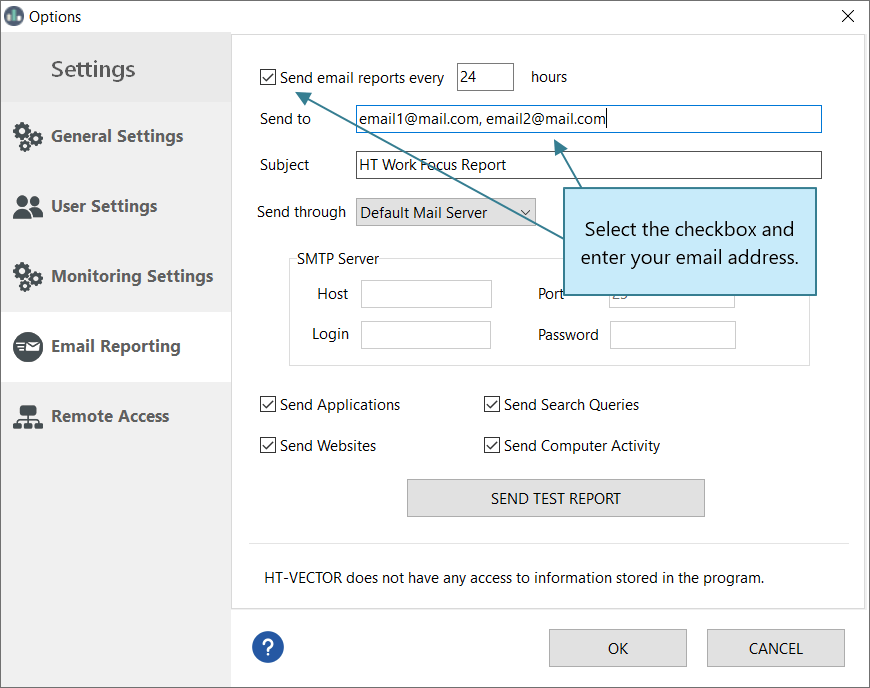- Getting Started
- Rules
- Reports
-
Troubleshooting
- How to reset or change the access password
- HT Work Focus does not block certain websites
- I don’t receive the email reports
- I can’t access the remote control
- How to prevent users from circumventing HT Work Focus
- My antivirus gives a false positive for HT Work Focus
- HT Work Focus no longer responds to the keyboard shortcuts
- How to uninstall HT Work Focus
Reports
What Activities HT Work Focus Can Track
HT Work Focus can record websites, apps, search queries, screenshots, computer sessions, and the time spent on the computer. There are two options in the Reports — History - chronological sequence and Charts with the time spent on each site and app.
You can configure the Reports to track only those activities which you consider necessary.
How to Receive Reports by Email
HT Work Focus offers the option to receive automatic reports with logs to your email address.
- Click Settings → Email Reporting.
- Check Send email reports and specify how often you want to receive them.
- Enter your email address.
- Click Send Test Report and make sure you got the test report.
How to Receive Reports Through Your SMTP Server
HT Work Focus offers the option to receive the reports via your SMPT server directly, avoiding transferring via our email server.
- Open Rules → Email Reporting.
- Select Send email reports every and specify your email address.
- Choose Send through Custom SMTP Server and specify your SMPT server parameters.
Note! The feature is available only for SMTP email servers that do not use SSL authentication. Usually, this feature is used by corporate customers with their own SMTP servers. It does not support Gmail and other popular email servers with SSL.