How to Block Sites on Computer | 3 Easy Ways for PC
Blocking sites on computer is the most requested feature of parental control software. That is the only way to protect your children from inappropriate content. This feature will help you increase productivity by restricting access to entertainment content at the office. This article will show you how to block sites in 3 different ways.
How to Block a Website on Computer Using a Website Blocker
The best way to block sites on computer is to use special software like HT Parental Controls for families or HT Work Focus for offices. This approach helps block a website on PC across all browsers effectively.
- Download and install the software suitable for business or home use.
Download HT Work Focus for business use
Download HT Parental Controls for home use - Go to Block Websites.
- Add the website URLs or keywords you want to disable to the Blocklist.
- Or block Website Categories.
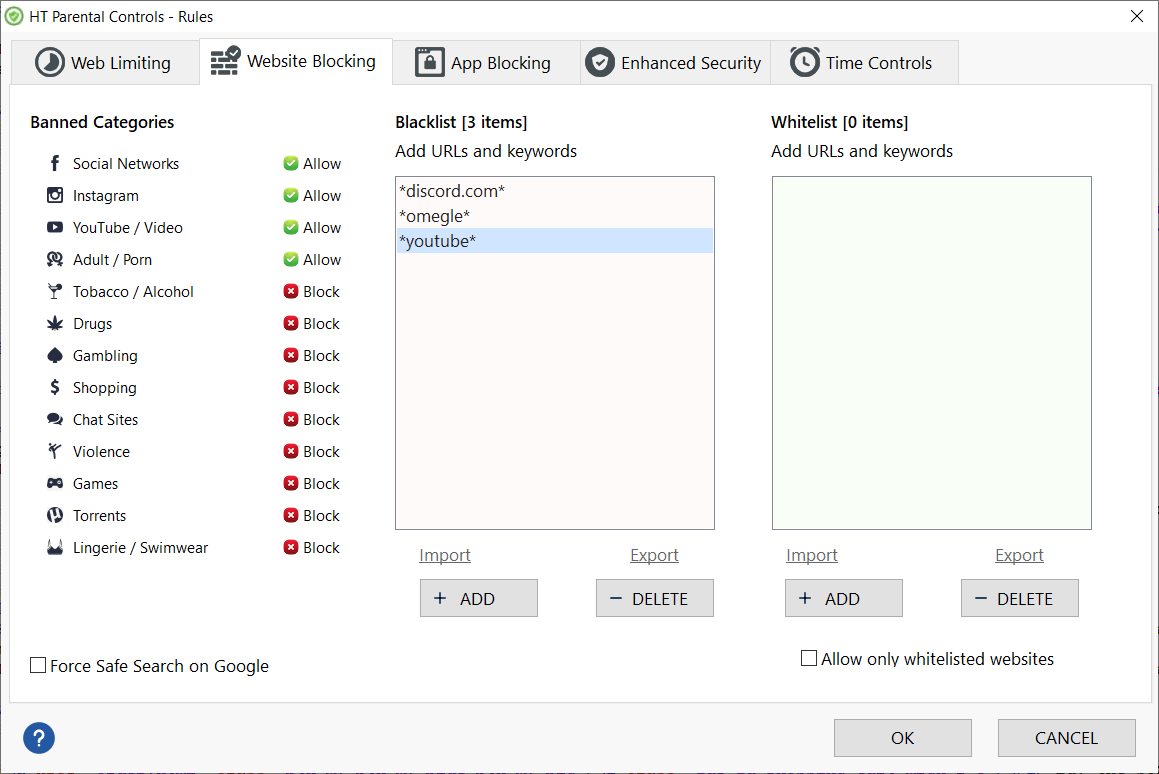
HT Parental Controls is an easy-to-use and comprehensive parental controls software that lets you manage user activity and Internet usage.
Your Productivity Tools
Block List
Chrome, Microsoft Edge, IE, Firefox, Opera, and Brave.
Schedule
Block all your distractions during the hours you choose
Block by Category
Use 10 website category to block thousands of sites with one click
Track Time
Explore your browsing history and time spend on each activity.
Safe Search
This lets you ensure access only to trustworthy sites.
Block by Keyword
Block multiple sites and apps with a keyword
The program allows you to:
- Block sites in all these browsers—Google Chrome, Microsoft Edge, Internet Explorer, Firefox, Opera, and Brave.
- Filter certain websites by address and keywords.
- Control access to websites that fall into any of up to 10 different categories, ensuring a safe online experience for your child.
- Limit specific applications, for example, games, messengers, video players, etc.
- Monitor computer activities such as visited websites, applications, and screenshots.
HT Parental Controls for home and HT Work Focus are designed to block inappropriate content quickly and reliably. In addition, the software has multilevel protection from being bypassed and allows blocking websites in all popular browsers. It will help you accomplish this task the best way and provide you with many other valuable features to recognize threats and stop them.
How to Block a Website on PC Using the Hosts File
Note! Make a backup of the hosts file and put it somewhere safe, in case you make a mistake.
- Open the hosts file by using Notepad or another plain text editor.
- Find the line 127.0.0.1 localhost.
- To restrict access to, for example, YouTube, add this text under 127.0.0.1 localhost:
127.0.0.1 youtube.com - Save and close the Hosts file.
- Restart your computer to apply the changes.
- Try to open facebook.com into a browser.
When you block websites using the Hosts file or Internet Explorer website blocking feature, you should be aware that users can easily bypass your restrictions. First, they can use a proxy server. Second, they can access the websites using the https protocol, such https://facebook.com. Finally, these methods do not work in one of the most popular web browsers - Google Chrome. So how to block sites reliably in all browsers and be confident that users cannot access them?
Depending on the situation, you can choose HT Parental Control to protect your family computers or HT Work Focus for blocking websites in your office.