Coding for Kids: Easy Steps for Parents

Children today are growing up in a digital world. But instead of just watching cartoons or playing games, what if your child could create them? Learning to code is more than just a trendy activity — it's a future-proof skill that teaches logic, creativity, and focus. And the best part? You don't need to be a programmer to help your child get started.
Whether your child dreams of building video games, designing robots, or just exploring how things work — coding can unlock it all. And as a parent, your role is crucial in guiding that journey and creating a safe, productive environment.
Your Child’s First Line of Code: What Age to Start and What Tools to Use
Every child is different, but many can start as early as age 5 or 6. Here's a quick breakdown:
Ages 5–7:
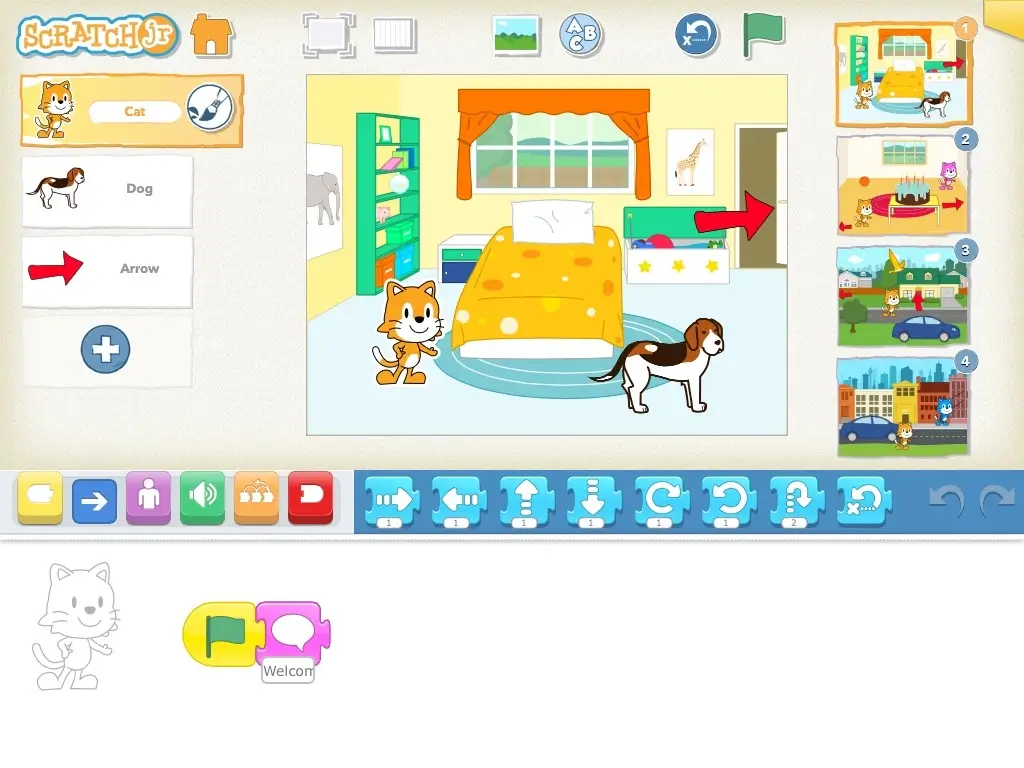
Click to enlarge
Ages 8–10:
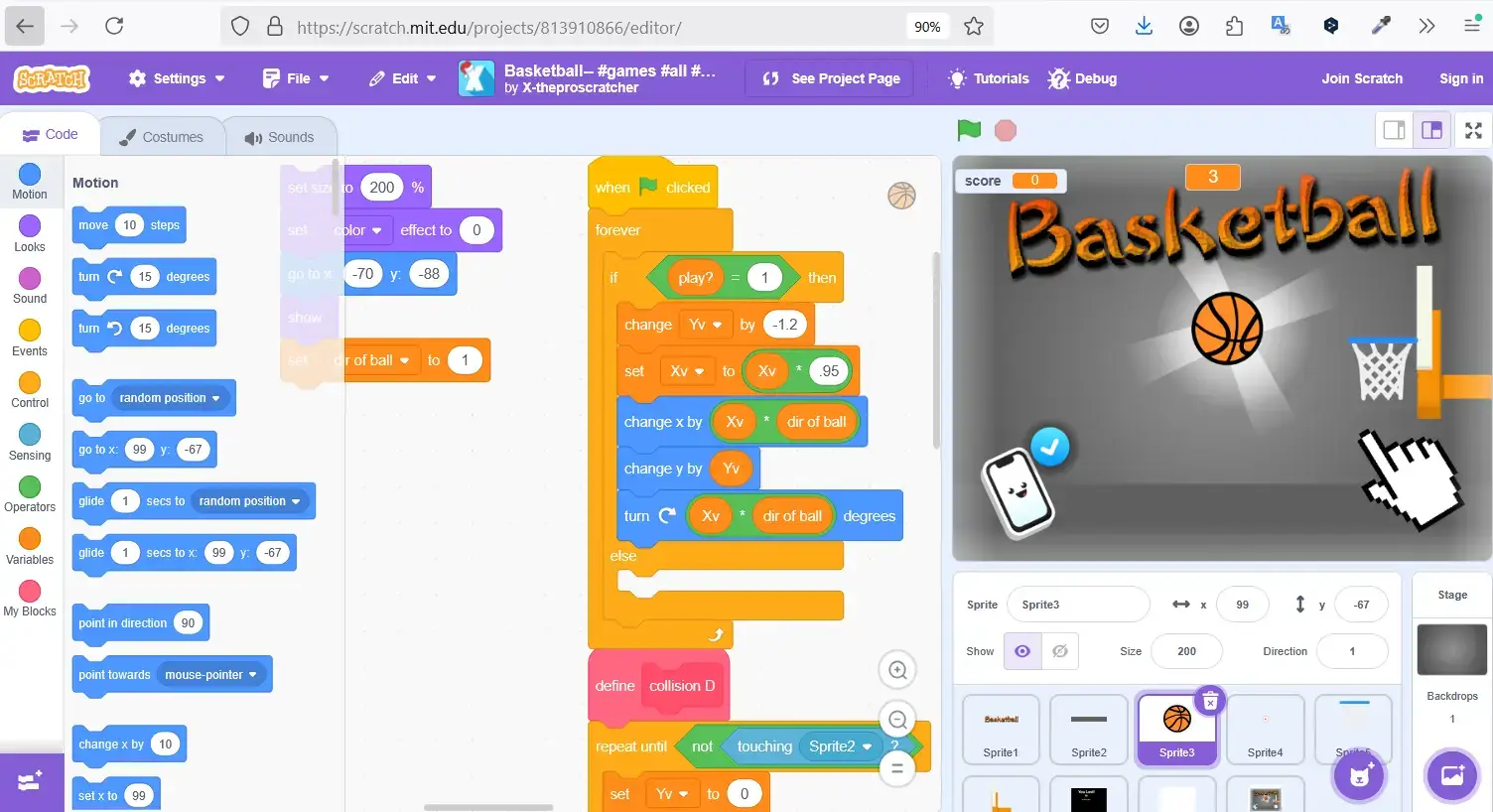
Click to enlarge
Ages 11–12:
- Introduce real coding with MakeCode Arcade, Roblox Studio, or beginner Python
- Focus: building simple games, apps, or automation scripts
- Develop logical reasoning and debugging skills through structured projects
- Explore teamwork and collaboration by creating group coding projects
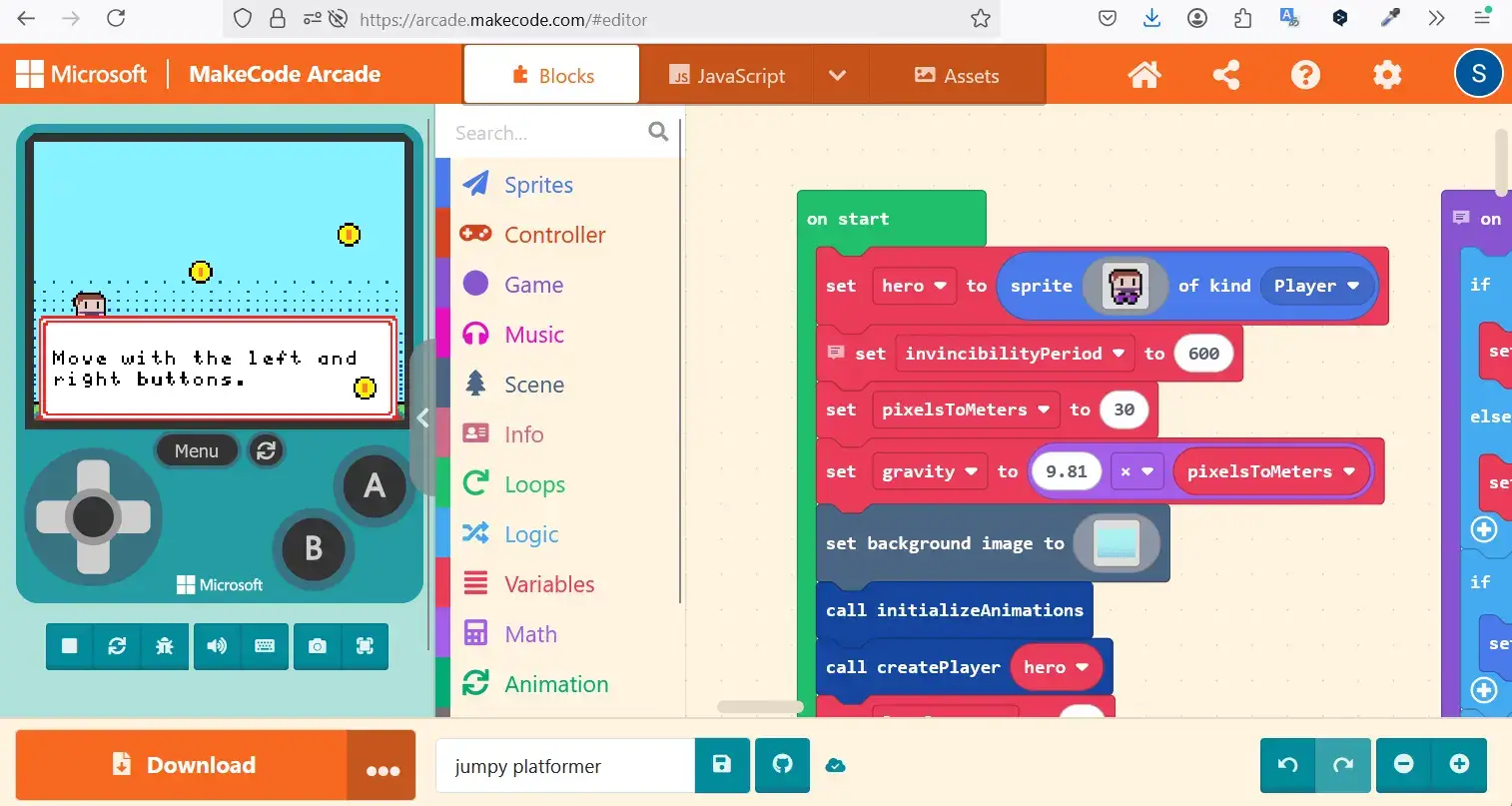
Click to enlarge
Make It Fun: How Creating a Simple Game Sparks Motivation
Nothing motivates like results. A great way to keep your child engaged is to help them build a mini-game from scratch. For example:
"Catch the Cat" in Scratch:
- Pick a background and a character
- Add movement and sounds
- Create a score counter
- Win condition: catch the cat 10 times!
This small project teaches logic, events, conditions, and visual creativity. Kids love showing off something they made, and with tools like Scratch, they can share projects with friends or remix others' work.
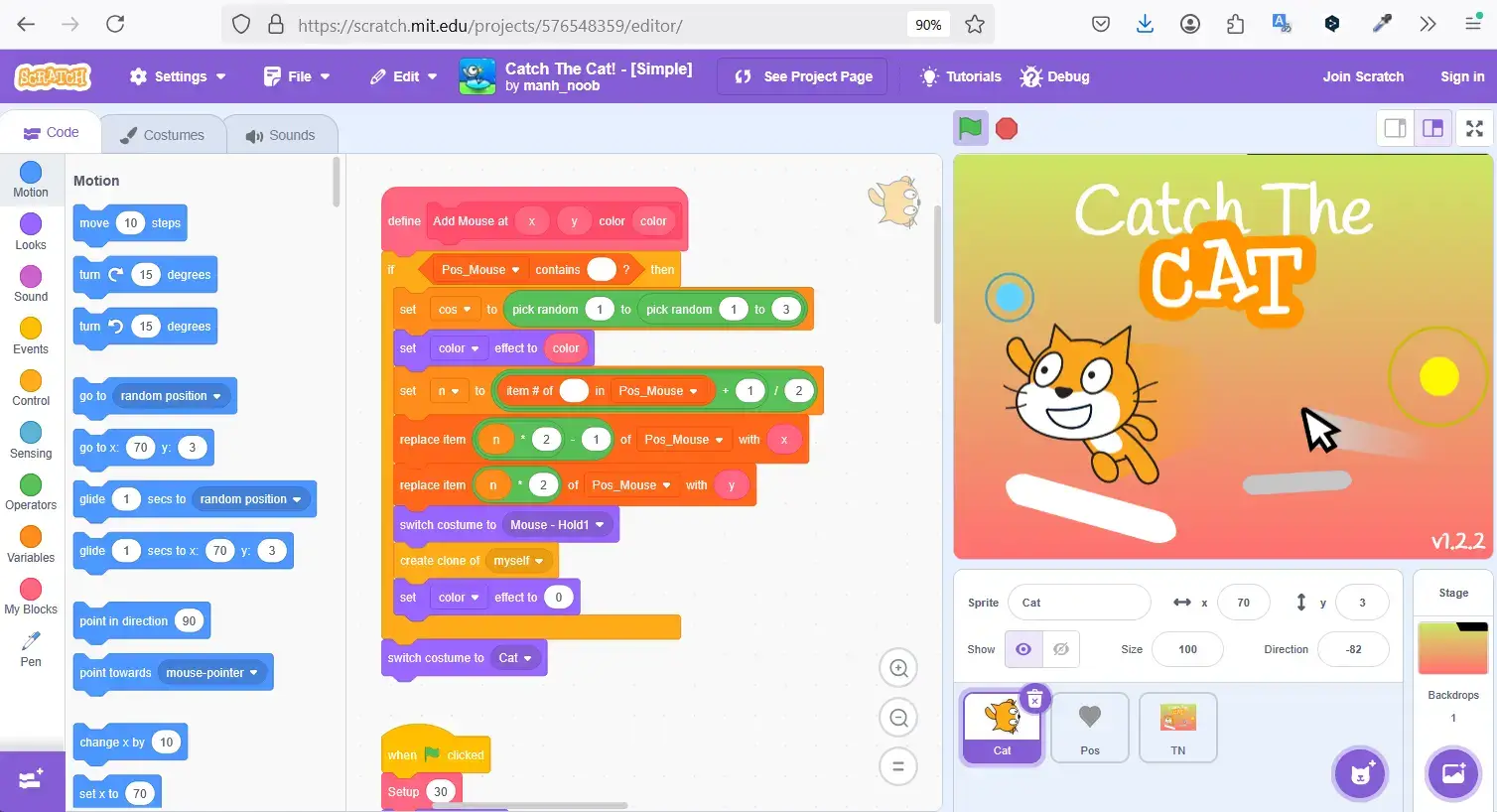
Click to enlarge
Your At-Home Coding Plan: A Checklist for Busy Parents
- Choose a platform based on your child's age (see above)
- Set 30-minute coding sessions, 2–3 times a week
- Encourage small goals: "Let's animate your name today"
- Watch demos or explore projects together
- Avoid multitasking: one tab, one focus
- Celebrate small wins ("Look what you built!")
Top Coding Platforms for Kids (and Which Age They Fit)
| Platform | Age | Best For |
|---|---|---|
| ScratchJr | 5–7 | First steps, storytelling |
| Kodable | 5–8 | Logic puzzles, early learners |
| Scratch | 8–12 | Games, animations, creative projects |
| Tynker | 8–12 | Games, Minecraft, puzzles |
| Code.org | 6–12+ | Step-by-step courses, tutorials |
| MakeCode Arcade | 10–12+ | Pixel games, consoles |
| Roblox Studio | 10–12+ | 3D game design, Lua scripting |
| Thonny (Python) | 11–12+ | Real coding basics |
What Can Go Wrong: Distractions, Games, and Unsafe Content
Here’s the tricky part: even when your child starts with Scratch or Code.org, it only takes one click to open YouTube or a game.
Real-World Protection: How HT Family Shield Helps Keep Learning Safe
- ✅ Allowing only educational sites (like Scratch, Code.org, Tynker)
- ❌ Blocking YouTube, TikTok, games, and social media
- ⏰ Letting you set schedules: Allow coding during certain hours
- 🛠 Showing full reports: Track what your child uses and when
- 🚀 Remote control: Adjust rules from any device
Getting started is easy:
- Download HT Family Shield, install it on your child's computer, and create an account during setup.
- Go to your dashboard from any device.
- In Website Blocking, turn on the Allow access only to the websites above option. This will block all websites except the ones you add to the Allowlist.
- Add website addresses or keywords you want to allow to the Allowlist (for example:
scratch.mit.edu,classroom).

Click to enlarge
FAQ: What Parents Ask Before Their Child Starts Coding
-
Q: What if I don’t know anything about coding?
A: You don’t need to. Platforms are designed specifically for kids and require no prior knowledge. -
Q: How long should my child code each day?
A: Aim for short, frequent sessions—around 30 minutes, 3–4 times a week. -
Q: Can coding help with school?
A: Yes, coding strengthens problem-solving, math skills, reading comprehension, and creative thinking. -
Q: What if my child gets bored?
A: Introduce new projects, try different coding platforms, or focus on topics your child enjoys.
Start Today: Free Tools + Safe Environment = Confident Kids
Your child’s digital journey can be productive, creative, and safe — with the right tools.
Start by exploring a platform like Scratch, and then protect your child’s focus with HT Family Shield.
Last updated: April 26, 2025