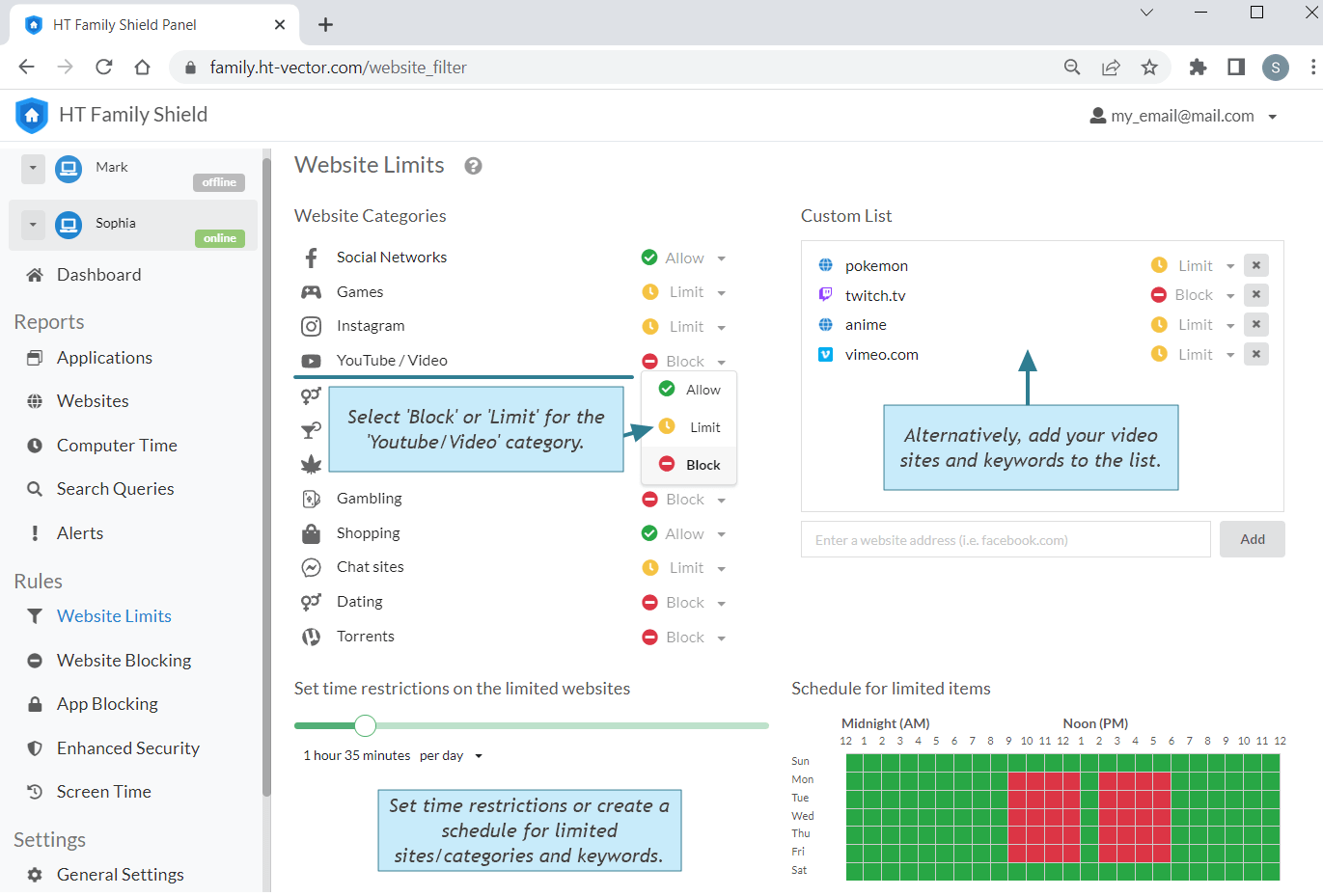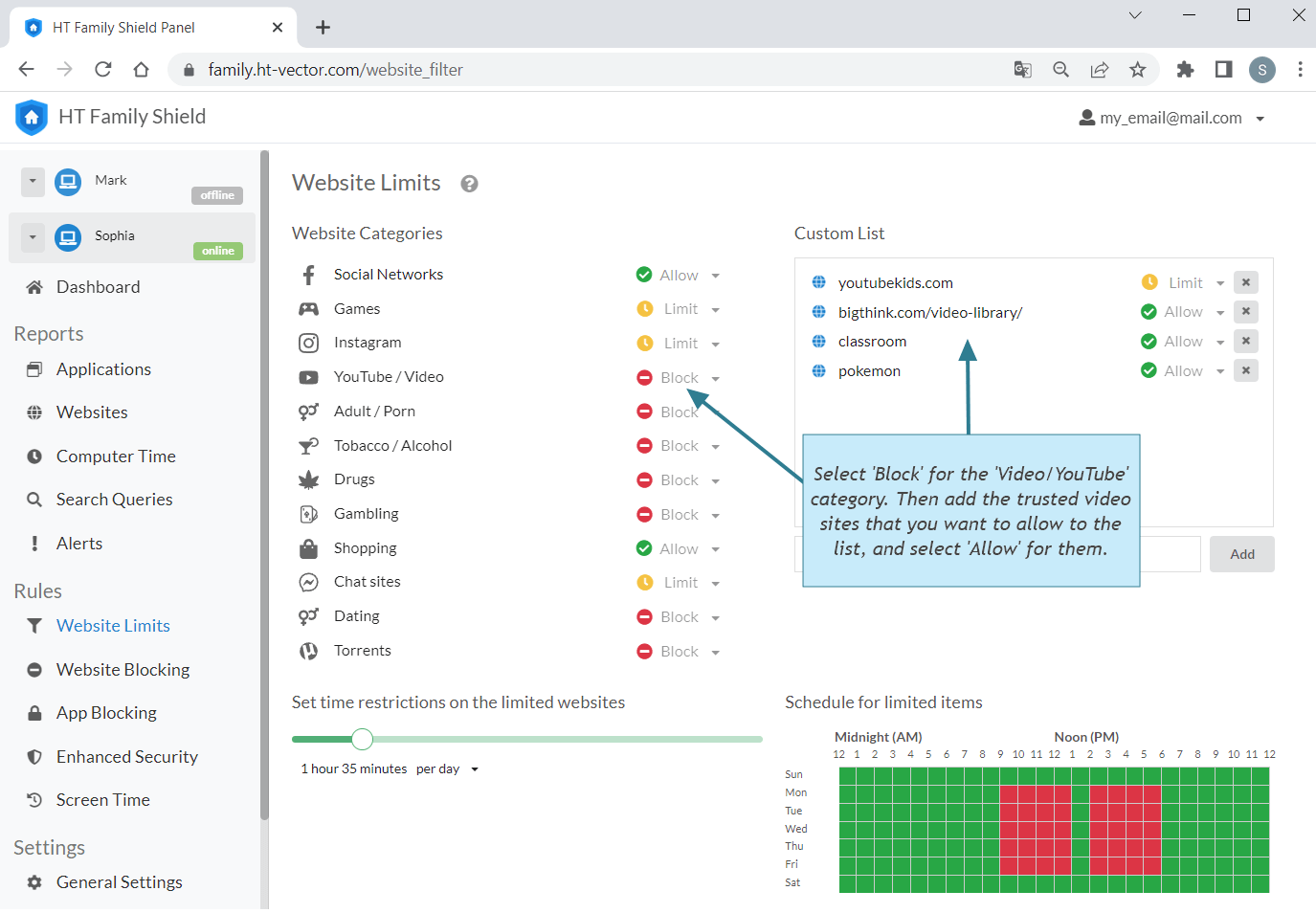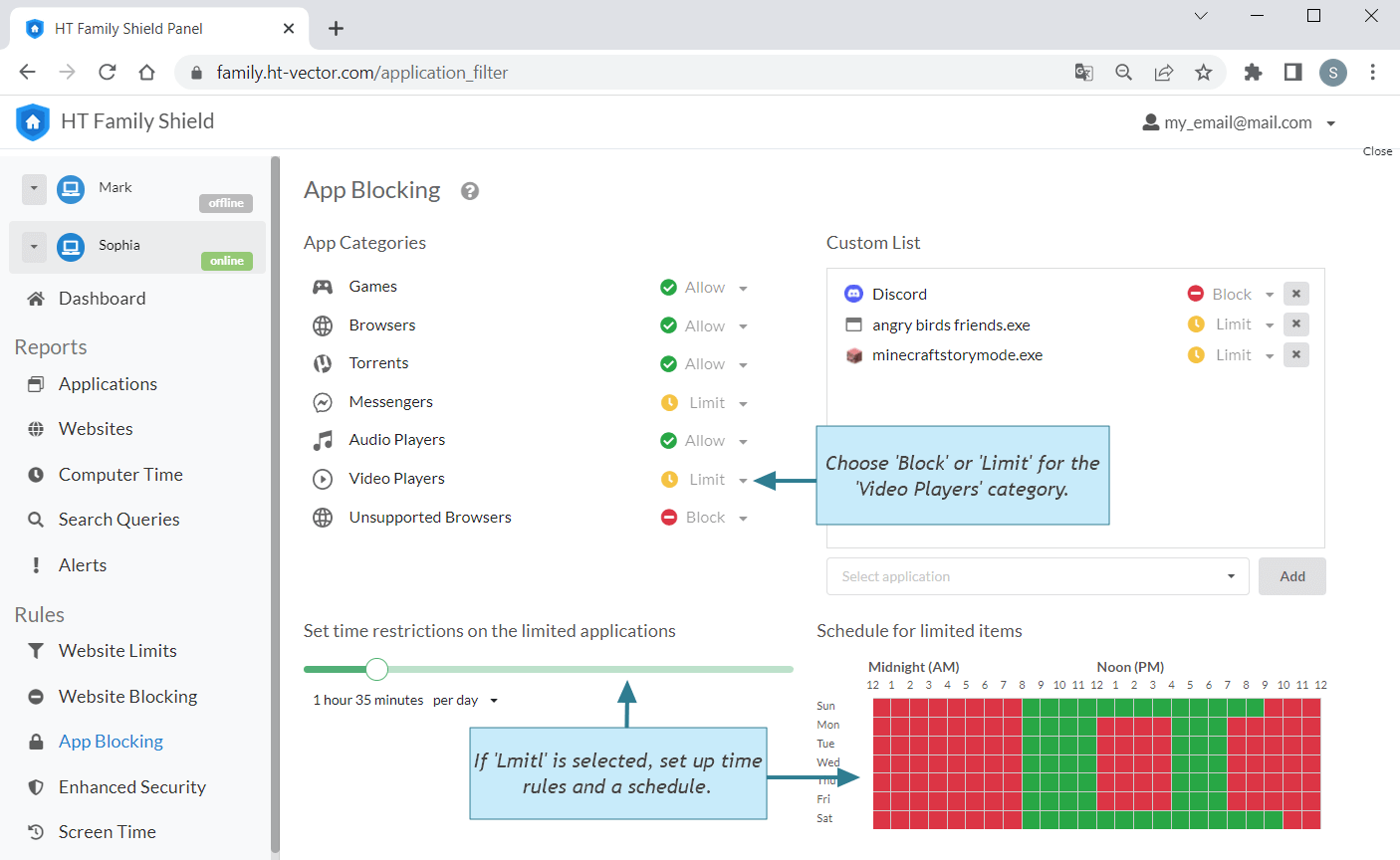How to Block Video on a Computer
If you’re looking to block video sites and players for yourself, your team, or your children, it can be achieved effortlessly using HT Family Shield for home use or HT Task Vector for business use. Read on to learn how:
- Blocking or Setting Time Limits on Video Sites
- How to Block All Videos Except for Those Related to School
- How to Block Video Players
Blocking or Setting Time Limits on Video Sites
You don’t need to install different add-ons and configure them one by one, install one video blocker with lots of features that allow you to block or limit videos, and be sure that your bans cannot be circumvented. HT Family Shield is compatible with most browsers—Google Chrome, Edge, Firefox, IE, Brave, and Opera.
- Download HT Family Shield and install it on your computer(s)/laptop(s).
- Create an account and log in to your online dashboard for remote control at https://family.ht-vector.com.
- Go to Rules → Website Limits.
- Click on the category «Youtube/Video» and change its status to «Block» to completely block all video sites, or select «Limit» to set time restrictions for them.
- Alternatively, if you want to restrict specific video sites only, add those sites or keywords to the custom list with the «Block» or «Limit» status.
- If you chose «Limit,» set the maximum time allowed per day/hour or week and create a schedule for the limited sites/categories.
How to Block All Videos Except for Those Related to School
When it comes to allowing websites with educational videos while blocking others, HT Family Shield provides a convenient solution. Follow these steps:
- Go to Rules → Website Limits and block the Youtube/Video category.
- Add the websites with videos that you want to allow to the custom list and select «Allow» for them.
How to Block Video Players—Video Apps
Video players are applications, and website blocking alone cannot affect them. For this scenario, we need a different approach. Our video blocker allows you to block/limit or schedule any installed video player application on your computer.
- Go to Rules → App Blocking.
- Select «Block» to completely block or «Limit» to set time limits for the the Video Players category.
HT Family Shield for home use and HT Task Vector for business use offer a diverse range of blocking, limiting, and scheduling features for websites and applications. With remote control access, you have the flexibility to set up restrictions or override/unlock them in real-time, for example, when your child has completed their educational goals for the day.
Start your free 14-day trial now. No credit card required. Take control and block video with ease!
Last updated: May 29, 2023