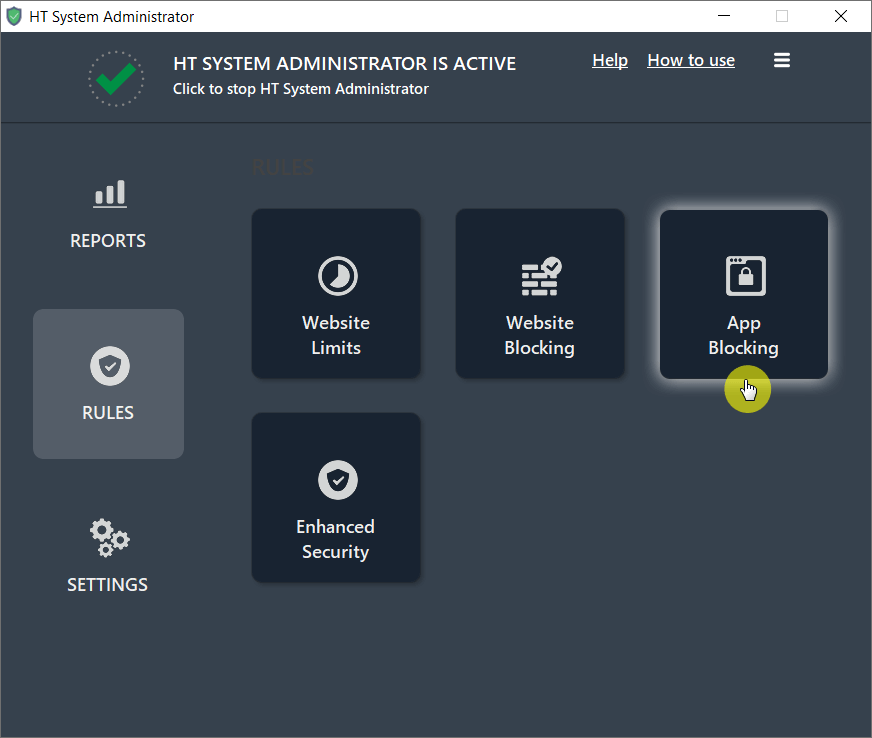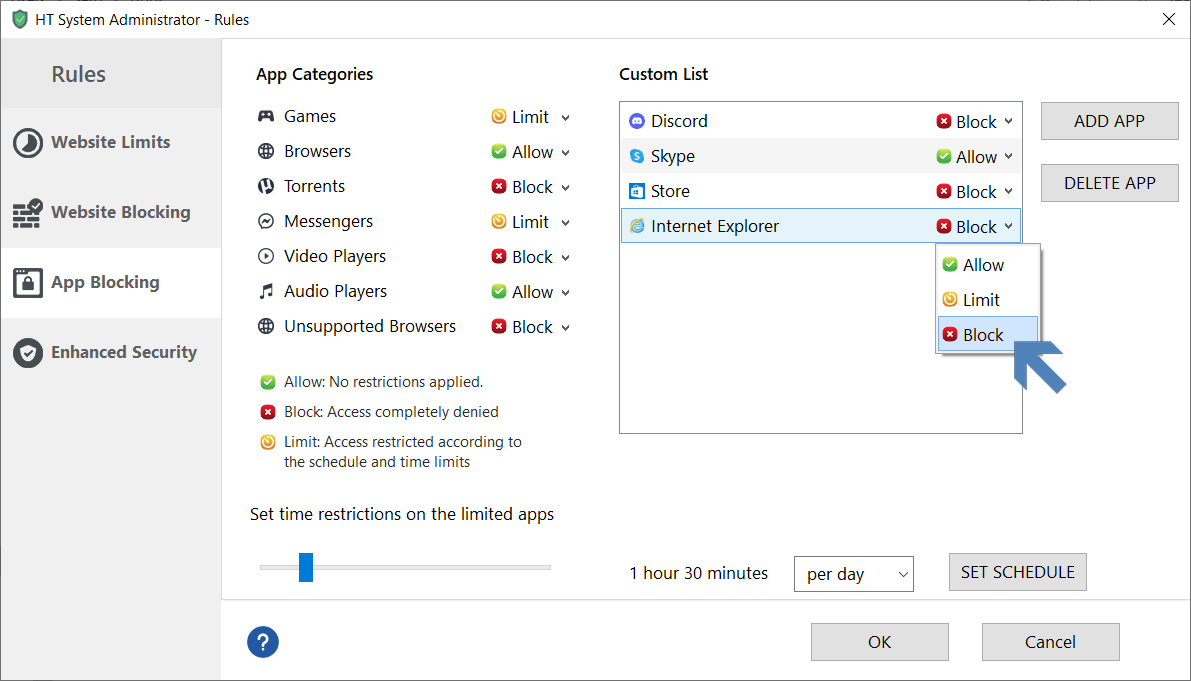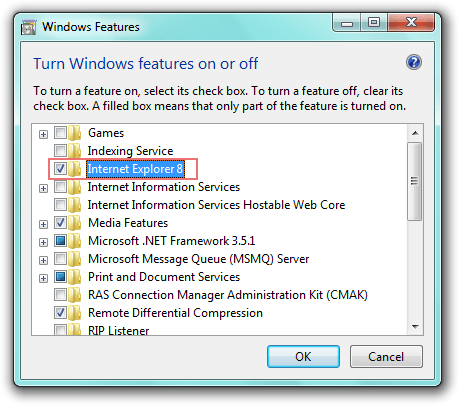How to Disable Internet Explorer
Disabling Internet Explorer, along with other browsers, is a frequent request for various reasons. In Point of Sale (POS) environments, for instance, clients often prefer to disable Internet Explorer on computers or terminal servers. For employers, turning off Internet Explorer can enhance productivity and safeguard systems against cyber threats. One method to disable Internet Explorer is using a proxy server, which may not be entirely reliable. A more effective approach is to employ specialized software like HT System Administrator. This tool not only blocks Internet Explorer but also other browsers and offers numerous additional features.
Steps to Disable Internet Explorer Using HT System Administrator
- Installation: Start by downloading and installing HT System Administrator on your system.
- Accessing App Blocking: Launch the program and navigate to 'Rules' → 'App Blocking.'
- Application Blocking: In the App Blocking section, click the 'Add' button, then select 'Add an installed app.'
- Locating Internet Explorer: Click 'Browse' and input C:\Program Files\Internet Explorer\iexplore.exe in the provided field.
- Blocking or Limiting Access: Once Internet Explorer appears in the Custom List, you can choose to either 'Block' it entirely or 'Limit' its usage based on your specific needs.
- Setting Time Restrictions: For limited apps or categories, define the time rules. You can set specific time restrictions or schedule limitations for these apps.
How to Disable Internet Explorer Using a Proxy Server
- Open Control Panel.
- Click Add or Remove Programs.
- Click on the Set program access and defaults tab.
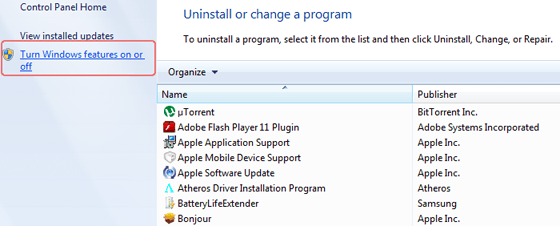
- Uncheck the Internet Explorer checkbox.
- Confirm your changes.
While there are free methods to disable Internet Explorer, the HT System Administrator offers a comprehensive suite of tools to control and manage your computer effectively. This program is not only easy to set up but also challenging to circumvent. It enables efficient restriction of computer activities and internet usage.
Capabilities of HT System Administrator:
- Website Blocking: You can block specific websites across widely used browsers like Internet Explorer, Edge, Chrome, Firefox, Brave, and Opera.
- Category-Based Blocking: The software allows blocking websites across up to 10 different categories.
- Application Disabling: Disable not just Internet Explorer, but a range of applications including other browsers, messengers, games, media players, etc.
- Windows Feature Restrictions: Restrict access to critical Windows features such as the Task Manager, Control Panel, and Regedit.
- Time Limitations: Limit the time spent on specific websites and apps.
- Activity Reporting: View detailed reports on websites visited, applications launched, and overall computer usage.
Get a feel for the HT System Administrator with a 15-day free trial and explore all its features.