How to Block Certain Websites: The Complete Guide
Whether you want to create a safer online environment for your children, increase productivity at work, or simply avoid digital distractions, learning how to block certain websites can be incredibly helpful. In this guide, we’ll explore multiple ways to restrict specific sites, from simple, free methods like editing the hosts file to more advanced, feature-rich solutions. By the end, you’ll be able to choose the approach that best fits your needs—while also discovering why HT Family Shield stands out as an all-in-one solution.
- Why Block Certain Websites?
- Popular Methods for Blocking Websites
- Using HT Family Shield for Effective Control (Windows 10/11)
- FAQ
- Conclusion
Why Block Certain Websites?
People choose to block specific websites for various reasons:
- Parental Controls: Keep children away from adult or harmful content.
- Work Productivity: Reduce access to distracting websites like social media or streaming platforms during office hours.
- Focus & Self-Control: Block time-wasting sites to stay focused while studying or working.
- Network Security: Prevent access to malicious or inappropriate websites across your network.
Popular Methods for Blocking Websites
Here are some common ways to block certain websites, along with their strengths and limitations.
1. Editing the Hosts File
You can redirect domains to a blank address by modifying the hosts file. Example:
127.0.0.1 facebook.com- ✔ Pros: Free and doesn’t require extra tools.
- ❌ Cons: Easy to reverse, no scheduling or reporting.
2. Browser Extensions
Available for Chrome, Firefox, and other browsers, extensions allow you to block specific websites.
- ✔ Pros: Simple and browser-based.
- ❌ Cons: Only works in one browser; easy to bypass.
3. Router Settings
Many routers support blacklists or parental control filters.
- ✔ Pros: Affects the whole network.
- ❌ Cons: VPNs or mobile data can bypass restrictions. No detailed control or reports.
While methods like editing the hosts file, using browser add-ons, or adjusting router settings may handle basic scenarios, they usually lack robust scheduling, monitoring, and usage reports—and can often be bypassed by savvy users. This is where specialized software really excels.
Using HT Family Shield for Effective Control (Windows 10/11)
If you're looking for powerful, flexible, and user-friendly software to block websites on your PC, look no further than HT Family Shield. It offers complete control over browsing habits and ensures your family or team stays protected and productive.
Getting Started in Minutes
- Download HT Family Shield for Windows and install it on your PC or laptop.
- Create an account and log in at https://family.ht-vector.com.
- Add websites or keywords you want to block (e.g., facebook.com, “gambling”).
- Set time limits or create a blocking schedule.
- Monitor activity and block attempts from the dashboard.
How to Block Certain Websites on Windows Using HT Family Shield
HT Family Shield is a reliable parental control and productivity software that helps you block websites completely or on a schedule, filter content by keywords, and track usage statistics. Below are step-by-step instructions to help you get started.
Block Certain Websites Completely
- Go to Website Limits and add the domains you want to block (e.g., facebook.com).
- Select “Block” to deny access completely across all browsers.
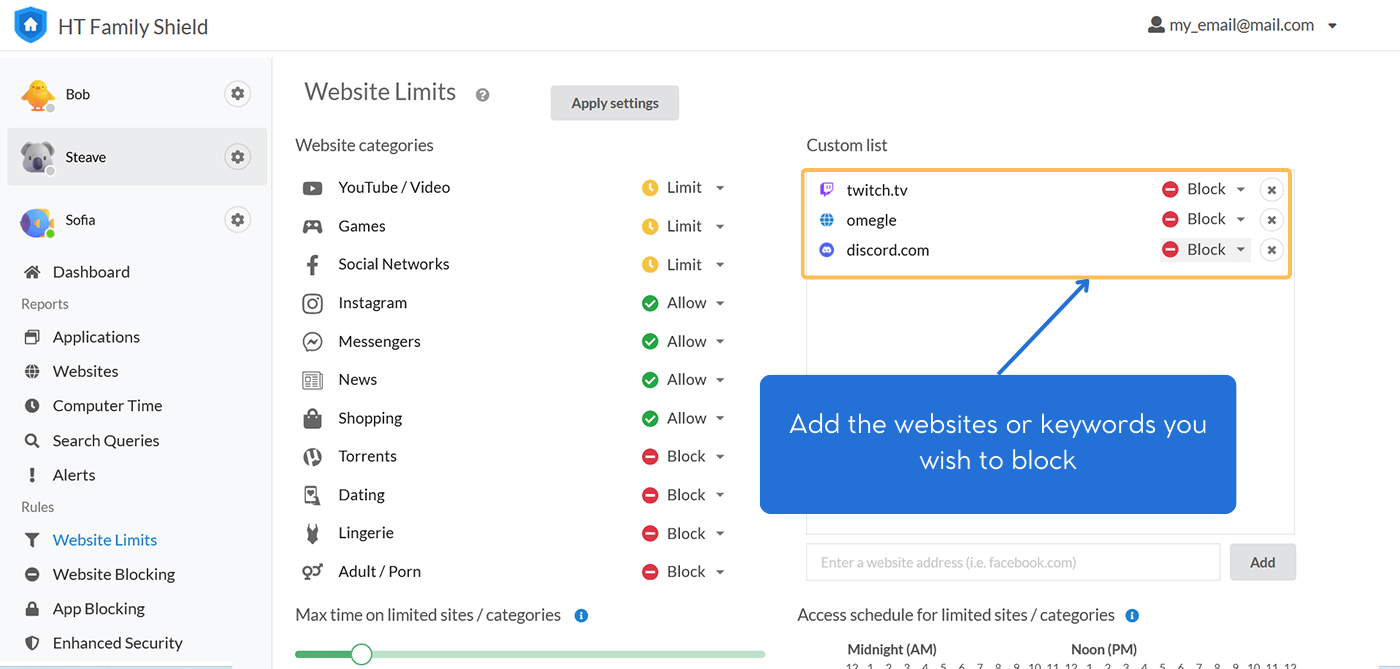
Click to enlarge
Block specific websites for a certain time (Limits and Scheduling)
If you only want to allow access to certain websites during specific hours or with a daily time quota, HT Family Shield lets you do that with just a few clicks:
- In Website Limits, add the websites (e.g., youtube.com).
- Choose “Limit” instead of “Block.”
- Set a daily time quota (e.g., 30 minutes).
- Optionally, create a schedule (e.g., block access during school hours).
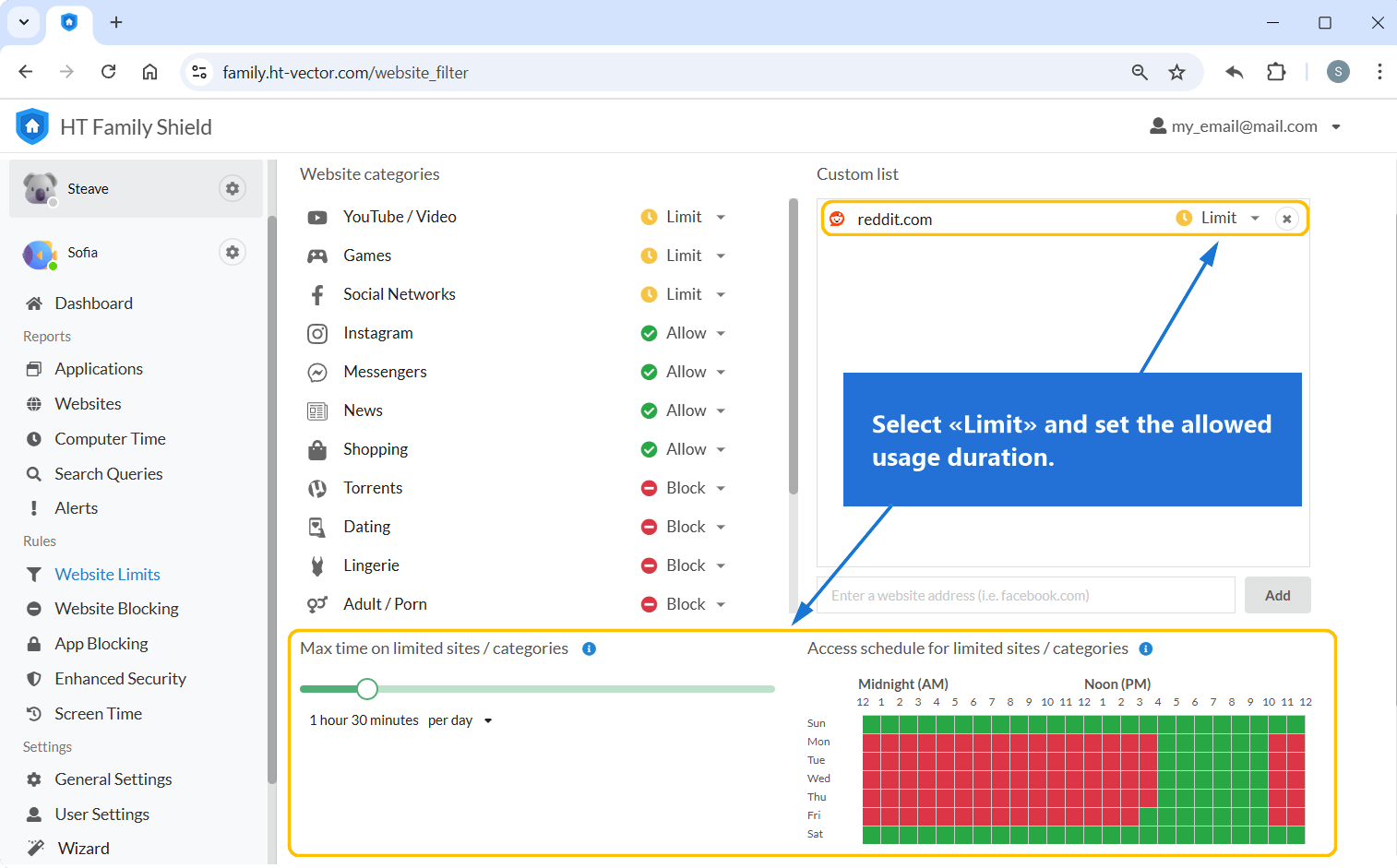
Click to enlarge
Allow Only Specific Websites
Need a fully restricted browsing environment, such as for study or exams? Enable “Whitelist” mode to block everything except the sites you approve:
- In Website Blocking, enable the Allow access only to the websites above option.
- Add the sites or keywords you want to allow (e.g., school.edu, khanacademy.org).
- All other websites will be automatically blocked.

Click to enlarge
View Website Usage Reports
HT Family Shield also offers detailed usage reports, so you can monitor activity and detect any issues:
- Go to Reports > Websites.
- View browsing time, top visited sites, and blocked attempts.
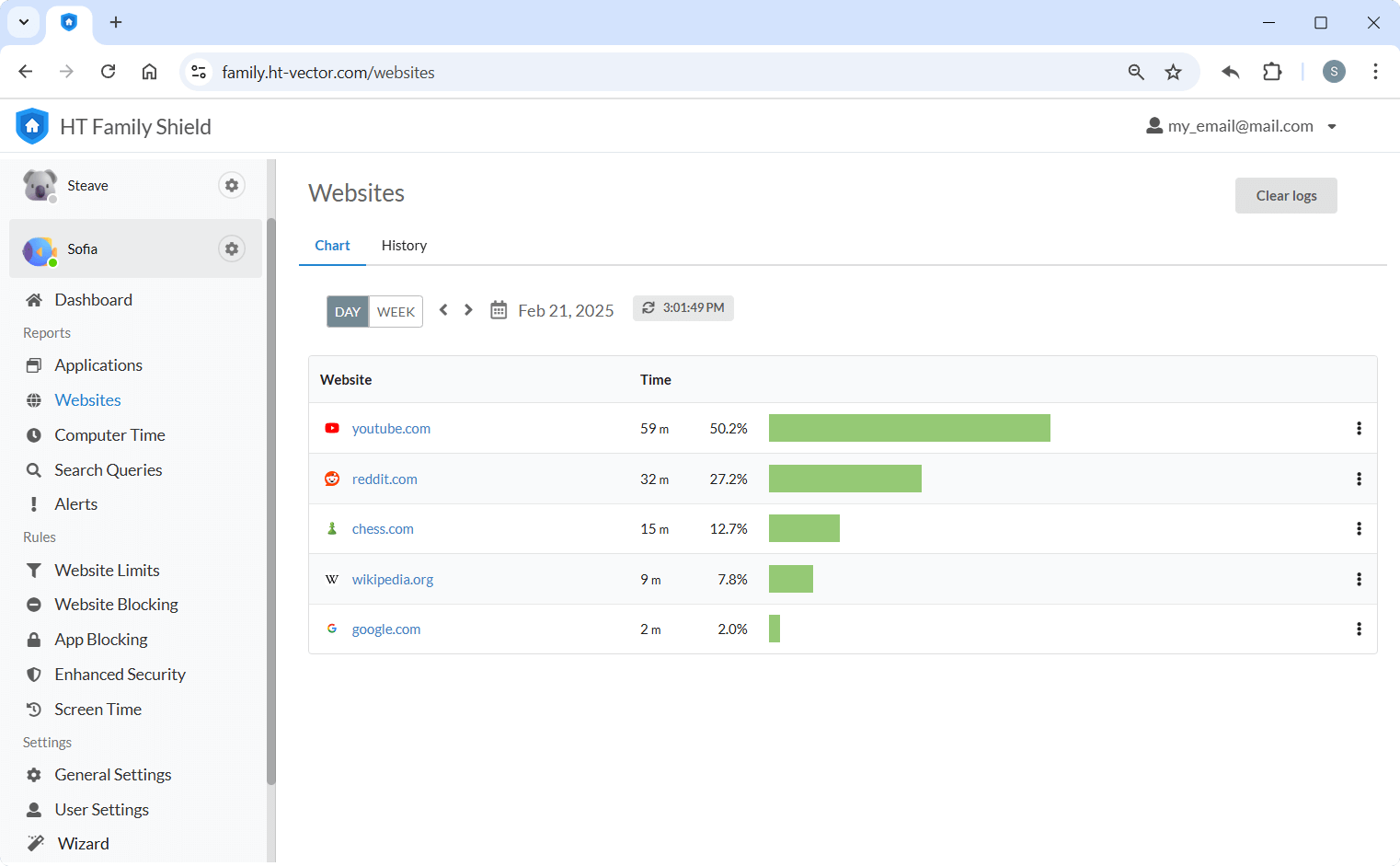
Click to enlarge
Why Choose HT Family Shield?
- Website & App Blocking: Block specific domains, categories, or even entire apps with ease.
- Time Limits & Scheduling: Allow certain sites only at specific times of day or for limited durations.
- Keyword Filtering: Block websites that contain dangerous or distracting keywords.
- Real-Time Reports: Get detailed logs on browsing activity and blocked attempts.
- Remote Access: Adjust rules and view reports from any location through a secure web panel.
- Works in All Browsers: Including Chrome, Edge, Firefox, Brave, and incognito/private modes.
With HT Family Shield, you get a deeper level of control that is far more flexible and harder to circumvent than basic methods. This means peace of mind for families and maximum efficiency for businesses.
FAQ
Can I block websites without installing extra software?
Yes, but the hosts file or router settings offer limited control. They lack scheduling, keyword filters, usage reports, and are easy to bypass.
Does HT Family Shield work in all popular browsers on Windows?
Yes, it applies system-wide — even in incognito or private mode. It also blocks proxy attempts and alternative browsers.
Can I allow only certain websites?
Absolutely. HT Family Shield includes a powerful “Allow only these sites” mode that blocks everything else.
Can I see what websites my child is visiting?
Yes, you’ll get clear activity reports showing which websites were visited, blocked, or attempted.
Conclusion
Knowing how to block certain websites helps protect your family, improve focus, and boost productivity. While manual options like the hosts file or router settings are useful, they fall short for real-world control and monitoring.
That’s why we recommend HT Family Shield. With powerful features, an intuitive dashboard, and proven reliability, it’s the smartest way to take charge of your internet environment.
Last updated: March 27, 2025