How to Block Discord on Laptop | Complete Guide for Parents
Discord is a widely popular chat platform available as both a website and an app. If you’re wondering how to block Discord on a PC or laptop, or you want to set time limits for its use, it’s important to block both the Discord site and app. This guide will walk you through the process step-by-step, providing easy and effective solutions.
- How to Block the Discord Website or Set Time Restrictions
- How to Block or Limit Access to the Discord App
- How to View Reports
How to Block the Discord Website or Set Time Restrictions
With HT Family Shield, you can easily block, limit, or even schedule access to Discord and other chat and messenger platforms.
- Download HT Family Shield and install it on the computer/laptop where you want to restrict Discord.
- Create an account for remote settings management, then sign in at https://family.ht-vector.com.
- Go to Website Limits and add 'discord.com'or the bare keyword 'Discord'to the list. Choose «Block» to completely block access, or «Limit» to set time restrictions.
- Alternatively, select «Block» or «Limit» for the Chart sites category.
- If «Limit» is selected, remember to set up time rules and a schedule.
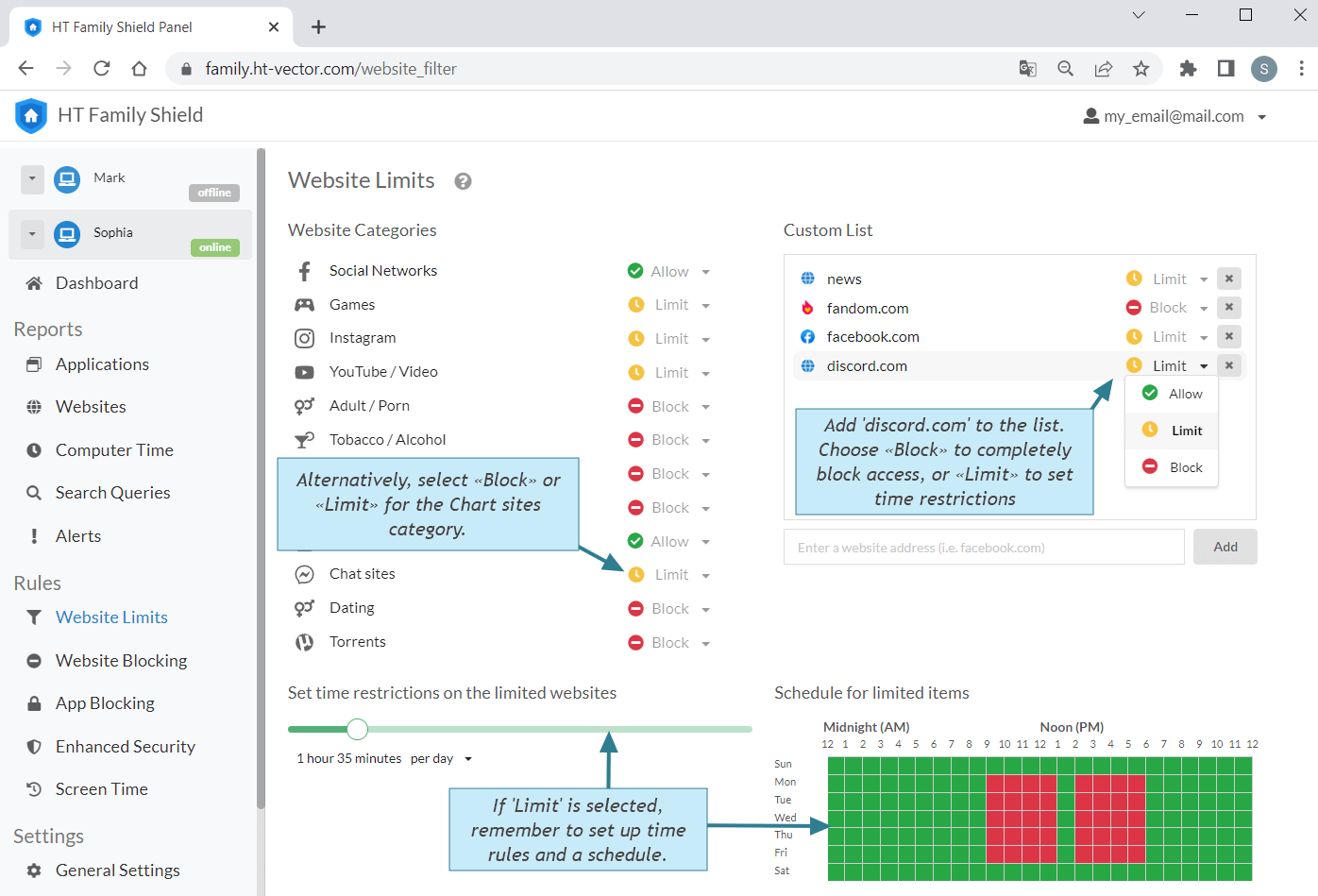
Click to enlarge
How to Block or Limit the Discord App
The Discord app is a standalone computer program that operates independently from its website. To block, limit, or schedule it, follow these straightforward steps:
- Go to App Blocking.
- Click 'Add' and include the Discord app to the list.
- Choose «Block» to completely disable Discord or «Limit» to restrict the time users can spend on the app.
- Alternatively, select «Block» or «Limit» for the Messengers category to apply restrictions to all messenger apps installed on the computer.
- If you chose «Limit», be sure to set up time restrictions and/or create a schedule.

Click to enlarge
Viewing HT Family Shield Reports
HT Family Shield does more than just manage screen time and block undesired websites and apps. It also provides detailed reports of all your child’s computer activities, accessible from anywhere with an internet connection. This allows you to see where your child spends time online and block any harmful or time-consuming activities directly from the reports.
- Log in to your parent dashboard at https://family.ht-vector.com.
- Click on Reports > Websites or Applications.
- Click the Block or Limit icon-button to curtail undesired activities.
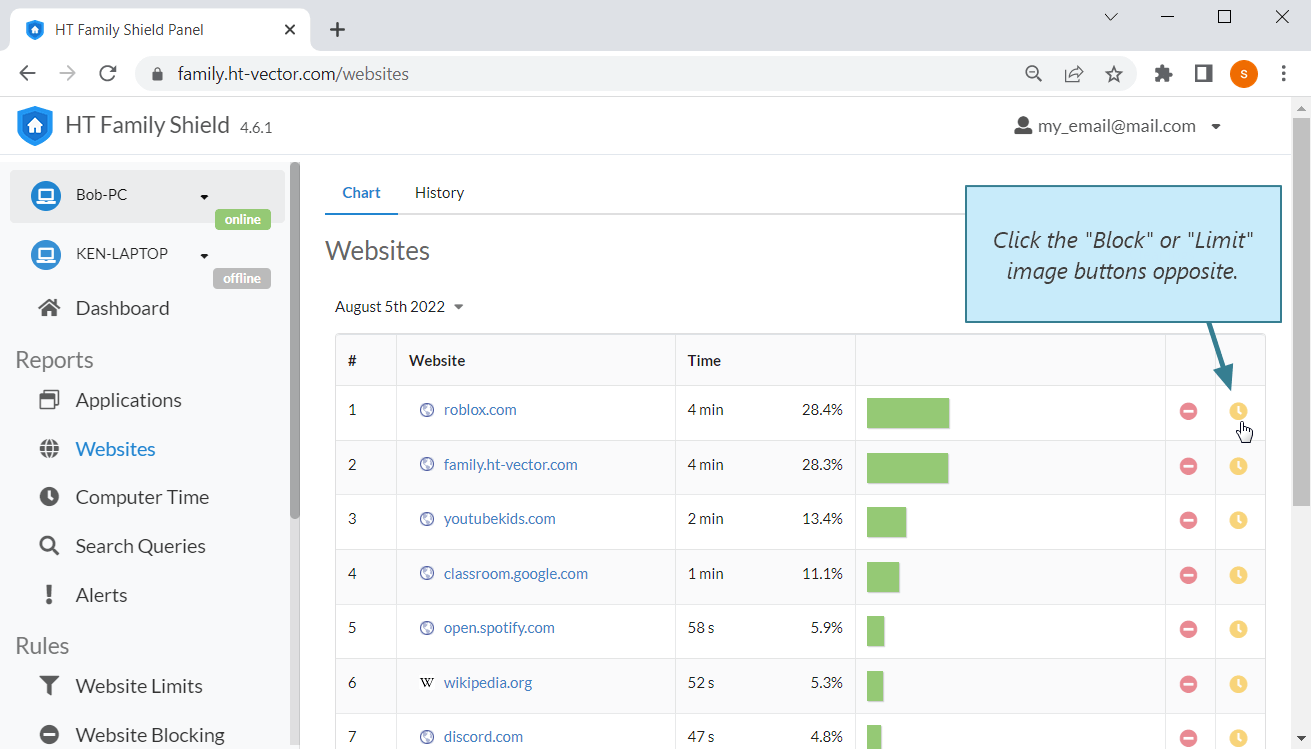
Click to enlarge
Alerts will display activities that have been blocked
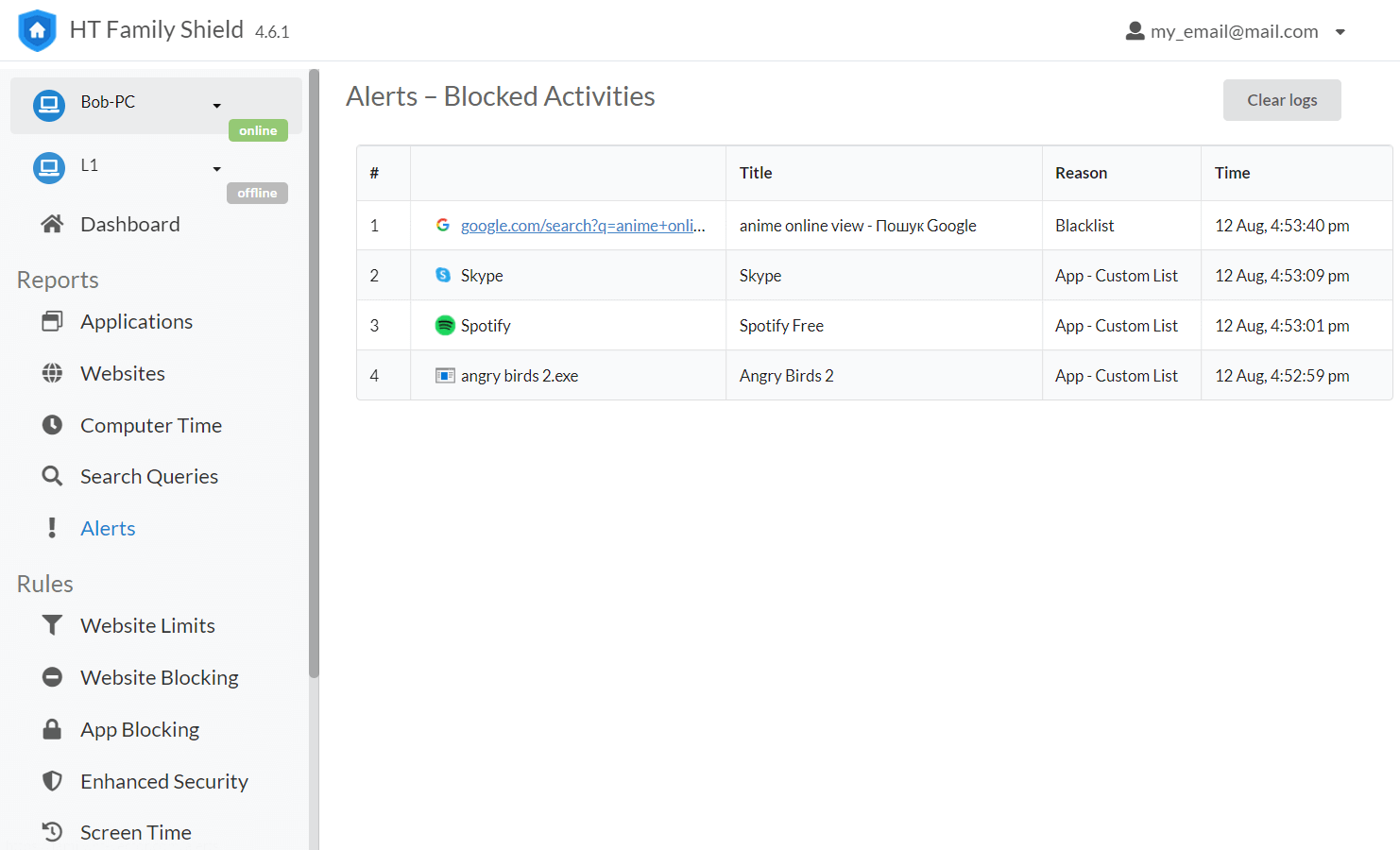
Click to enlarge
We developed HT Family Shield to protect children from harmful and inappropriate content, limit online distractions, and assist parents in keeping their children safer and more focused online. Try a 14-day free trial to block Discord and other chat platforms, and experience all the benefits the program has to offer.
Last updated: December 30, 2024