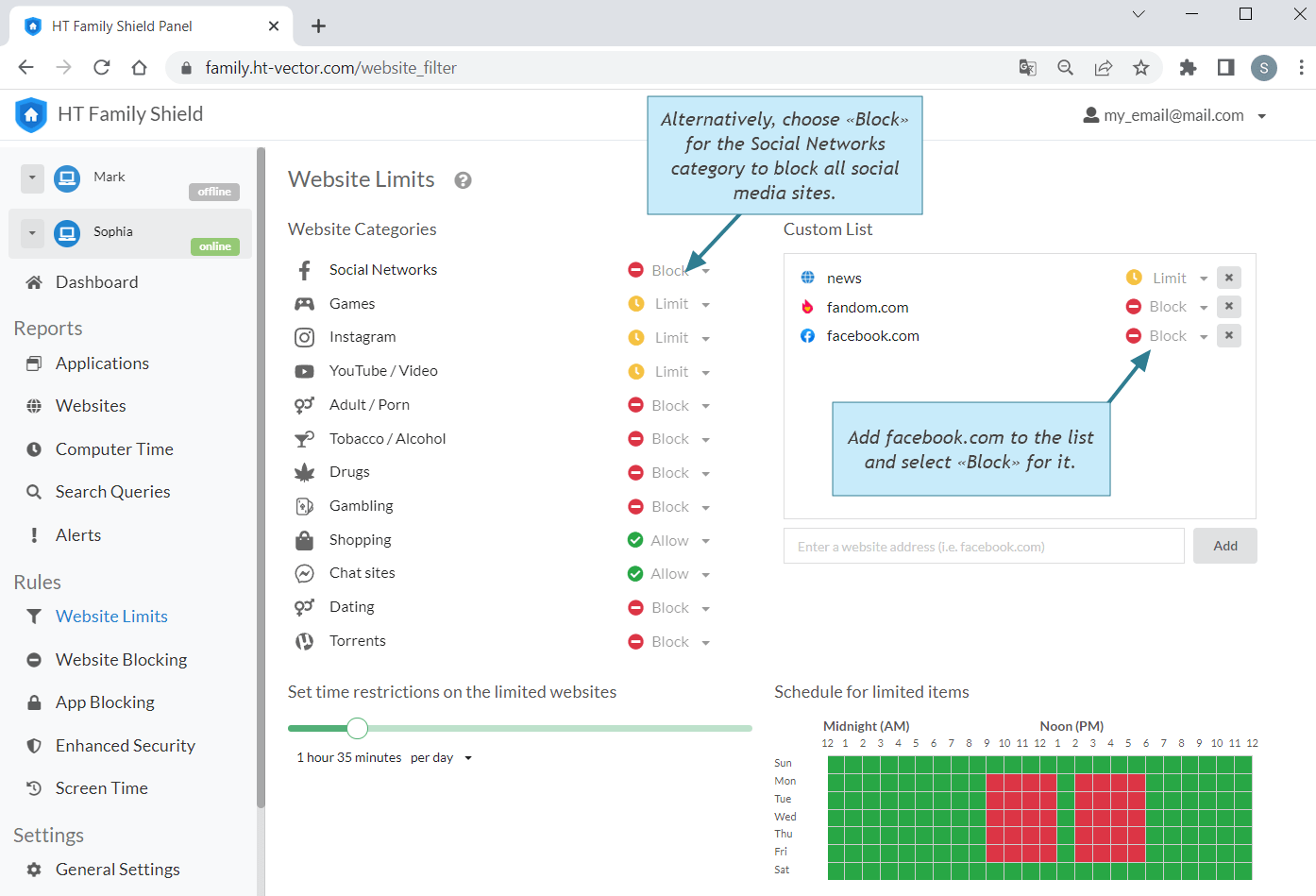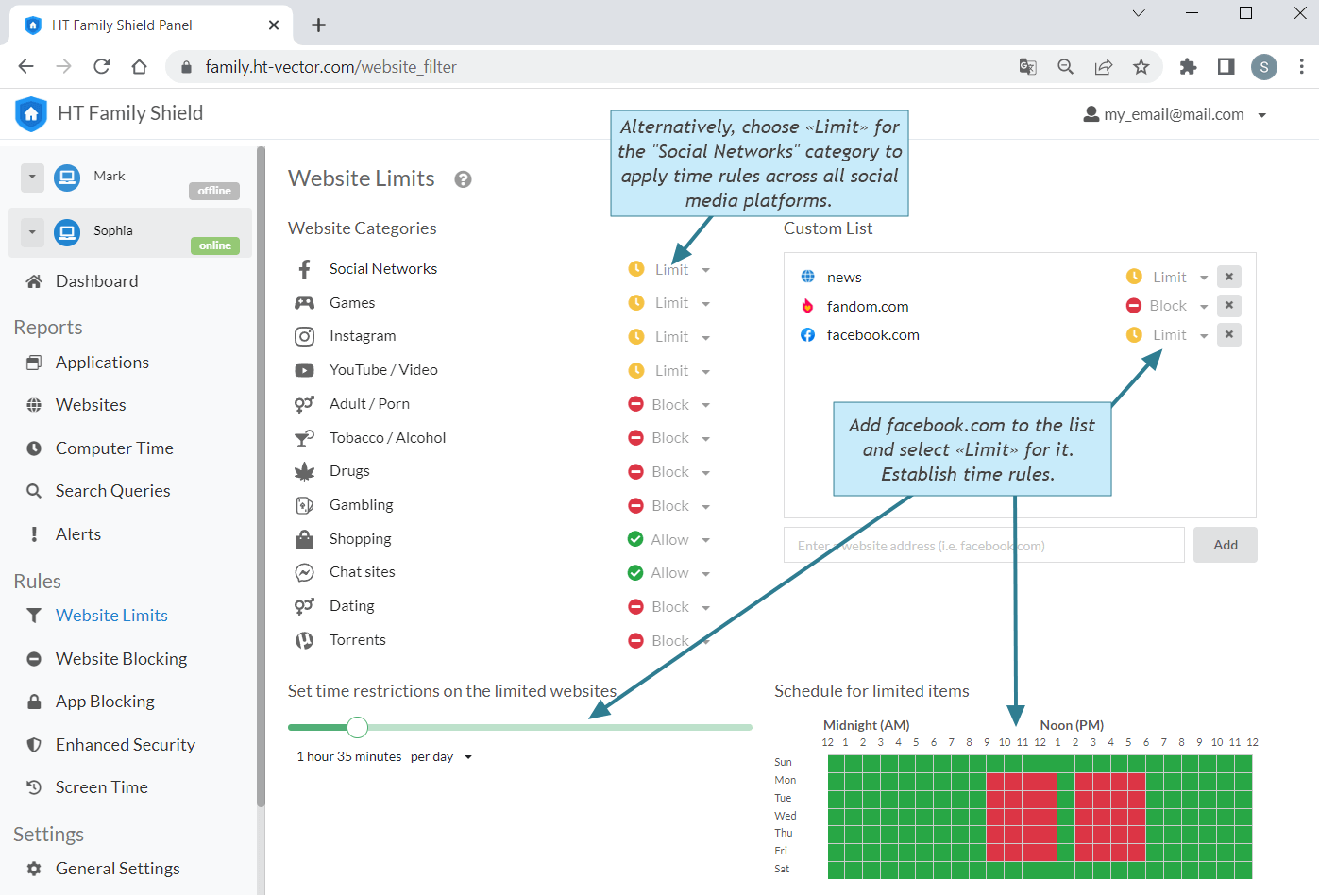How to Block Facebook on Computer
Seeking a balanced digital environment? If you're wondering how to block Facebook on computer effectively, this guide will provide step-by-step instructions to help you take control.
How to Block Facebook on Computer Completely
The most reliable way to block Facebook website without any possibility of overriding the limits is by using specialized software such as HT Family Shield for home or HT Task Vector for business purposes. These apps allow you to block any websites with just a few clicks, support all popular browsers, and offer numerous other beneficial features. For comprehensive instructions, see our guide on how to block inappropriate websites on computer.
- If you're searching for how to stop using Facebook on your PC, start by downloading and installing the appropriate software. Download HT Family Shield for Home Use
- Once the software is installed, create an account for remote control and log into your online dashboard https://family.ht-vector.com via a browser.
- Navigate to 'Rules → Website Limits.'
- Add facebook.com to the list and select «Block» for it.
- Alternatively, choose «Block» for the Social Networks category to block all social media sites.
Download HT Task Vector for Business Use
Setting Time Limits and Schedules for Facebook Usage
Implement time rules for Facebook and other websites to maintain productivity while still enabling leisure time on the computer. Conveniently, you can block Facebook website during work hours, and allow access during breaks, after work, or once children's homework is completed.
- Download and install the appropriate software. Afterward, open a browser and go to https://family.ht-vector.com.
- Click on 'Rules → Website Limiting'.
- Add facebook.com to the list and select «Limit» for it.
- Establish time rules. Set the maximum usage limit per day/hour or week. Or, create a schedule — red cells on the schedule indicate that Facebook will be blocked during these time periods.
- Alternatively, choose «Limit» for the Social Networks category to apply time rules across all social media platforms.
Learn more on how to limit Facebook time
Expanding Beyond Facebook: Additional Features of HT Task Vector and HT Family Shield
In addition to blocking Facebook on computers, HT Task Vector and HT Family Shield offer a plethora of other features. Our software merges monitoring and restriction capabilities, allowing you to control a wide range of computer user activities.
Cross-Browser Support
Restrict Access to Applications
Monitor Computer Activities
Block Keywords
Remote Management
To reliably block Facebook website across all top browsers, irrespective of the Windows version, and ensure the website can’t be unblocked, trust in HT Task Vector for business and HT Family Shield for home use. Avail of our 14-day free trial to experience all the benefits of our software firsthand.
Last updated: March 12, 2025