How to Block Websites on Chrome
There may be numerous reasons to block websites on Chrome. Certain websites might distract you from your work, while others may be unsuitable for children. Google Chrome blocks thousands of sites that contain viruses, but it does not filter websites based on their content or provide warnings for excessive time spent on social networks. This article provides a detailed guide on how to block websites on Chrome. Additionally, you'll learn how to block keywords on Chrome to further refine your browsing restrictions.
Using a Website Blocker to Block Websites
Website blocking tools can help you block any site or app you want. You can add unlimited sites and apps to blocklists, schedule them, block websites based on categories or keywords, and allow only trusted sites while tracking activities. HT Parental Controls and HT Work Focus are all-in-one blockers with a multitude of features.
- Download and install the blocker on your computer(s) or laptop(s).
Download HT Parental Controls for Home Use
Download HT Work Focus for Business Use - Navigate to Rules → Website Limits.
- Add the URLs of sites or keywords you wish to block or limit.
- Select «Block» or «Limit» for any of the ten website categories, each containing hundreds of sites.
- Set up time restrictions and schedule for the limited URLs, keywords and categories .
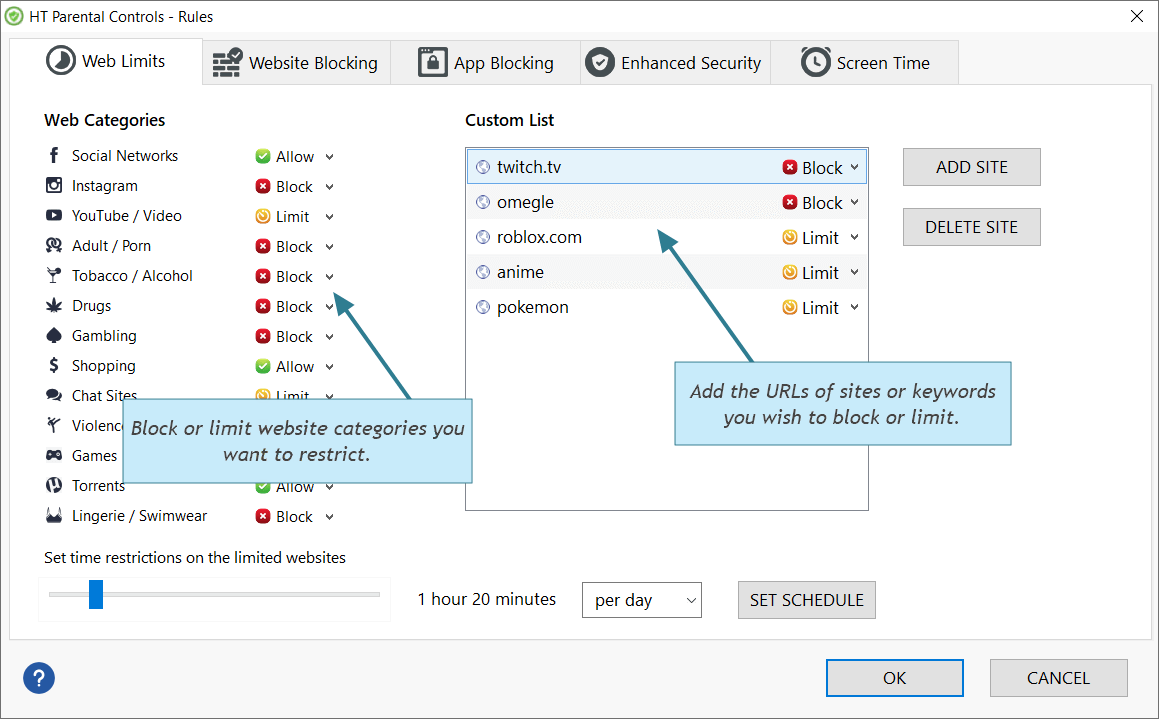
Click to enlarge
Viewing Reports & Block Unwanted Activities
Our applications enable you to see where the user spends most of their time, allowing you to choose which sites/apps to block or limit:
- Open the app and navigate to Reports → Websites.
- Review the activities, select any unwanted ones, and then click the «Block» or «Limit» button at the bottom.
- Follow the same steps for Reports → Apps.
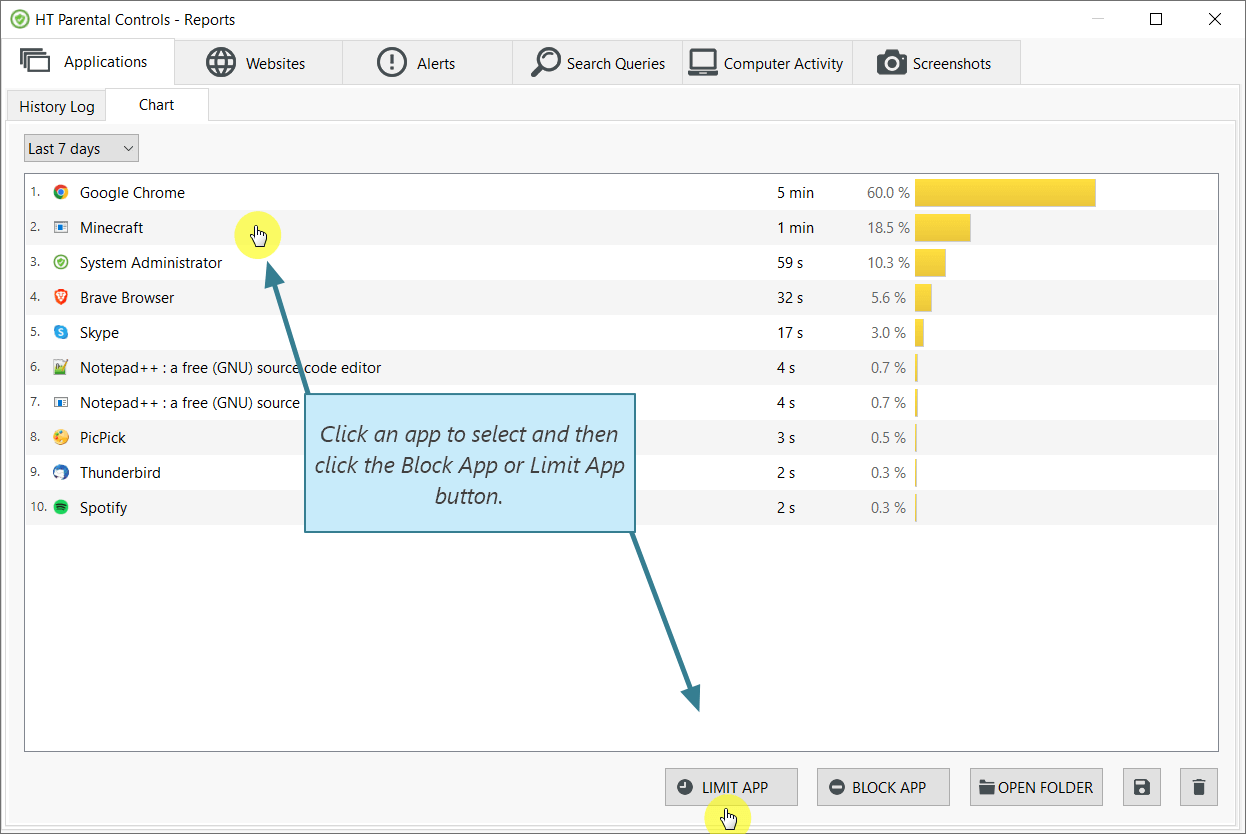
Click to enlarge
Reliable and Universal Protection
Robust Protection:
Our software is robustly protected against bypassing efforts. It doesn’t allow users to uninstall the program, change its settings, or circumvent restrictions with VPNs, private browser modes, or other potential workarounds.
Multi-Browser Support:
Our software supports all versions of major browsers, including Google Chrome, Firefox, Internet Explorer, Microsoft Edge, Opera, and Brave.
Cross-User Support:
Install our blocker from your account and rest assured it works on all selected accounts. Even users with admin rights cannot avoid your rules for computer use. All undesired sites and applications will be blocked for selected users.
Keyword Blocking:
You can block specific keywords and phrases from appearing in searches on all major search engines and YouTube. If you're wondering how to block keywords on Chrome, our software allows you to filter unwanted content efficiently.
HT Parental Controls and HT Work Focus are designed not just to block distracting or inappropriate websites. They are comprehensive tools to manage time-wasters and undesirable or dangerous computer activities. Block websites on Chrome and other browsers with a 14-day free trial.
Last updated: March 08, 2025