How to Block a Website on Firefox
Learn how to block a website on Firefox using reliable methods. Whether you want to restrict access to specific URLs, website categories, or keywords, this guide provides clear instructions and screenshots for easy implementation.
- How to Block Specify Sites and Keywords on Firefox
- How to Restrict Certain Types of Websites on Firefox
- How to Block Sites from Reports
How to Block Specify Sites and Keywords on Firefox
Utilize specialized software such as HT Family Shield for home use or HT Task Vector for business use to quickly and reliably manage browsing and computer use. It is compatible with all popular browsers and cannot be bypassed using VPNs or private browser mode.
- Download the app and install it the computer(s)/laptop(s) where you want to manage internet content.
Download HT Family Shield for Home Use
Download HT Task Manager for Business Use - Create an account and log in to your online dashboard for remote management from any location.
- Click Rules → Website Limits.
- Add website URLs or keywords you want to block to the list.
- Select «Block» to block completely or «Limit» to set up time restrictions and schedule at the bottom of the tab for each of them.
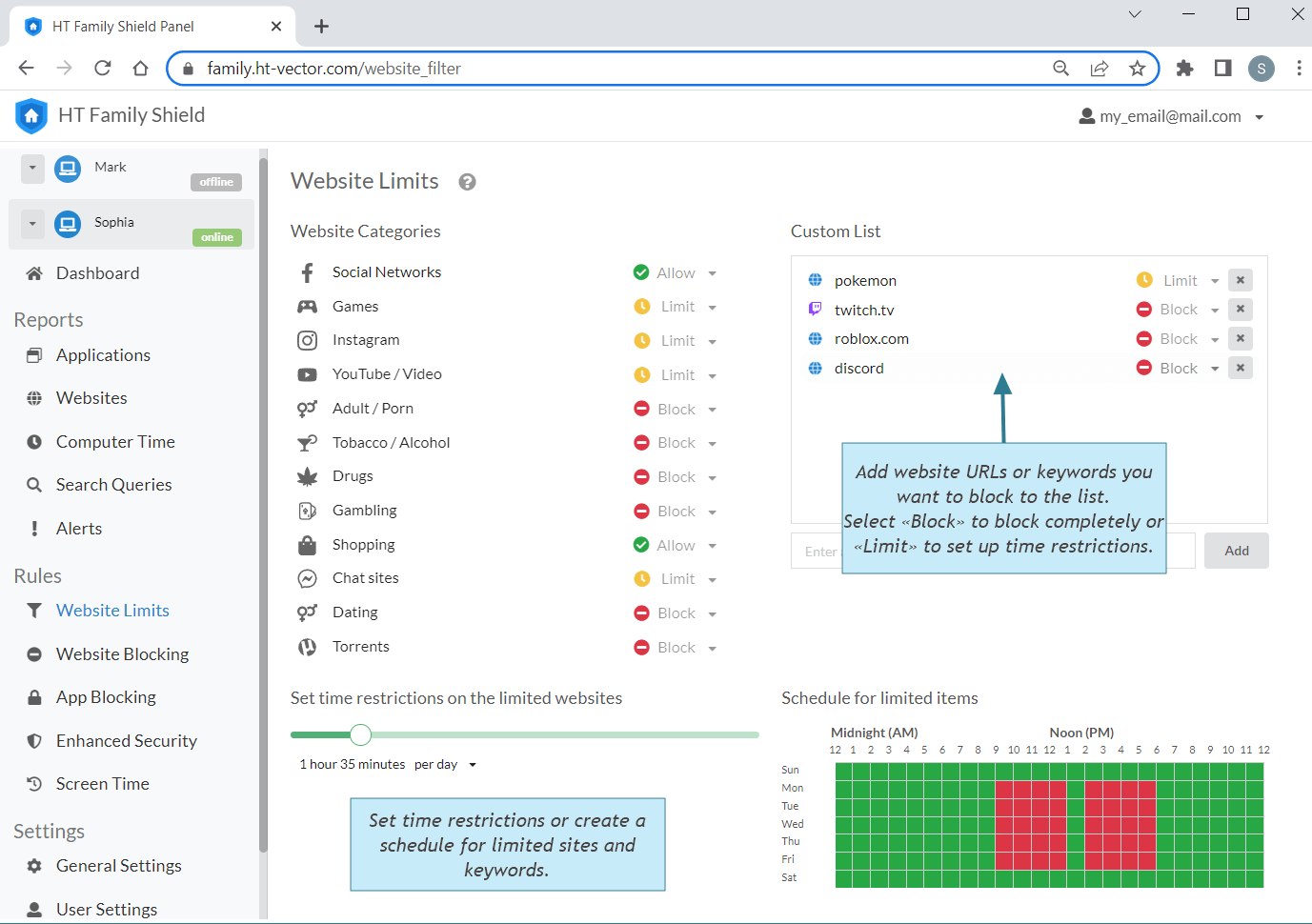
Click to enlarge
How to Restrict Certain Types of Websites on Firefox
If you want to restrict certain types of websites or website categories, such as games, social media, or content inappropriate for children, we provides a convenient solution. With just a single checkbox, you can block hundreds of sites belonging to a specific category. Additionally, you have the option to set time limits on specific types of websites to ensure healthy usage.
- Download the app and install it the computer(s)/laptop(s) where you want to manage internet content.
Download HT Family Shield for Home Use
Download HT Task Manager for Business Use - Create an account and log in to your online dashboard, which allows for remote management from any location.
- Click Rules → Website Limits.
- Select «Block» for specific categories to completely block sites belonging to those categories, or choose «Limit» to set up time restrictions and schedules for those types of sites.
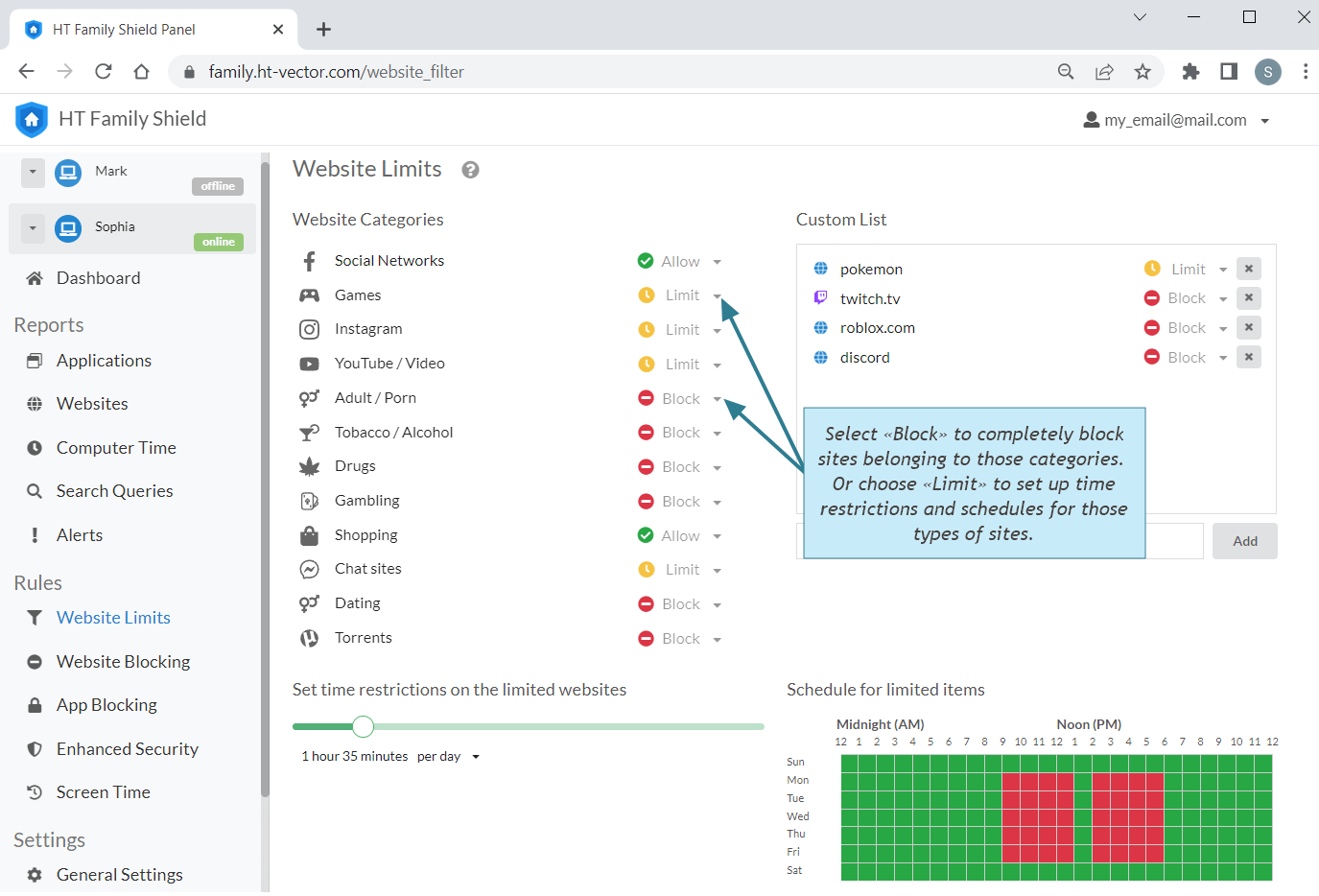
Click to enlarge
How to Block Sites from Reports
Our software offers an additional benefit by providing detailed reports of all activities. This allows you to analyze the reports and restrict unwanted activities directly from the logs, even in real-time. Managing internet access becomes simple and efficient.
- Open your online dashboard via any browser on any device and from any location.
- Click Reports → Websites.
- Click the «Block» or «Limit» icon next to the sites you want to restrict.
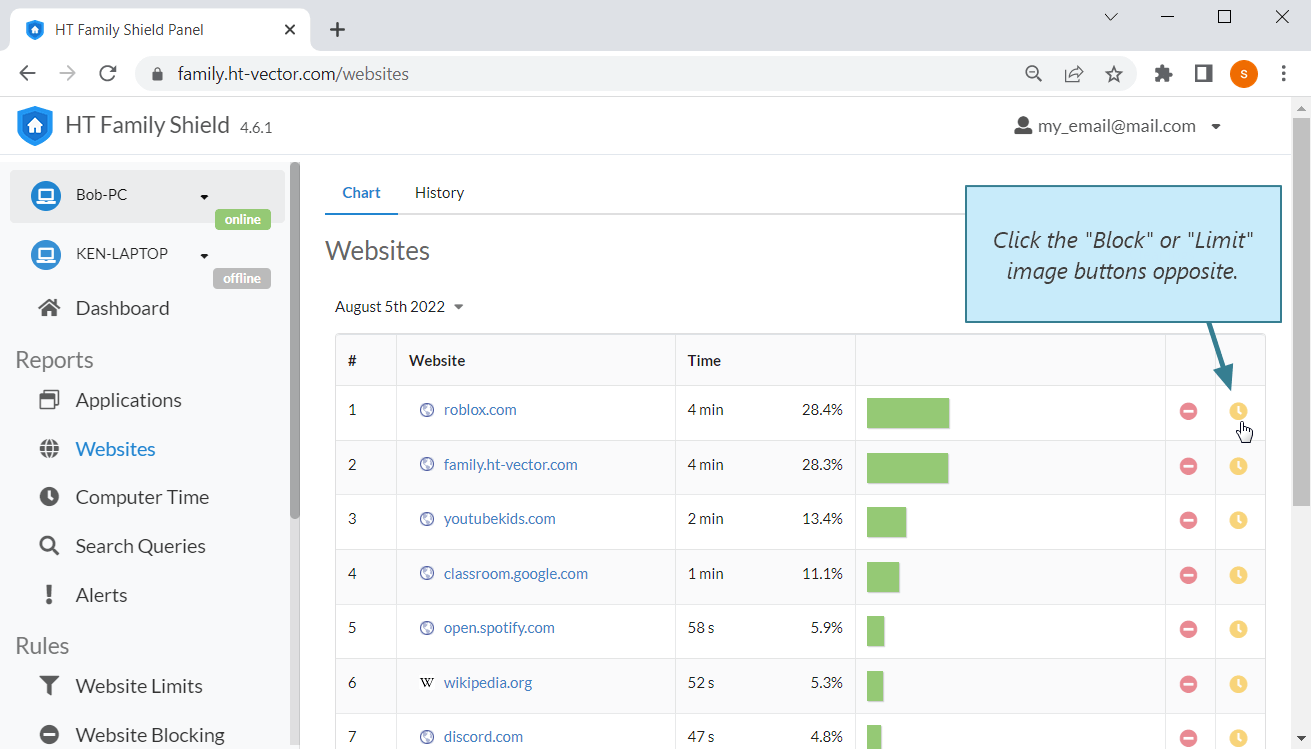
Click to enlarge
With our software, you can:
Block a website on Firefox
Restrict URLs and keywords in all popular browsers.
Block Website Categories
Block social networking sites, chats, games, etc.
Allow Only Whitelisted Websites
Allow only trusted websites and filter all others.
Disable Apps
Disable specific apps including messengers, games, and any installed programs.
Monitor Computer Activities
Generate reports on visited websites, launched apps, and more.
Remote Control
Have remote control access to the filters and reports.
Easily and reliably block websites in Firefox and other browsers. Take advantage of our 14-day free trial version of HT Family Shield or HT Task Vector to experience all the benefits firsthand.
Last updated: February 11, 2025