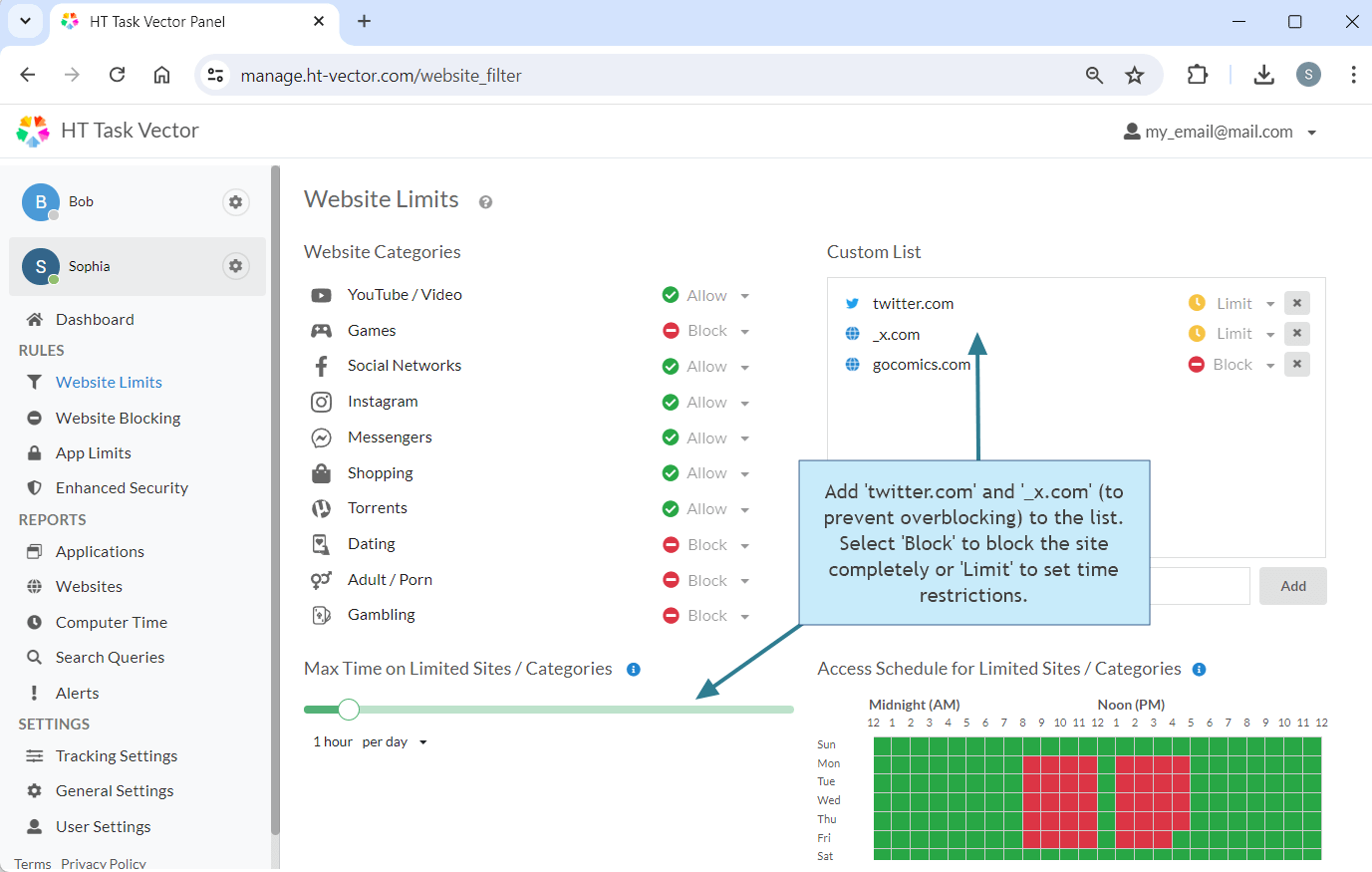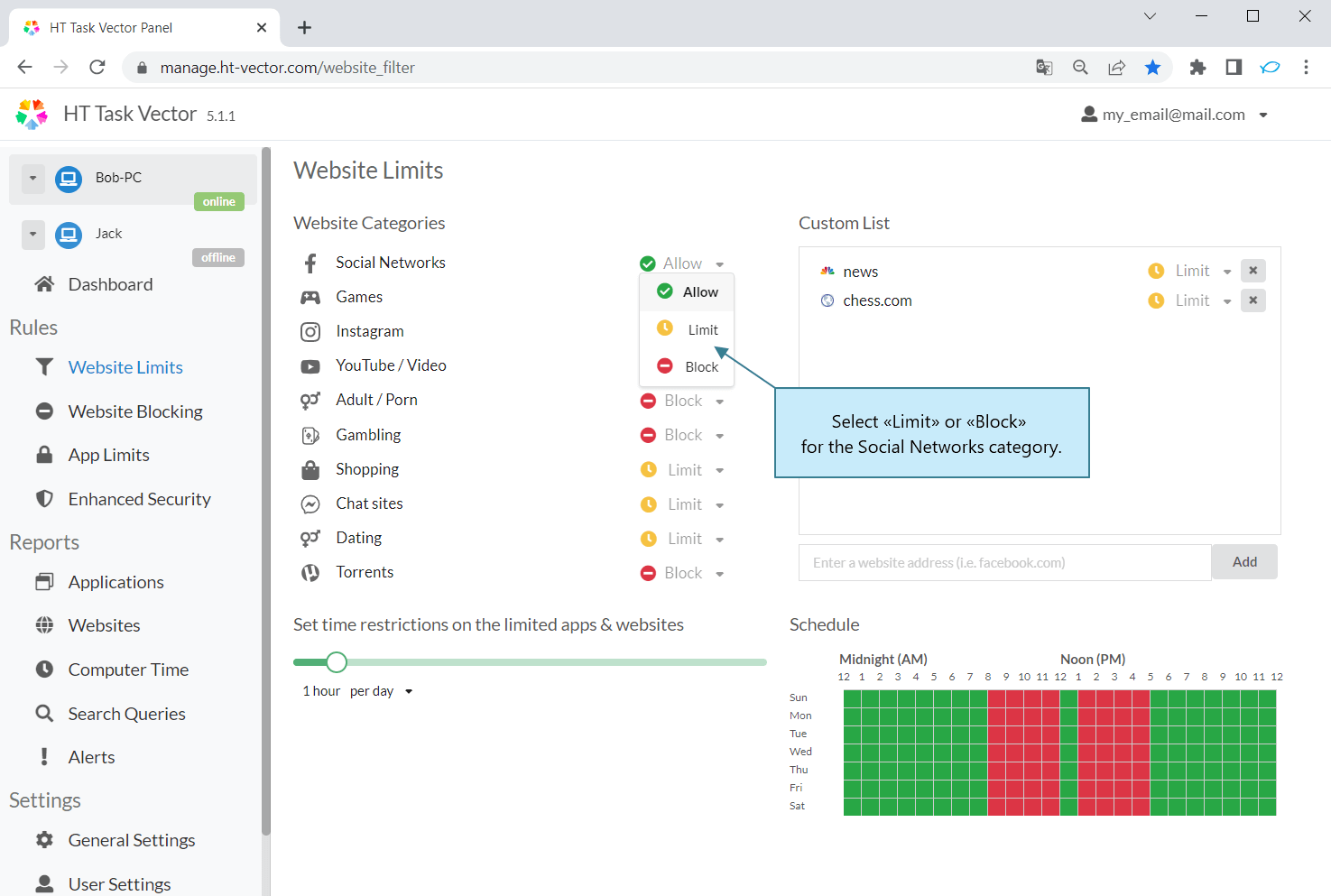How to Block Twitter Website (X.com) and Other Social Media
Last updated: February 17, 2025
Twitter, now known as X.com, along with various other social media platforms, can significantly consume time and distract from productivity, whether at work or during study sessions. This guide will show you how to quickly and efficiently block x.com and any other social media sites, as well as other online distractions, on your computer.
How to Block or Limit Twitter website Only
Use a specialized app like HT Task Vector to block or limit social media, including options to monitor time spent on these sites. With HT Task Vector, you can block X, block social media sites, or set time limits for each or all of them.
- Download HT Task Vector and install the app on your computer(s).
- Create an account for remote management and log in to your online dashboard at https://manage.ht-vector.com.
- Navigate to 'Website Limits' and add both twitter.com and x.com to the list. Adding both sites ensures that different versions of the site are blocked. The underscore (_) before x.com helps prevent overblocking, so sites like twiX.com are not affected.
- Choose 'Block' to keep Twitter website completely unavailable, or 'Limit' to set time restrictions on its use.
- If you select 'Limit', you can set time restrictions or create a schedule at the bottom of the page.
How to Block or Limit All Social Media
Effortlessly resist unproductive browsing habits by blocking or limiting all social media sites. This method works across all popular browsers with just a few simple clicks.
- Download HT Task Vector and install the app on your computer(s).
- Create an account for remote management and log in to your online dashboard at https://manage.ht-vector.com.
- Go to 'Rules → Website Limits.'
- Choose either 'Limit' or 'Block' for the Social Networks category.
- If you select 'Limit', set the time rules at the bottom of the page.
Maximize Productivity with HT Task Vector: Your Ultimate Time-Tracking and Distraction-Management Tool
Embrace the power of HT Task Vector and unlock the ability to meticulously track time, eliminate digital distractions, and reclaim your focus for what truly matters!
Effortless Time Tracking
Seamlessly monitor work hours, boost productivity, and analyze your team’s performance in detail.
Social Media Under Control
Efficiently block Twitter, Facebook, YouTube, and over 50 other social networks with one simple action.
Insightful Usage Analysis
Gain insights into your digital habits by tracking the time spent on each website and application.
Safe Surfing Environment
Secure your digital space by blocking access to over 10 categories of potentially harmful websites.
App Restrictions
Take control by blocking distracting apps, whether they are games, messengers, media players, or any other time-consuming apps.
Remote Management Convenience
Effortlessly configure settings and access time reports from anywhere, ensuring you’re always in control.
Transform Your Digital Experience: HT Task Vector isn’t just a tool; it’s your partner in fighting digital distractions and fostering productive habits. With it, you can easily block Twitter website (X) and other social media networks to maintain focus. Start your journey with a 14-day free trial – no credit card needed. Experience the change today!