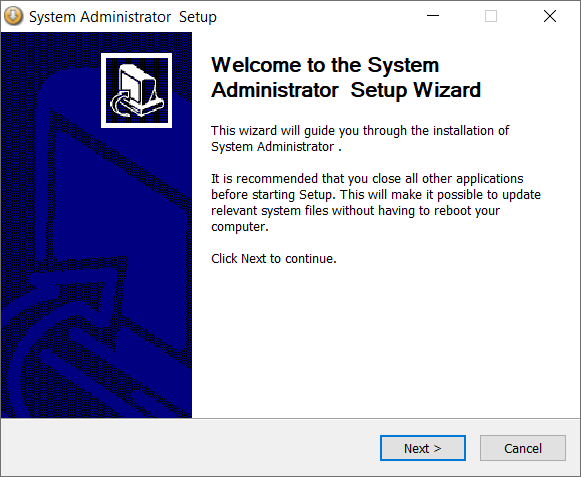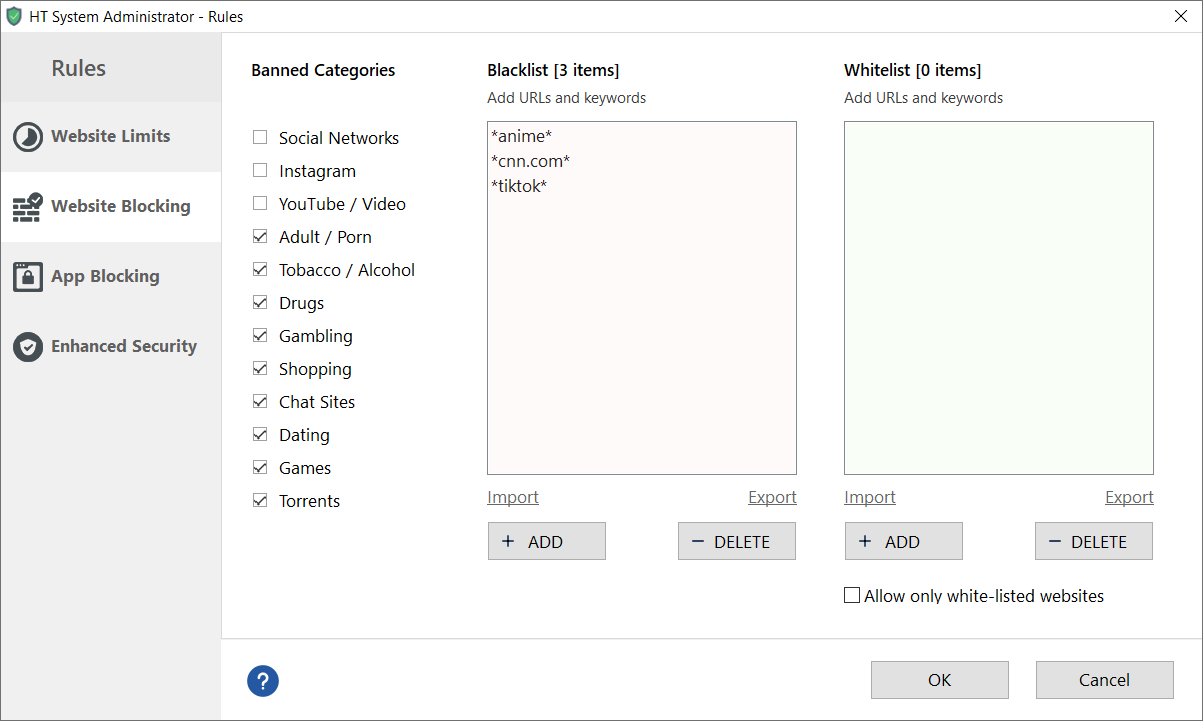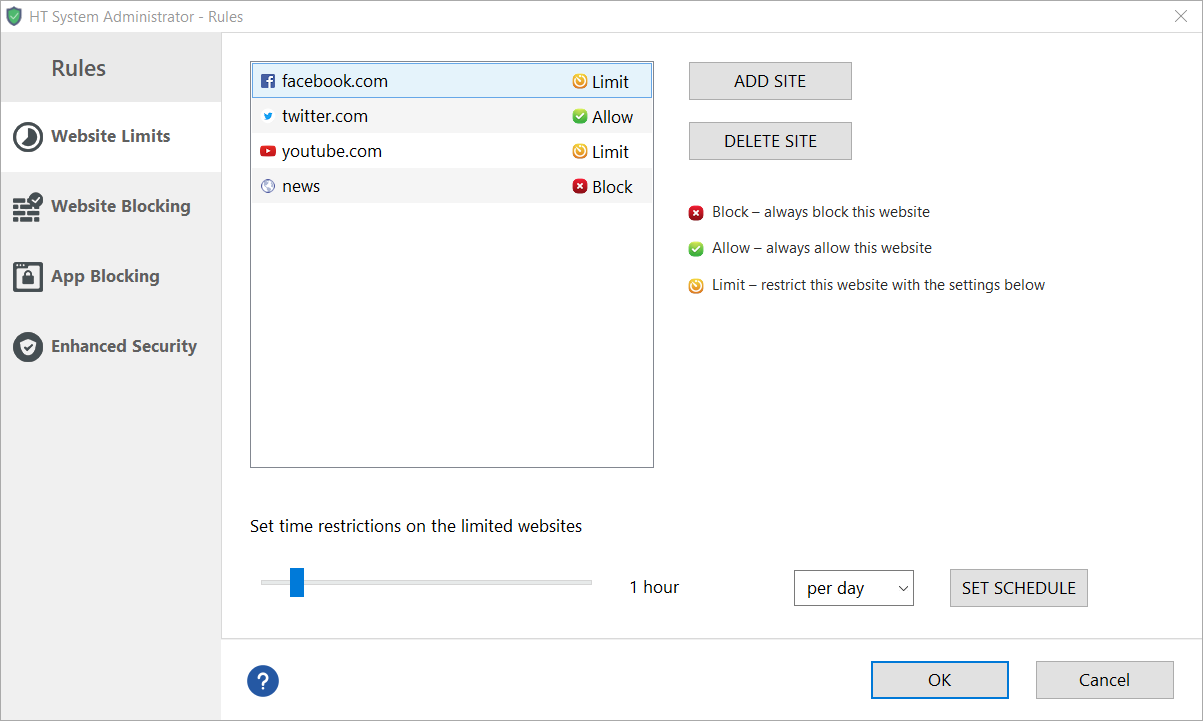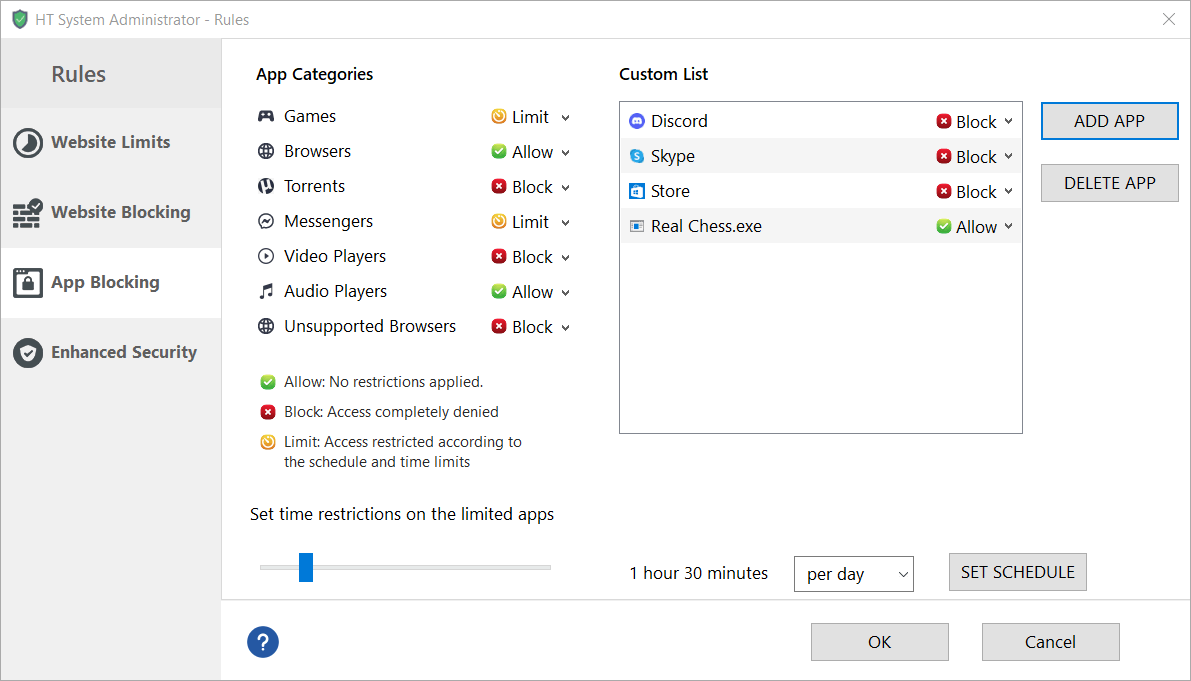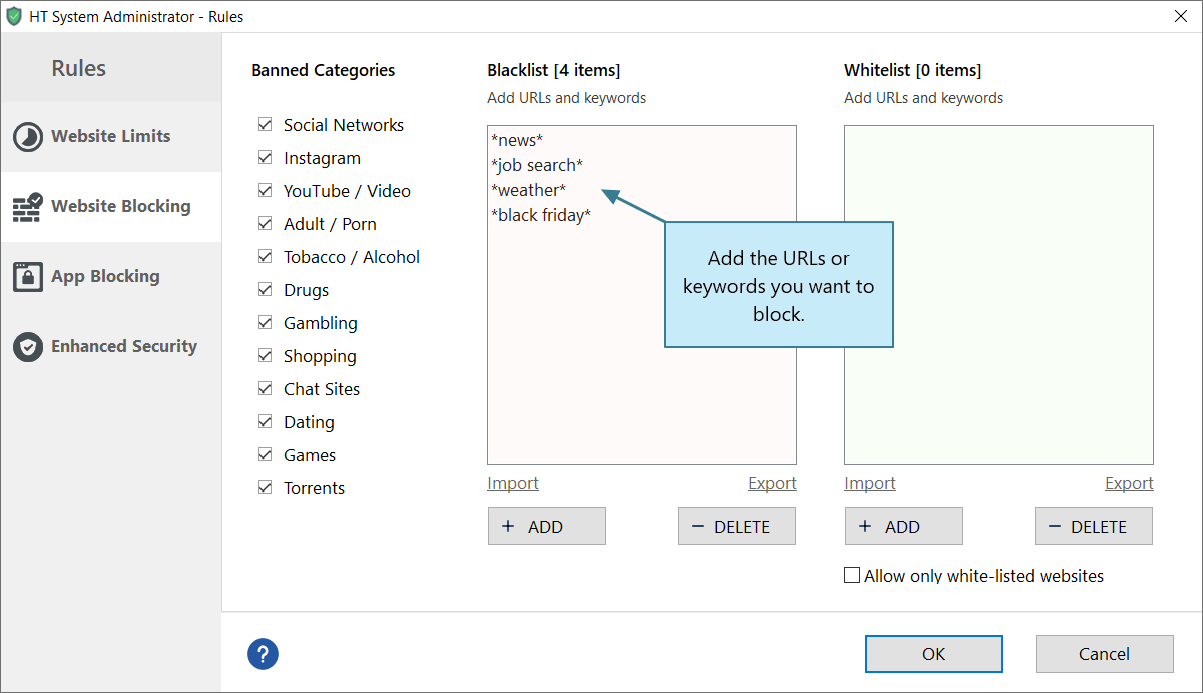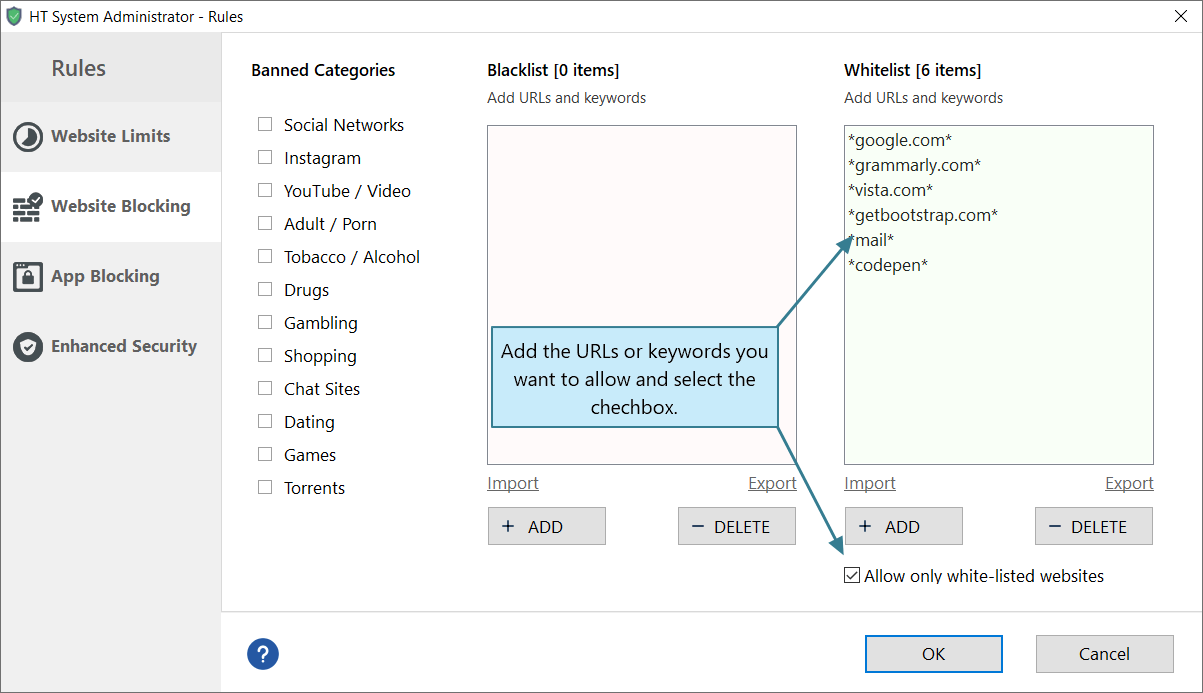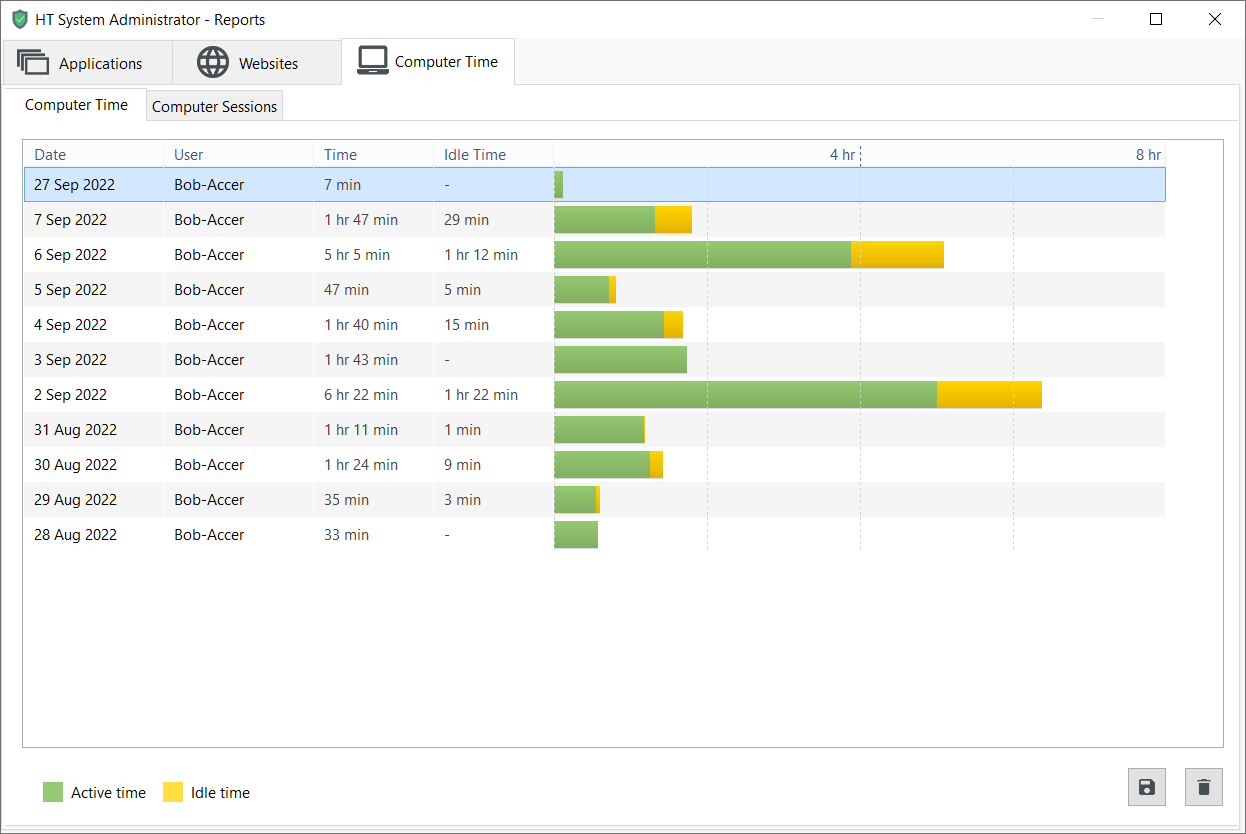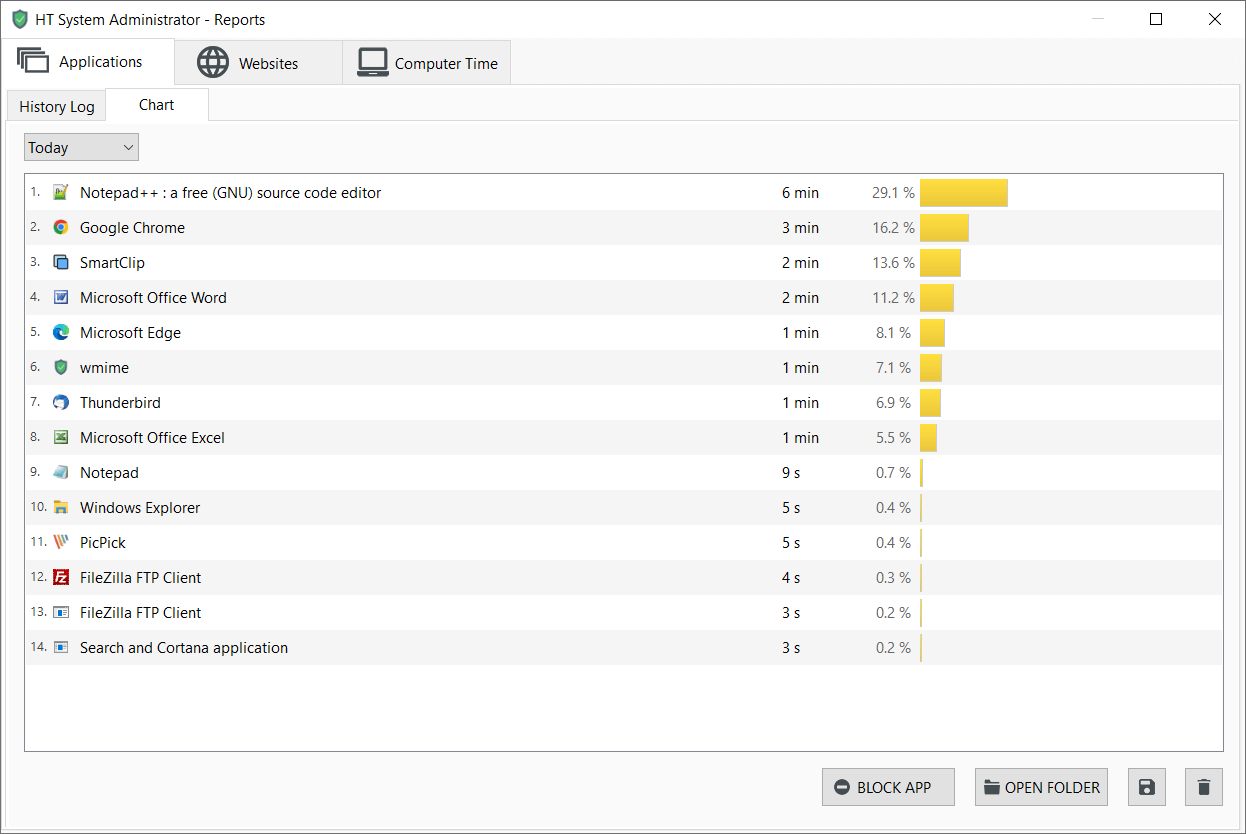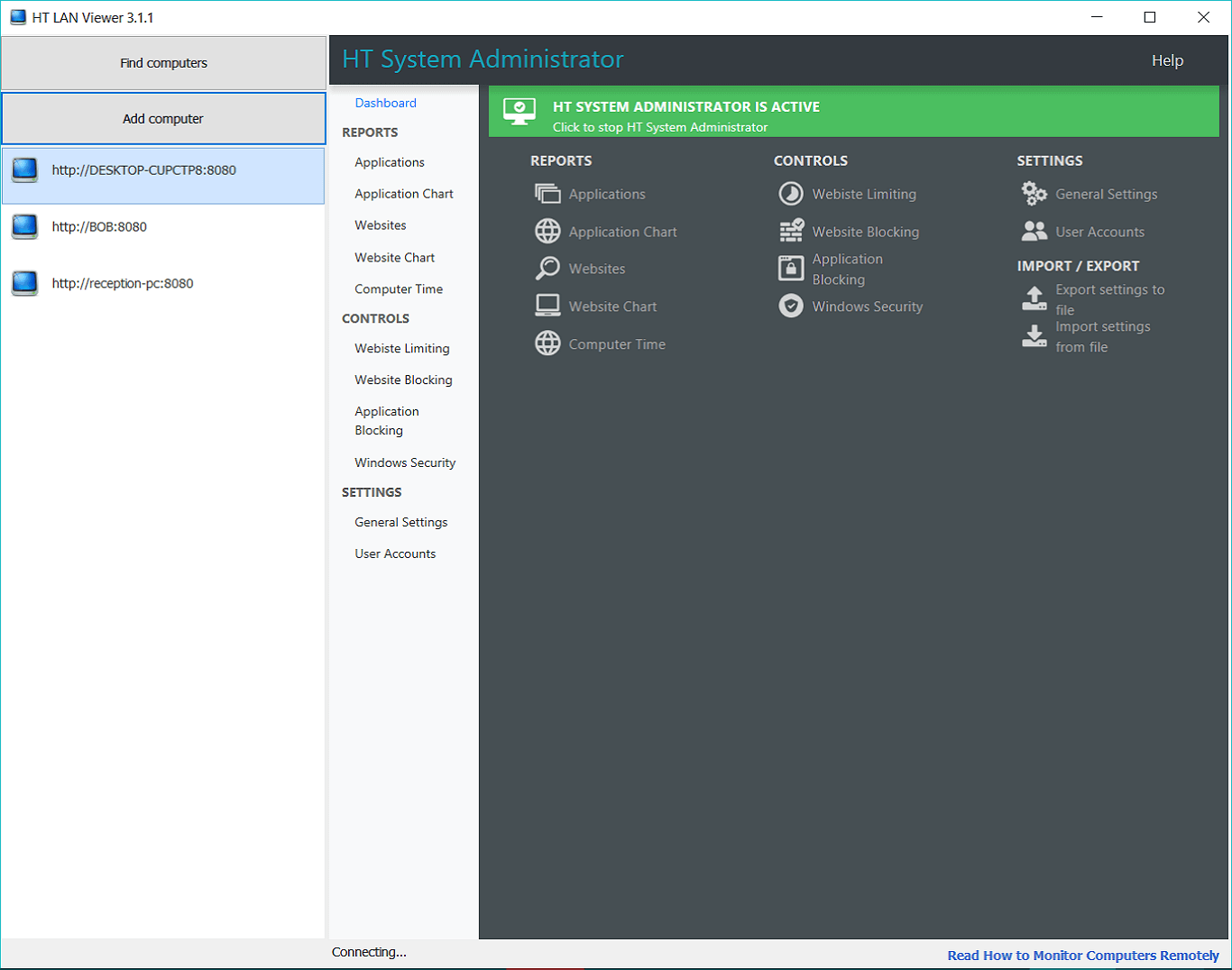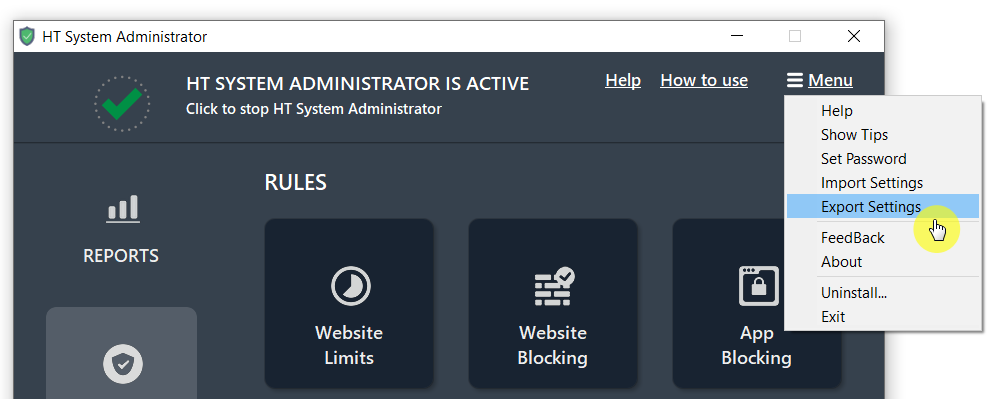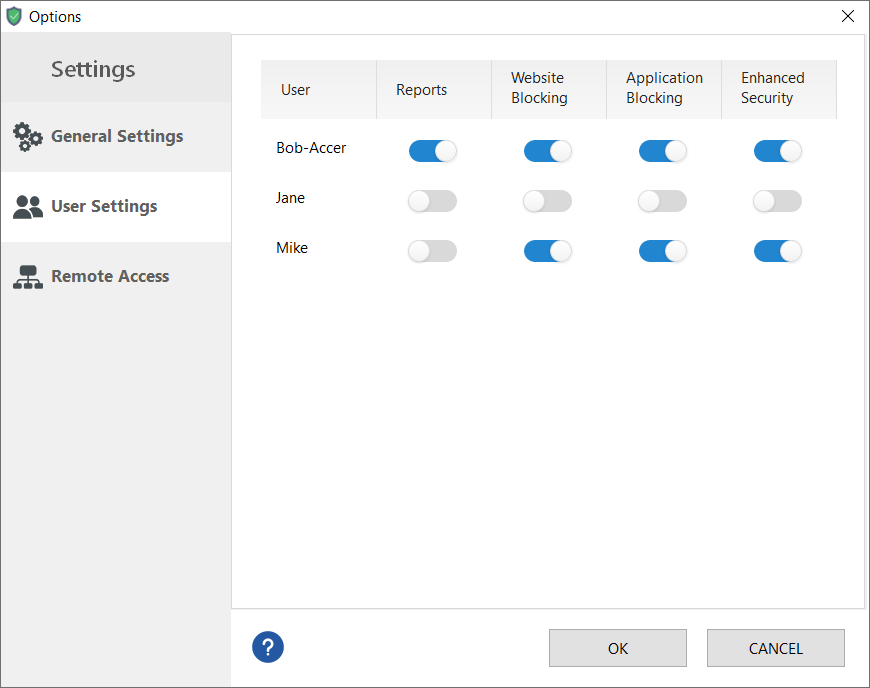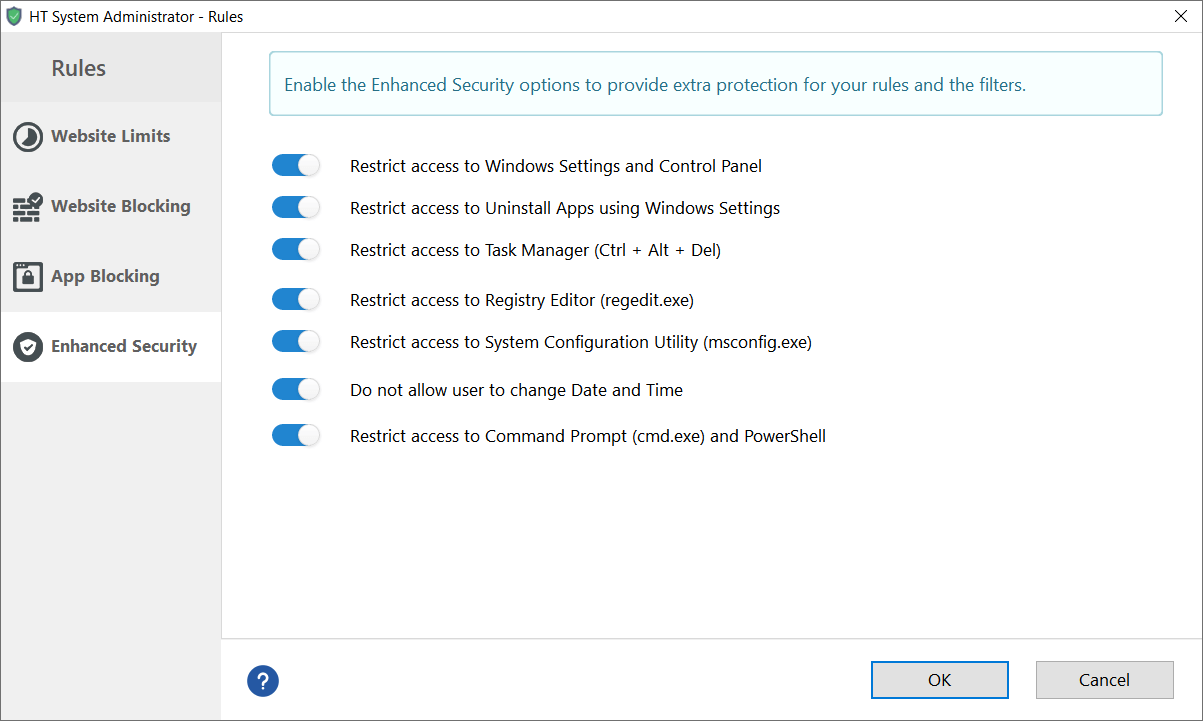How to Use HT SysAdmin – A Quick Start Guide
Learn how to overcome distractions and time-wasters in just a few minutes
- Download HT System Administrator and install it on your computer(s), laptop(s), or terminal server with Windows OS.
- For remote management on one network after the installation, download HT Remote Manager and install it on your admin computer.
The app begins monitoring activities automatically immediately upon installation. It starts every time the computer is turned on; working silently in the background, recording activities, and blocking them according to your settings. The program does not block any activity by default; therefore, you need to configure the filters according to your preferences.
Block most time-wasting websites such as social networks, news, video, etc. Do not forget to block inappropriate content - adult websites and other sites from the proposed categories.
- Go to Rules → Website Blocking.
- Select the predefined categories to block them.
- Add your websites and keywords to the Blacklist.
The software reports all visited sites and allows blocking unwanted ones from the reports. To make sure that your users will not access them again.
Limit time on non-work-related websites or schedule your leisure. For example, you can limit time on Twitter to 30 minutes per day or allow it only during lunch breaks.
- Click Rules → Website Limits.
- Add websites you want to set time limits for.
- Specify time restrictions per day or week.
- Create a schedule for limited sites if needed.
With HT System Administrator, you can block or set tile limits on any installed and even not installed applications. Block or limit games, messengers, video players, browsers, etc. to encourage productivity.
- Go to Rules → App Blocking.
- Choose «Block» or «Limit» for predefined app categories.
- Add specific applications to the list and then choose «Block» or «Limit» for them.
- Configure time restrictions or create a schedule for limited apps/categories.
HT SysAdmin allows blocking websites using keywords. One keyword on the Blacklist lets you block thousands of sites that contain it in their titles or URLs. For example, add the keyword «news» to block all news sites.
- Open Rules → Website Blocking.
- Add the keywords you want to block to the Blacklist.
- Use underscores to block exact matches and avoid over-blocking — _keyword_.
One more option of HT System Administrator is to allow access to only certain websites and block all others. In this way, your users can access only approved sites.
- Open Rules → Website Blocking.
- Add allowed websites/keywords to the Whitelist.
- Select the Allow only white-listed websites checkbox.
Get live visual time reports of time worked and wasted. Use our time reports to learn how much of a day your users spend working at your computer by reviewing your timesheets for accuracy and insight.
The program shows you detailed reports, so you can see how much time you spent on each website and application. Learn where your users can waste time using the reports and limit or block these activities. See your achievements and discover where your team is wasting time.
- Open Reports → Apps or Websites.
- To block an unwanted activity from the reports, click it to select and then click the Block button.
If your computers are on the same network, you can configure the filters and see the reports remotely.
- Install HT Remote Manager on your admin computer to track and manage activities remotely in real time.
- Click Find Computer. The app will find all online computers with HT SysAdmin on your network.
- Select the needed computer on the list and enter the default login ‐ admin and password ‐ admin.
HT System Administrator allows you to configure multiple computers easily with its import/export features.
- Open HT System Administrator on one of the computers and configure it according to your preference.
- Click Menu → Export Settings. Save the file with your setting on a flash drive or send it to your email. Then export it to the HT System Administrator on other computers — Menu → Import Settings.
If your computers are on one network, you can do it remotely:
- Open HT Remote Manager, select one of the computers and configure it according to your preference.
- Open its computer dashboard, then click Export settings to file and save the file.
- Select computers one by one and import your settings — Dashboard → Import settings from file.
As soon as it is installed, HT System Administrator keeps track of all users on the computer or terminal server. You can turn on or turn off any monitoring and filter functions for a separate user. This enables you to set clear guidelines for some users while allowing others to freely browse the Internet and use the computer.
Not all your users can be happy with the restrictions. Protect HT System Administrator with these built-in options:
- Set up an access password > click Menu → Set Password.
- Click Rules > Enhanced Security.
- Select Restrict access to Task Manager (Ctrl + Alt + Del) to prevent HT System Administrator from stopping via task manager.
Have a question about using HT SysAdmin? Need assistance with configuration? Please feel free to contact us. We are looking forward to hearing from you.
Haven’t tried HT System Administrator yet? Download the 14-day trial version!
Liked the program? Purchase the full version!