How to Block All Websites Except One or a Few for Studying
Blocking unwanted content on the internet is crucial for parental control and productivity management. Need to focus on your studies? Learn how to block all websites except one for studying and improve your productivity today.
Two main methods are: 1) block specific sites with a blocklist, or 2) block all websites except for trusted ones with an allowlist.
The allowlist method automatically blocks all sites that are not on it. Although it requires some preparation, it guarantees maximum protection. Let us show you how to easily block all websites except one or a few sites by using HT Parental Controls for home and HT Work Focus for business:
- Download and install the software.
Download HT Work Focus for Business Use
Download HT Parental Controls for Home Use - Open Rules → Website Blocking.
- Enter website addresses or keywords you want to allow to the Allowlist.
- Enable the 'Allow access only to the websites above' toggle.
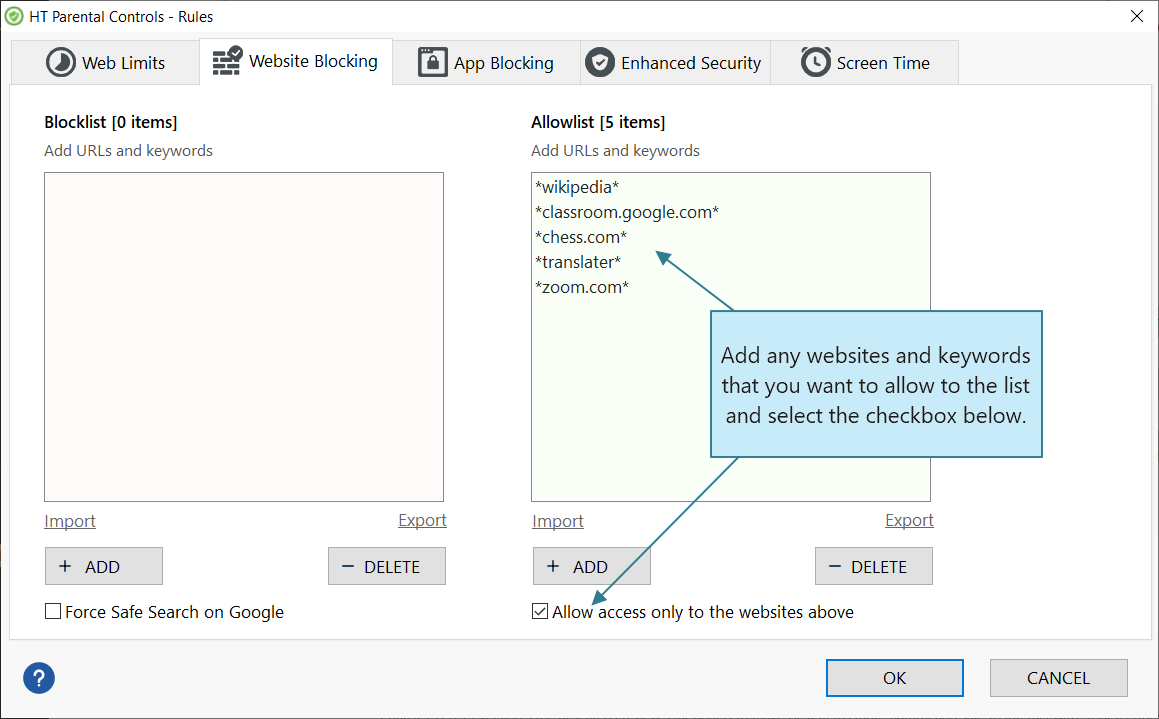
Click to enlarge
Now, the software will block all websites except the ones specified on the Allowlist.
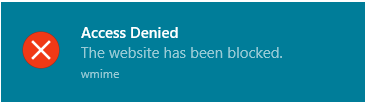
Click to enlarge
You can also import a list to the program to transfer your lists to a new computer or OS, or configure the software on multiple computers more easily:
HT Work Focus and HT Parental Controls allow you to switch between whitelist and blacklist modes, so you can either block all websites except a few or block only certain websites. It offers a range of options to control your computer:
- Block all websites except one or a few in popular browsers.
- Block access to unblocked games and apps on your computer.
- Keep track of computer activities, such as websites, apps, and computer time.
- Compatible with all versions of Windows and popular browsers like Google Chrome, Internet Explorer, Microsoft Edge, Firefox, and Opera.
- Highly secure: Our software cannot be bypassed by VPNs or private browsing modes, providing maximum protection for your internet experience.
Take control of your internet experience and easily block all websites except those you trust with our software. Test the effectiveness of our whitelist feature with a 15-day free trial.
Last updated: January 8, 2025