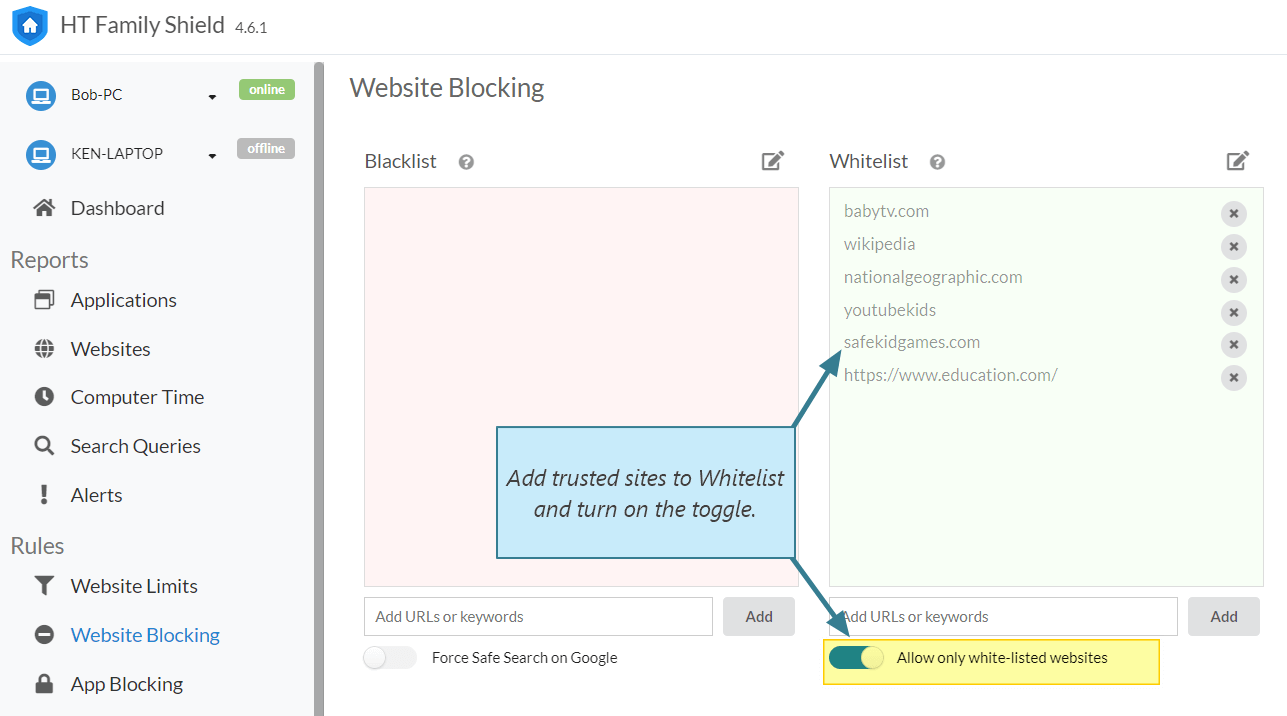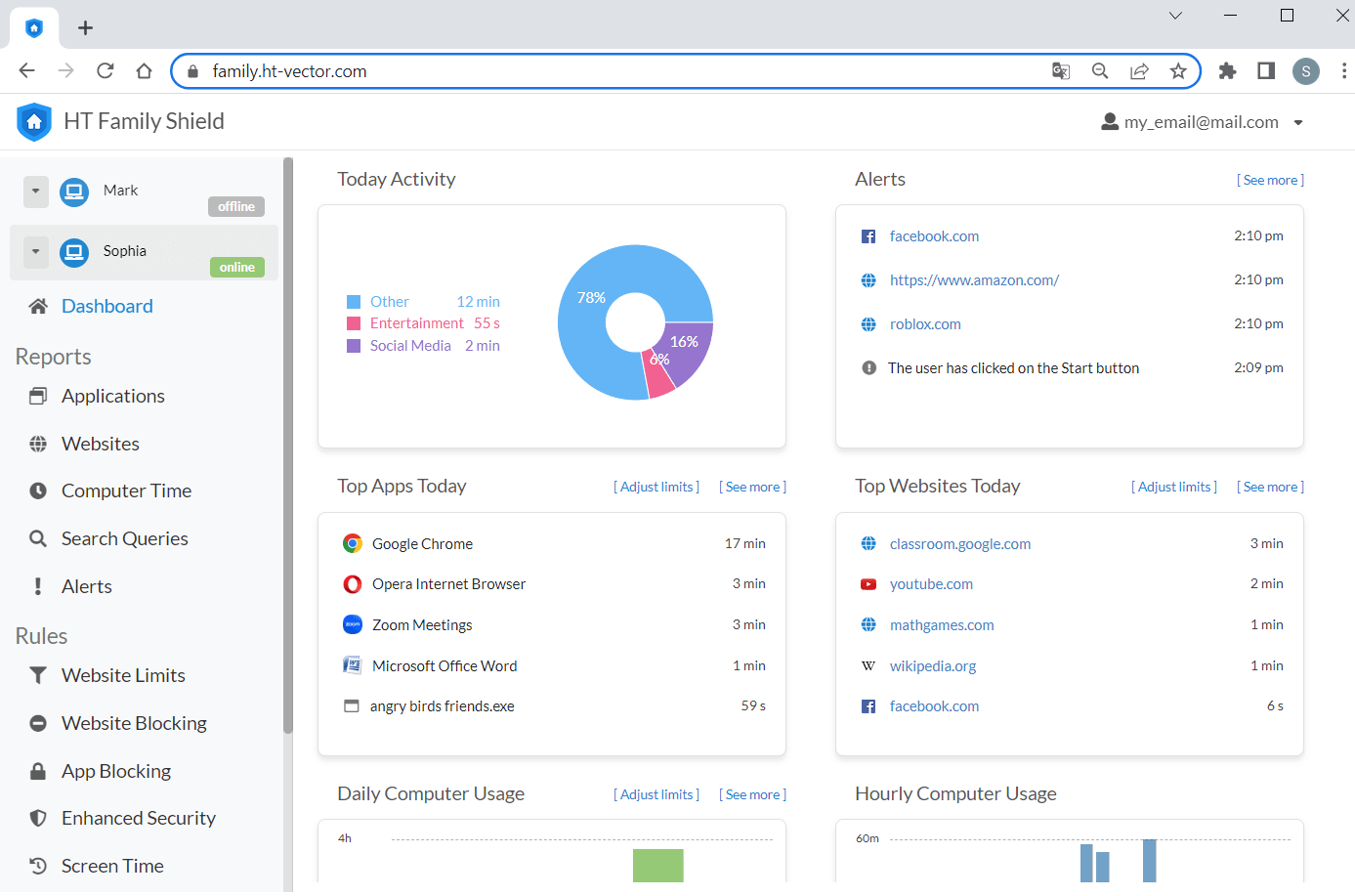How to Whitelist Websites and Block the Rest
Instead of constantly blocking new and untrusted sites, take a different approach by whitelisting websites. With HT Family Shield, you can create a customized whitelist of approved websites and keywords, ensuring access only to those you allow. Read this complete guide to learn more.
- Download HT Family Shield and install the app on your computer/laptop.
- Create an account and log in to your online dashboard at https://family.ht-vector.com using your browser.
- Open Rules → Website Blocking.
- Add trusted websites and keywords to the Whitelist and select 'Allow access only to the websites above.'
You have the flexibility to modify your whitelist and other computer usage rules through the online dashboard, even if you’re away from home. Take control of your kids’ study and free time on the computer by eliminating unnecessary internet surfing.
Extra Benefits of HT Family Shield
HT Family Shield provides several benefits to help you effectively manage your child’s online activities and ensure their safety. In addition to whitelisting websites, the program offers a wide range of options to protect your child online and regulate their computer usage.
Choose HT Family Shield to whitelist websites, providing powerful protection against unacceptable and harmful content for your users and peace of mind for yourself.
Last updated: June 5, 2023