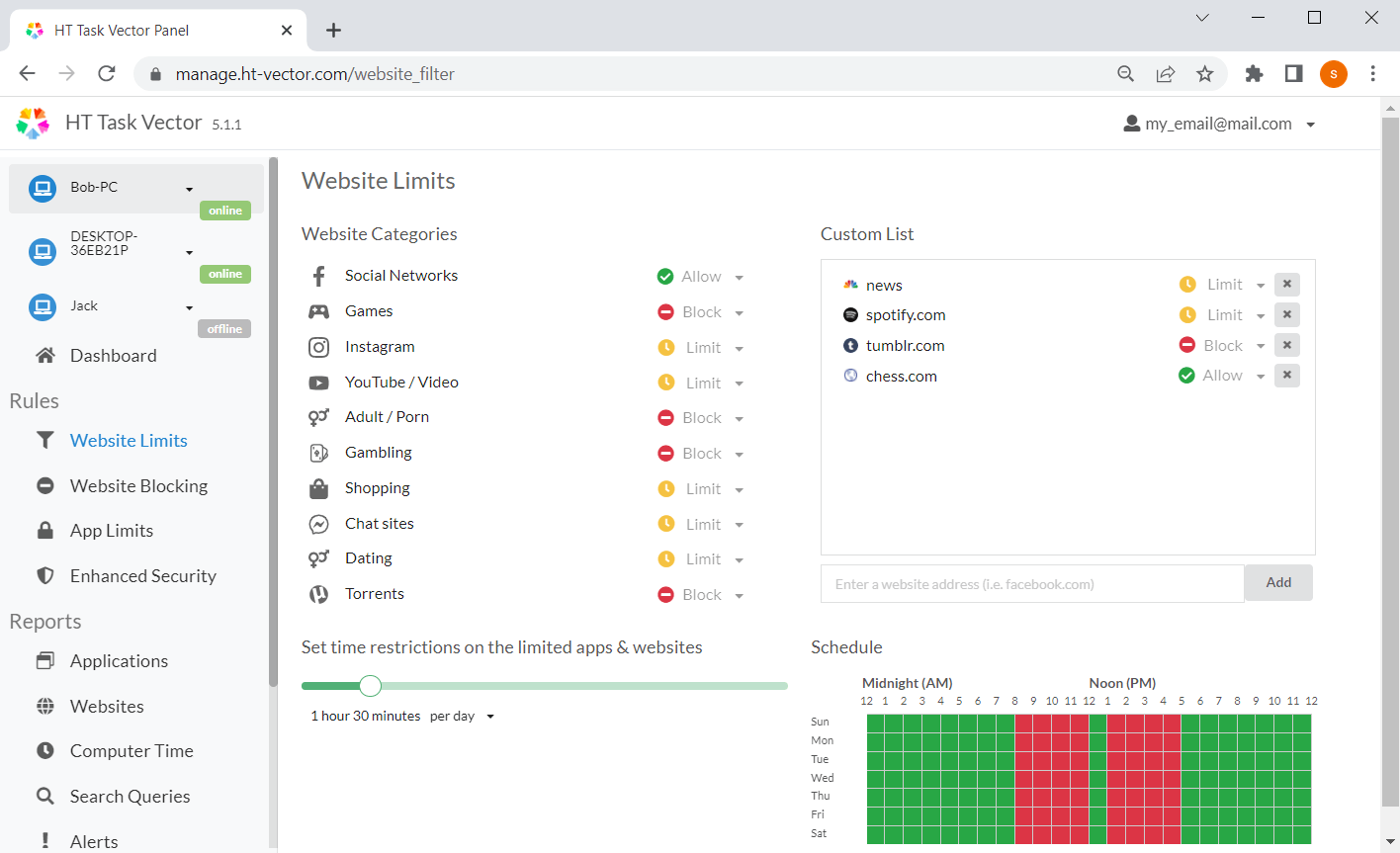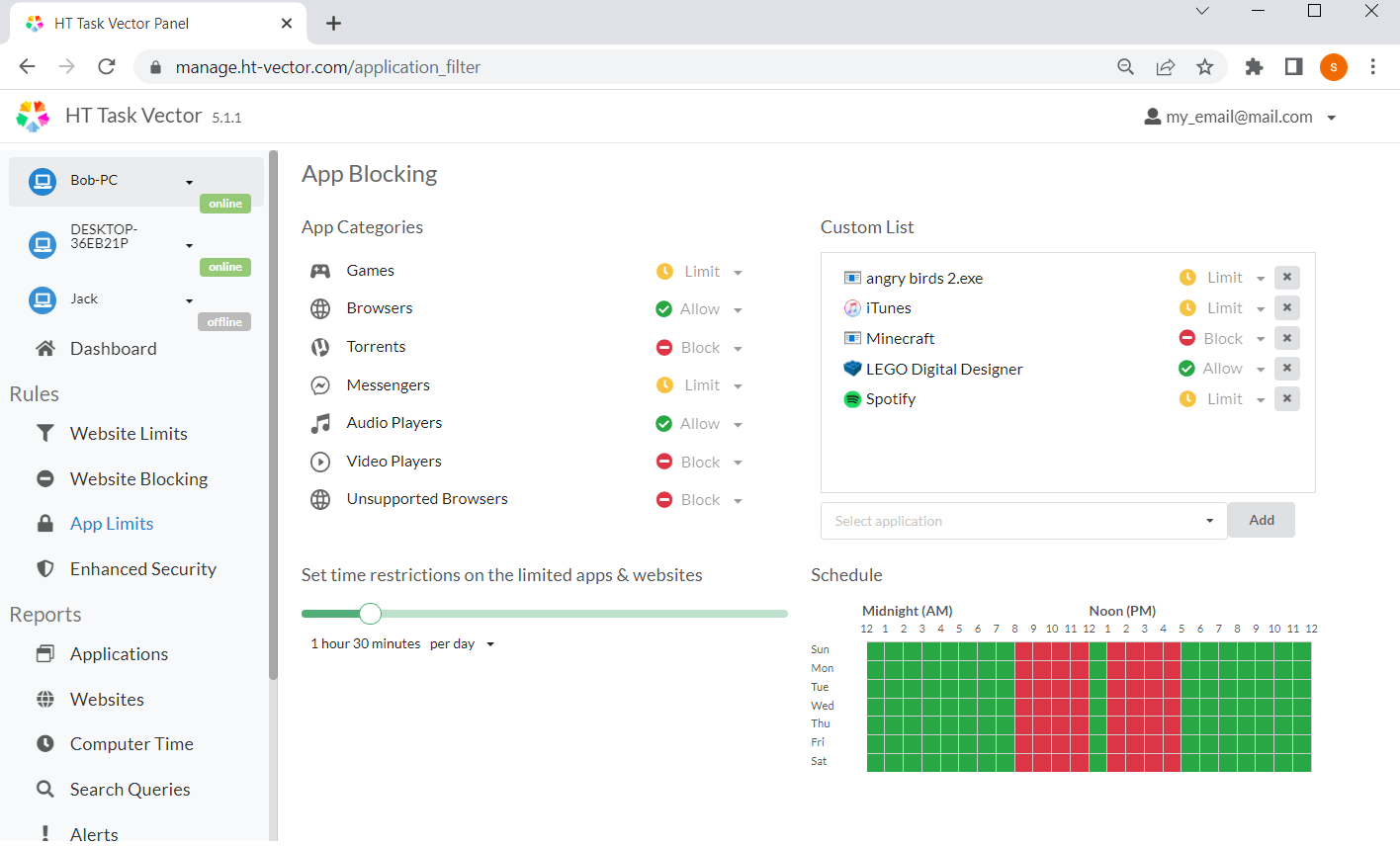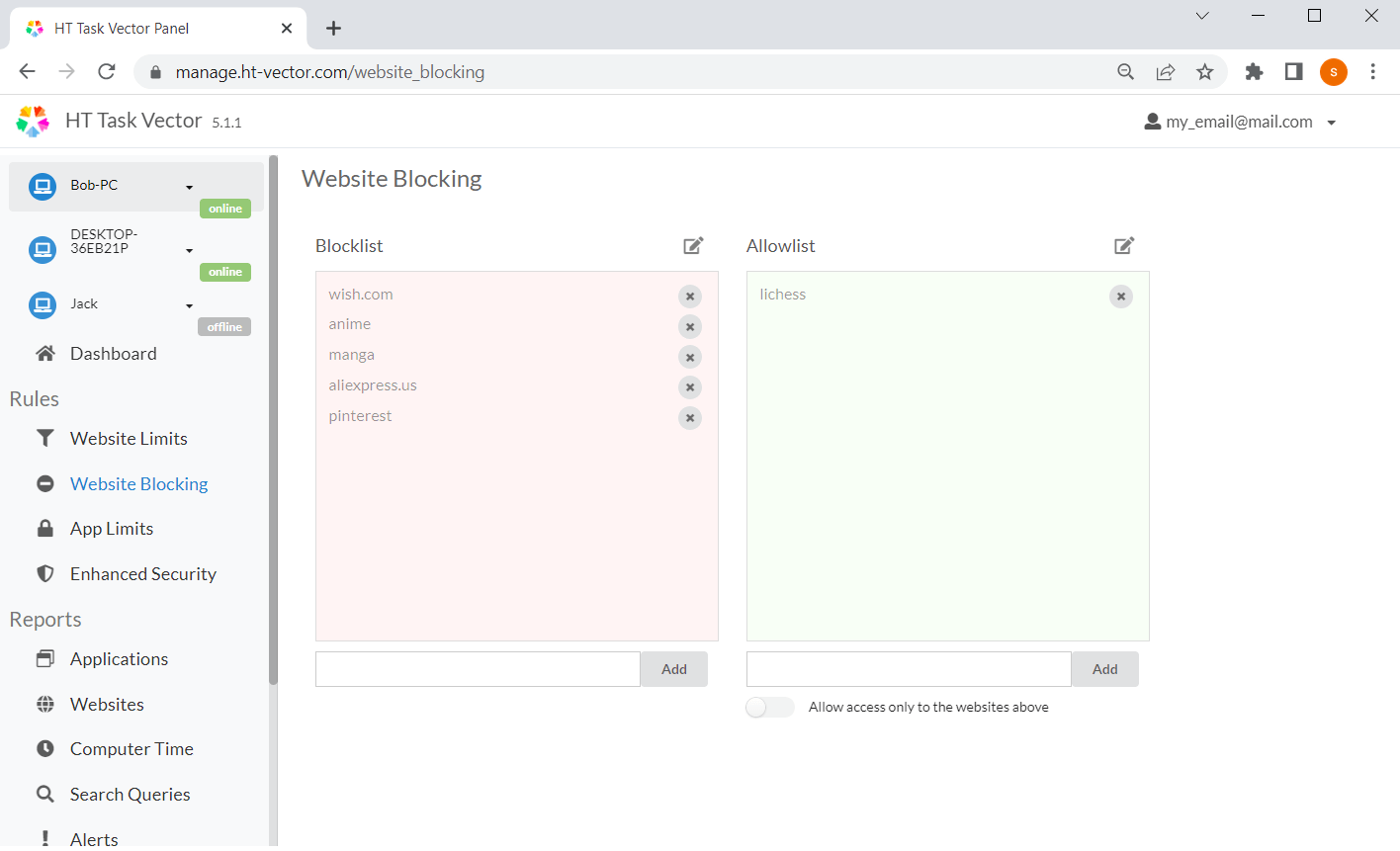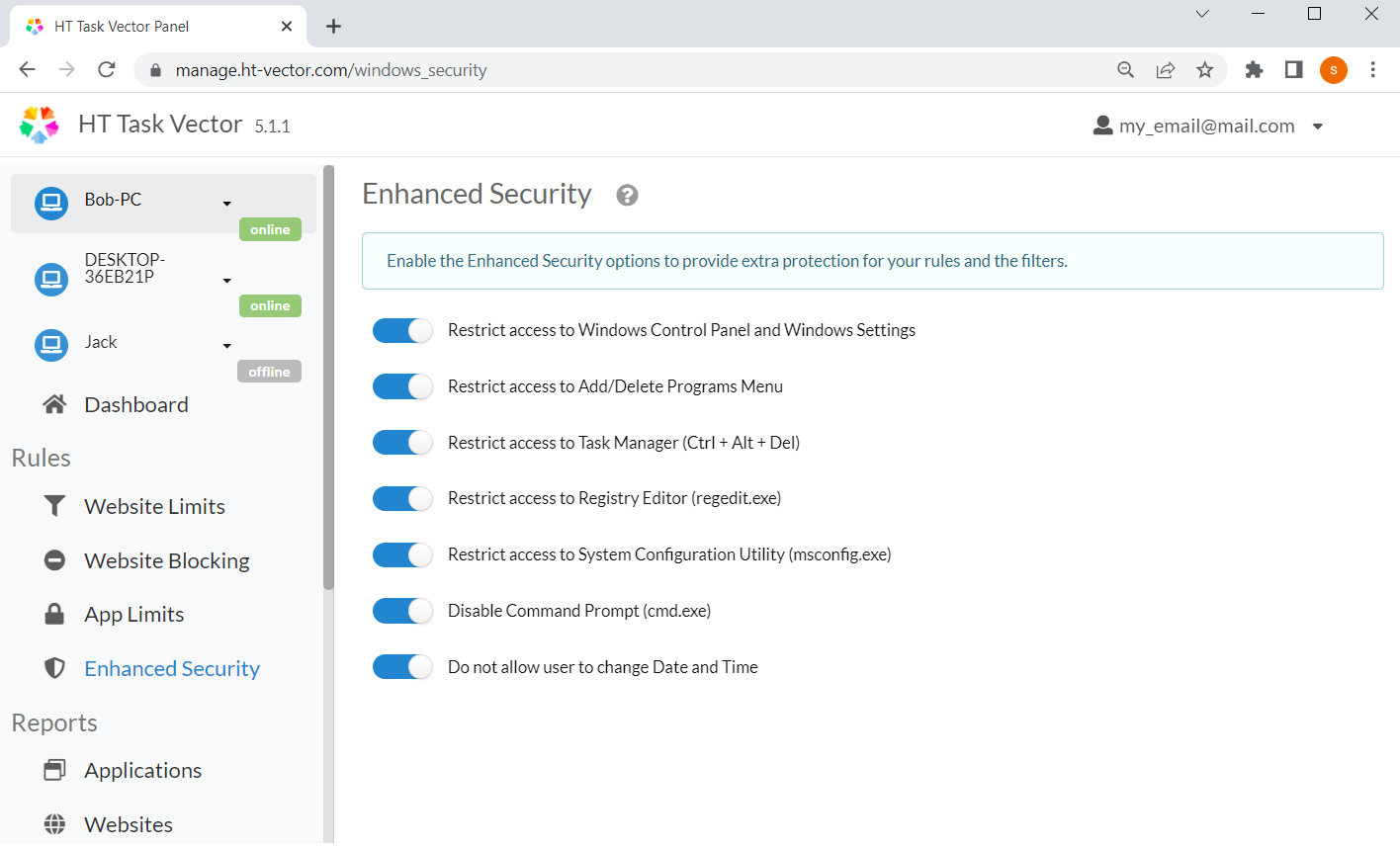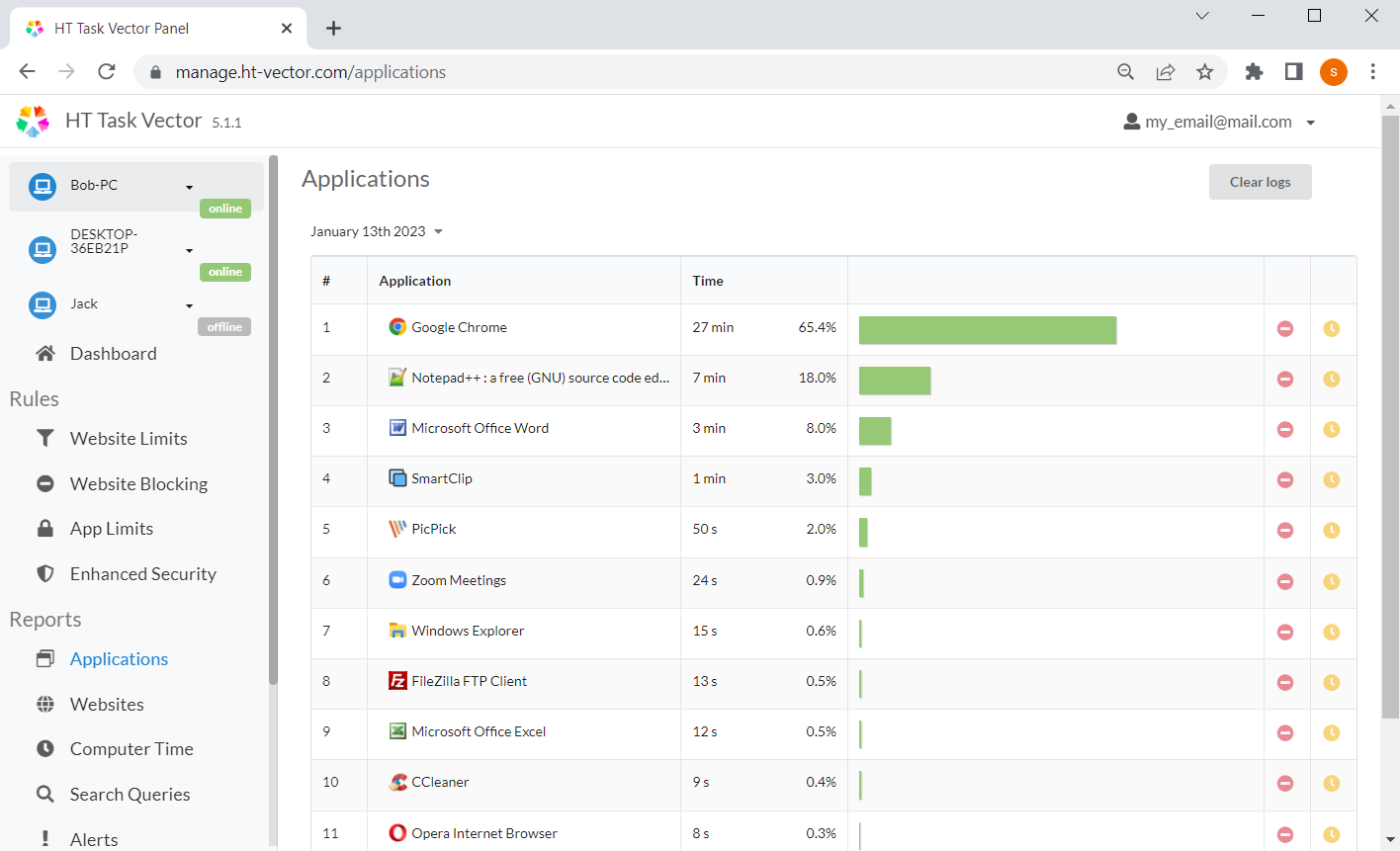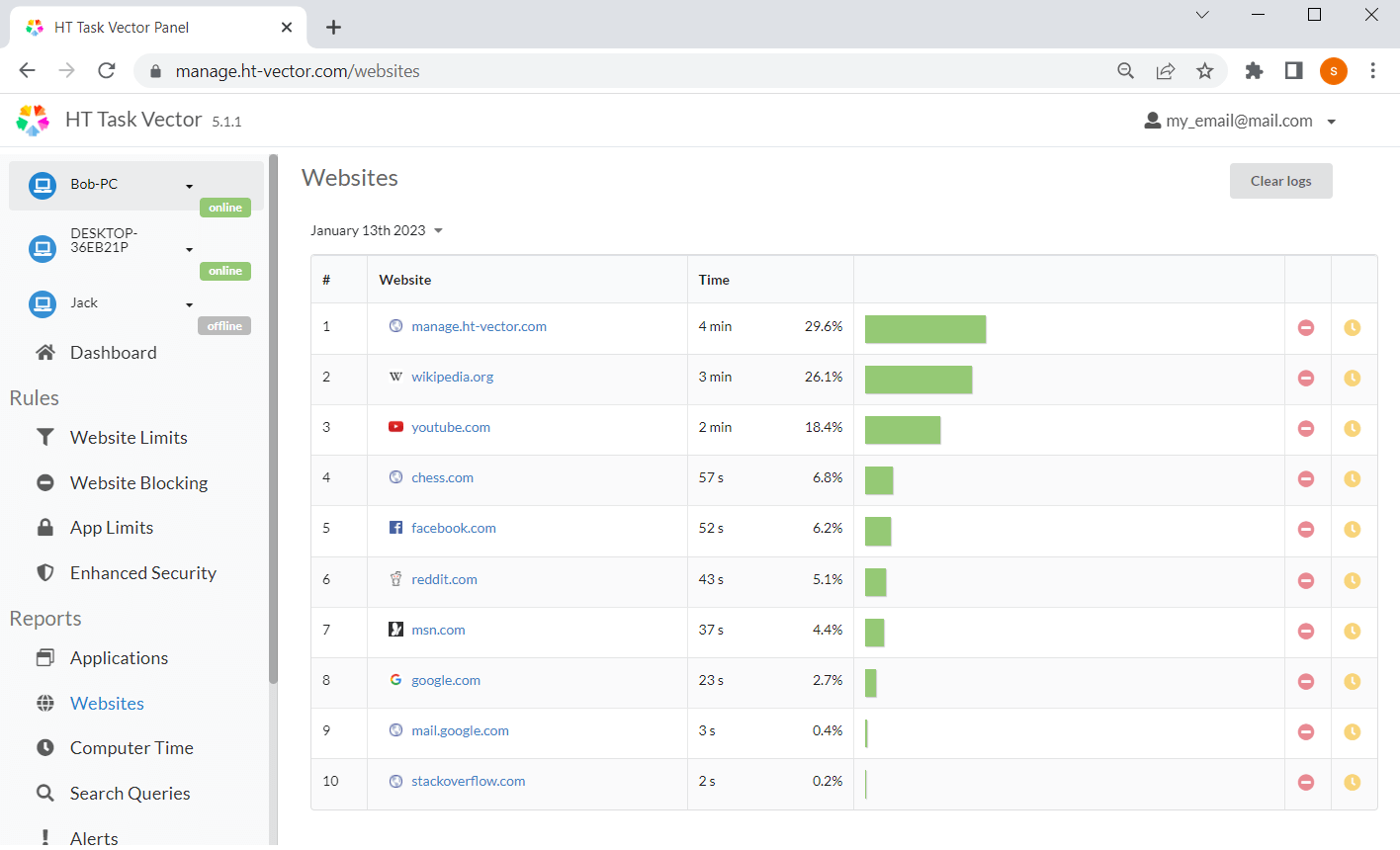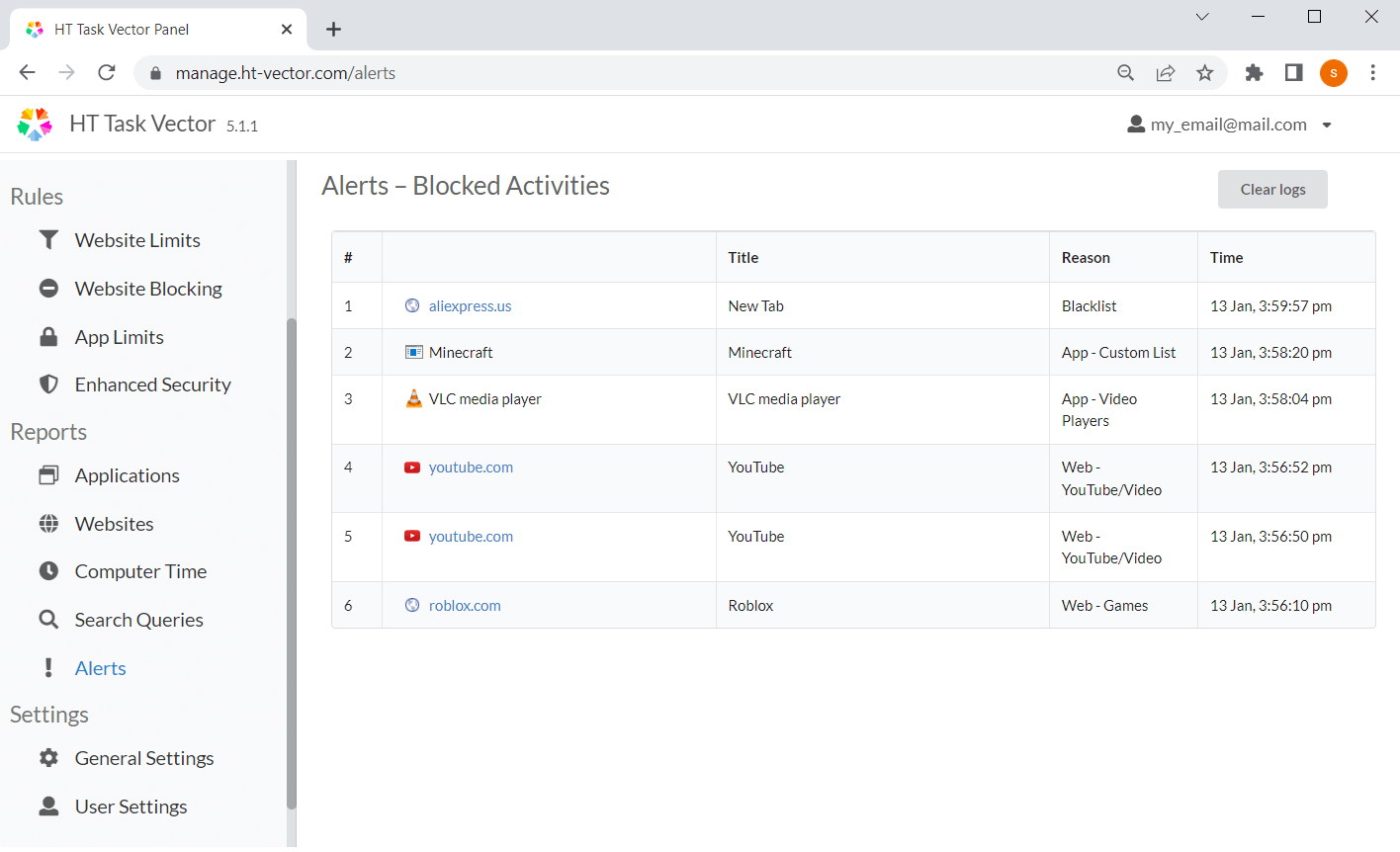What Are Remote Management Tools?
Remote management tools are software solutions that allow businesses and individuals to monitor, manage, and control computers from a remote location. These tools are vital for computer remote monitoring, ensuring efficiency, security, and productivity in today's digital workplaces.
HT Task Vector stands out as a powerful remote management tool, offering comprehensive features for computer remote monitoring and control. With capabilities like detailed usage reports, app and website filters, and time management settings, it provides real-time updates to help streamline operations and enhance team productivity.
Discover Powerful Features of This Remote Management Tool
Management
- Website Category Blocking
- App & Game Blocking
- Block and Allow Lists
- Time Limits for Sites and Apps
- Blocking by Keywords
- Whitelist Mode
Monitoring
- Time Tracking
- Visited Websites
- Search Queries
- Alerts
- App Reports
- Idle Time Tracking
Advanced
- Online Dashboard
- Cross-Browser Support
- VPN Resistance
- Private Mode Browser Support
- Strong Protection
- Easy to Use
Remote Monitoring and Management
It's as easy as a few clicks.
With our RMM software installed, you can monitor and manage the activities on your employees’ computers based on your restrictions. All data is recorded and uploaded to your online dashboard, allowing you to view reports and manage the computer(s) remotely. This prevents wasted time in front of the screen and ensures optimal productivity for your team.
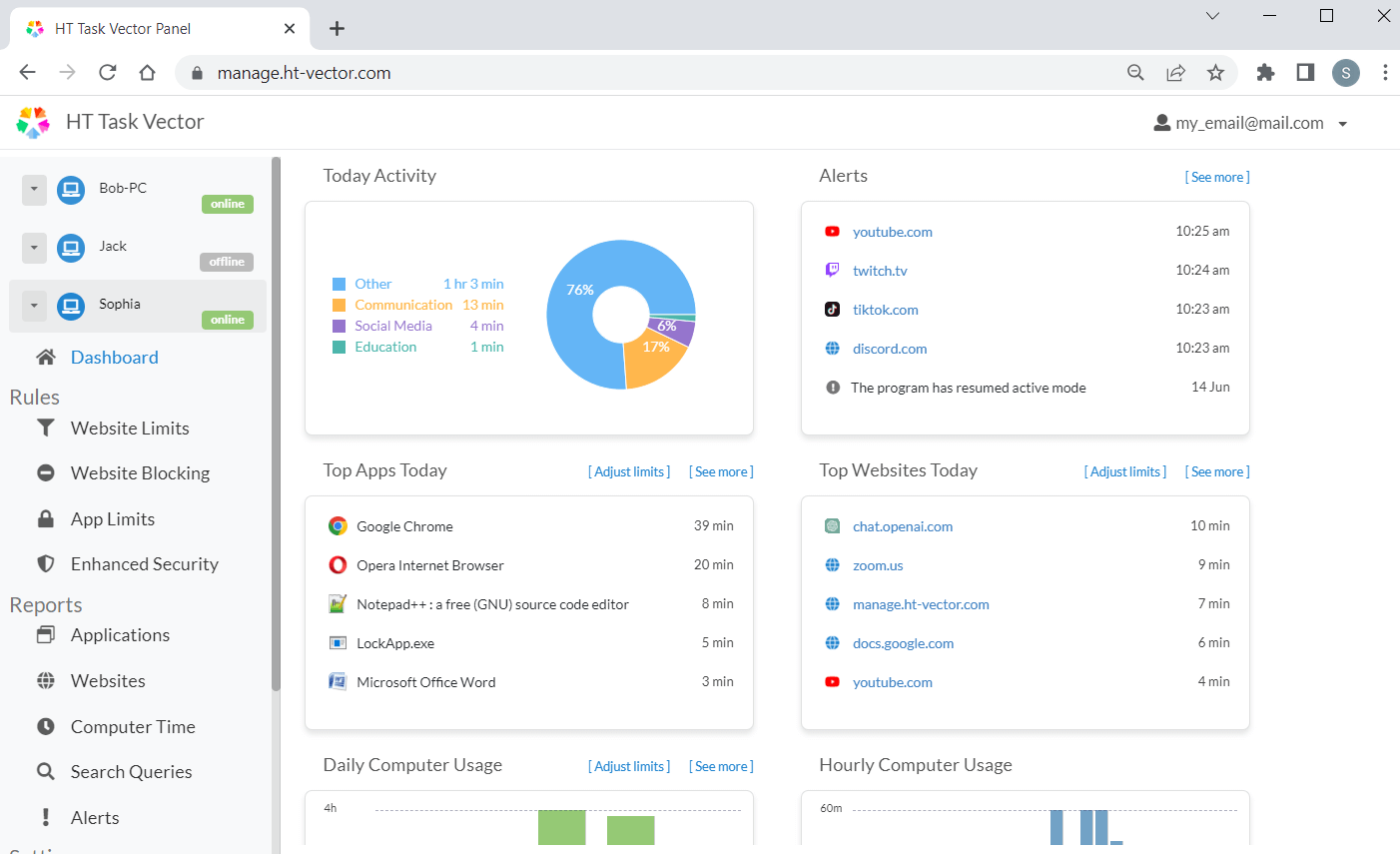
Time Management
Manage their activities and remove time wasters!
Manage your team’s time more effectively with our remote management tool. Set time limits for social media, entertainment, and other time-wasting sites and apps, and schedule work and leisure activities to maximize productivity. Our simple yet powerful limiting features protect against adult sites, shopping, and violent content, allowing your team to use their computers as a powerful tool for work rather than distraction.
Time Tracking
HT Task Vector also offers computer time remote monitoring capabilities!
Our app automatically tracks computer time, both active and idle, allowing you to oversee the amount of time spent on different activities. With detailed reports on visited websites and apps, you can easily identify which ones are consuming your employees’ time. No computer activity will be missed from your view. Once you see which sites and apps are taking too much time, you can easily block or limit them using our simple but powerful features.
Follow this step-by-step guide to try our remote management tool!
1Install the App on Your Computer(s)
Download and install the local agent on your or your employees’ computers, then create an account or log in.
2Use Your Online Dashboard
Log in to your online dashboard via a browser. All the computers with HT Task Vector under your account will be displayed on the dashboard.
3Manage Access to Sites and App
Effortlessly manage the websites and apps that your users can access using our predefined categories. It takes just a few clicks to block or limit them.
4Review Your Reports
Easily analyze user activity and computer usage patterns by reviewing comprehensive reports in HT Task Vector.
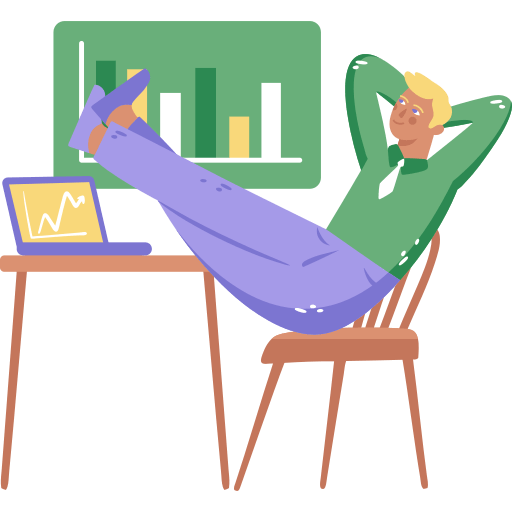
Ready for your free trial?
There’s so much you can do to optimize yourself and your team with our remote management app.
Say goodbye to distractions and hello to productivity!