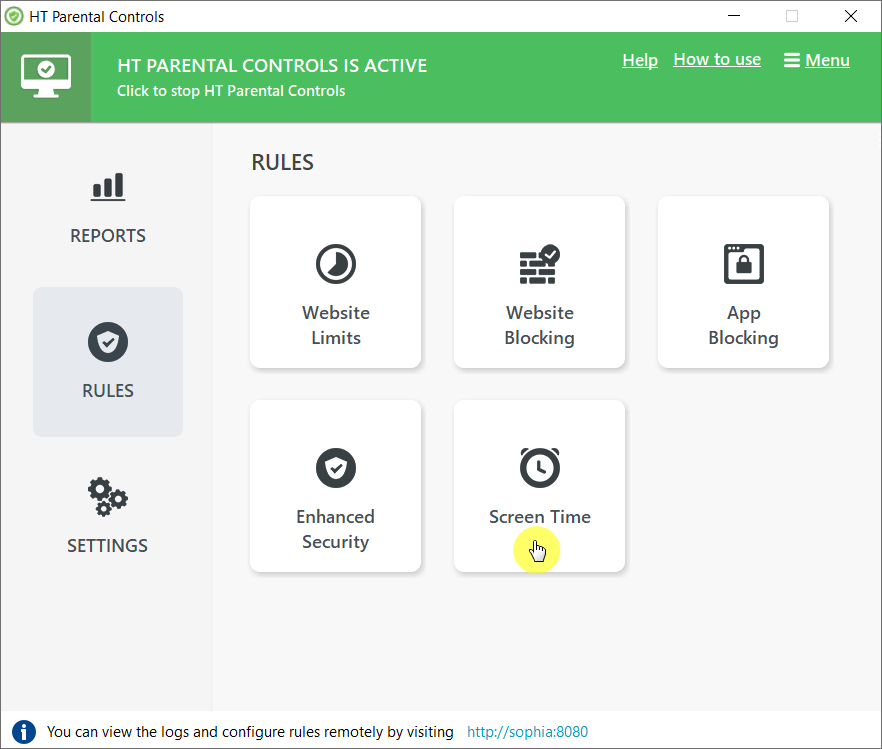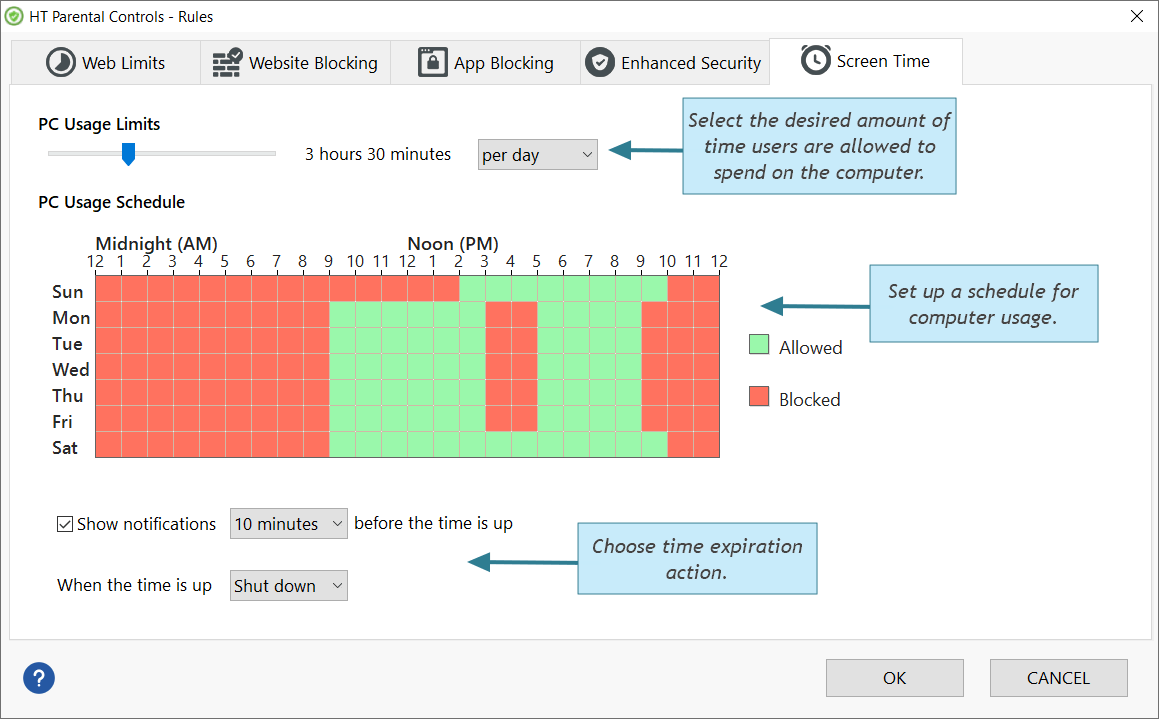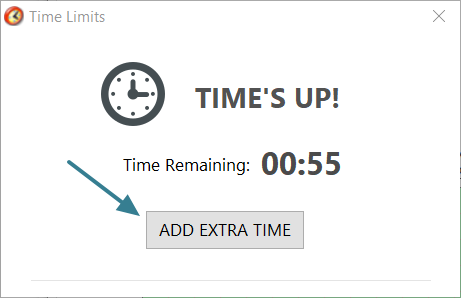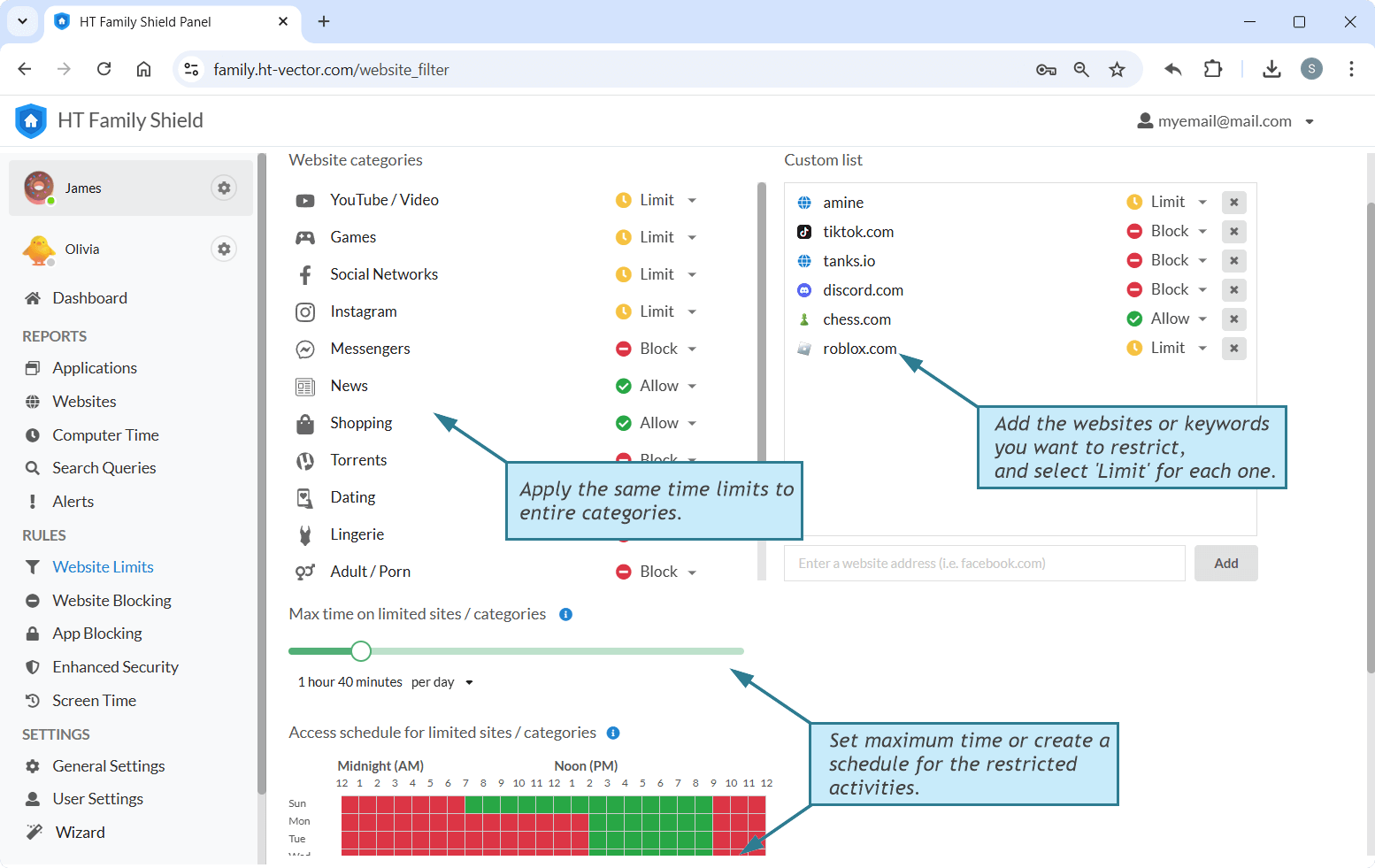Screen Time Parental Control & Computer Timer for Kids
Looking to manage how long your kids spend glued to their computers? Say hello to HT Parental Controls – the ultimate computer timer for kids! With its Screen Time feature, you can take charge and effectively limit your child’s computer time. Whether you want to schedule automatic shutdowns, set specific hours when computer use is allowed, or establish a maximum time per day, HT Parental Controls has got you covered. It’s all about giving you the control you need to expertly manage your child’s screen time!
Screen Time Management
Set limits on screen time. Define the maximum amount of time your child can spend on their computer, promoting healthy screen habits.
Flexible Scheduling
Schedule automatic shutdowns or define specific hours when computer use is allowed. Establish structured and balanced screen time routines for your kids.
Site & App Time Limits
Set time limits on specific sites and apps, promoting a balanced and focused digital experience. Limit social media, games, videos, and other time-wasters.
How to Control Screen Time
- Download HT Parental Controls and install it on your child’s computer or laptop.
- Open the app and navigate to Rules → Screen Time.
- Setting Up a Schedule: To establish a schedule for computer usage, simply click and drag within the «PC Usage Schedule» grid. A red space indicates that computer use is not allowed during the designated time, making it an effective computer timer for kids.
- From the «PC Usage Limits» box, select the desired amount of time users are allowed to spend on the computer per day or week.
- Decide what action should be taken when the allocated time expires - either «Shut down» or «Log out.»
How to Set Limit Time for Specific Websites
HT Parental Controls is not only a screen time control app — it allows you to set time limits on specific websites and apps. Many kids spend excessive time on social media and online games, which can negatively impact their homework and sleep schedule. With this app, parents can take control by limiting the time their children spend on particular sites and apps. For example, you can set a daily limit of 50 minutes for Youtube/Video and Roblox.
- Open the HT Parental Controls app and navigate to Rules → Website Limits.
- Add the desired sites or keywords you want to limit and choose the «Limit» option for each of them.
- Specify the maximum time allowed for the restricted sites/keywords/categories, and if necessary, create a schedule.
- You have the option to apply the same time limits to entire site categories, which can include hundreds of sites, with just one click.
- To set time limits for apps, go to the Rules → App Blocking. Apply the same principles as with website limits.
HT Parental Controls stands as a reliable and effective solution for parents seeking to manage and monitor their children’s screen time. With its comprehensive set of features, including screen time control, flexible scheduling, and site/app time limits, parents can foster responsible device usage, protect their children from potential online risks, and create a conducive environment for their overall well-being.
Test the program with a 15-day free trial!