How to Block Facebook on Google Chrome
When it comes to blocking Facebook on Google Chrome, there are two popular methods you can find. The first method involves using the Hosts file, while the second method with Chrome add on. In this article, we will explore both of these methods, as well as a fast and reliable approach using website-blocking software.
How to Block Facebook with a Website Blocker
The most effective way to control access to websites like Facebook is by using a dedicated website management tool. With HT Work Focus for business use or HT Parental Controls for home use, you can block, limit, or allow any website or category regardless of which browser is used. This ensures your team stays productive, and no one can bypass the rules you set.
Step 1: Install the Software
Download HT Work Focus for business use
Download HT Parental Controls for home
Step 2: Block or Limit Facebook
- Open HT Work Focus and go to Rules → Website Limits.
- Click Add Site.
- Enter
facebook.comand choose one of the following options from the dropdown:
Block — always block this website.
Limit — restrict time spent on this website.
📌 Tip: Use Limit if you want to allow short access (e.g., 30 minutes per day) but prevent overuse.
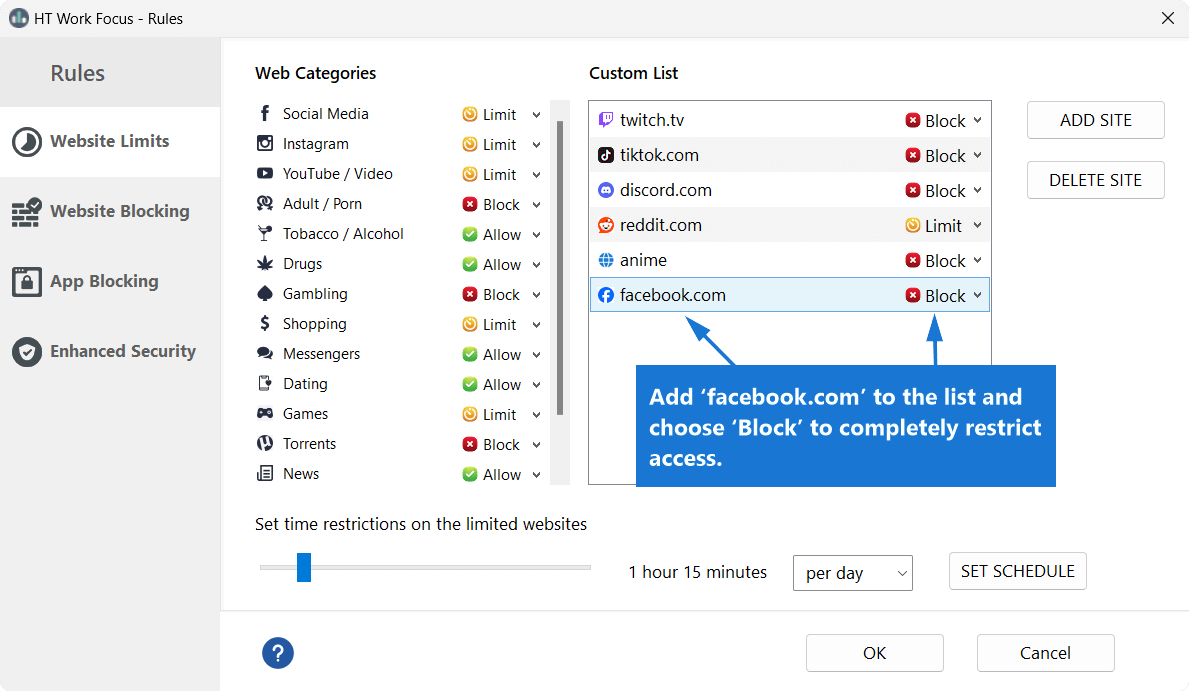
Click to enlarge
Step 3: Set a Time Limit or Schedule
After adding Facebook with the 'Limit' option:
- Use the time slider to set the allowed daily duration (e.g., 1 hour per day).
- Optionally, click Set Schedule to define specific hours for access.
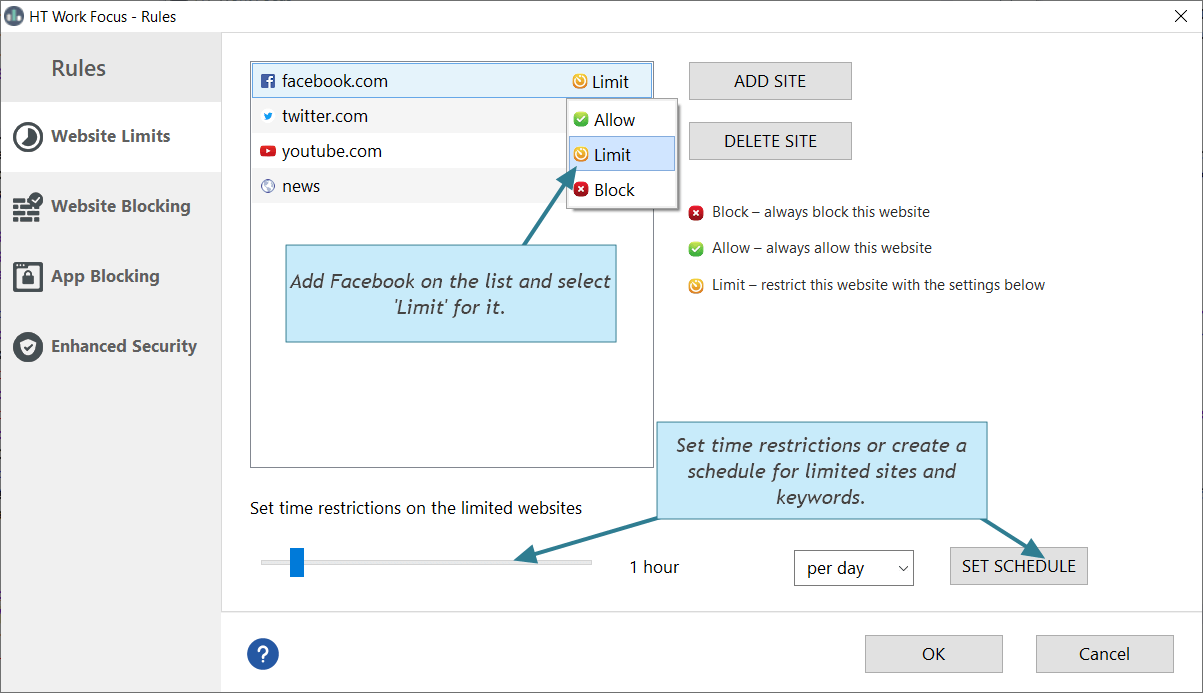
Click to enlarge
Optional: Block or Limit Website Categories
Instead of managing each site manually, you can block or limit entire categories like Social Media, Games, or Shopping:
- In the Website Limits tab, locate the list of Web Categories on the left.
- Set each category to Block, Limit, or Allow depending on your needs.
For example, set Social Media → Block to restrict all social media platforms at once.
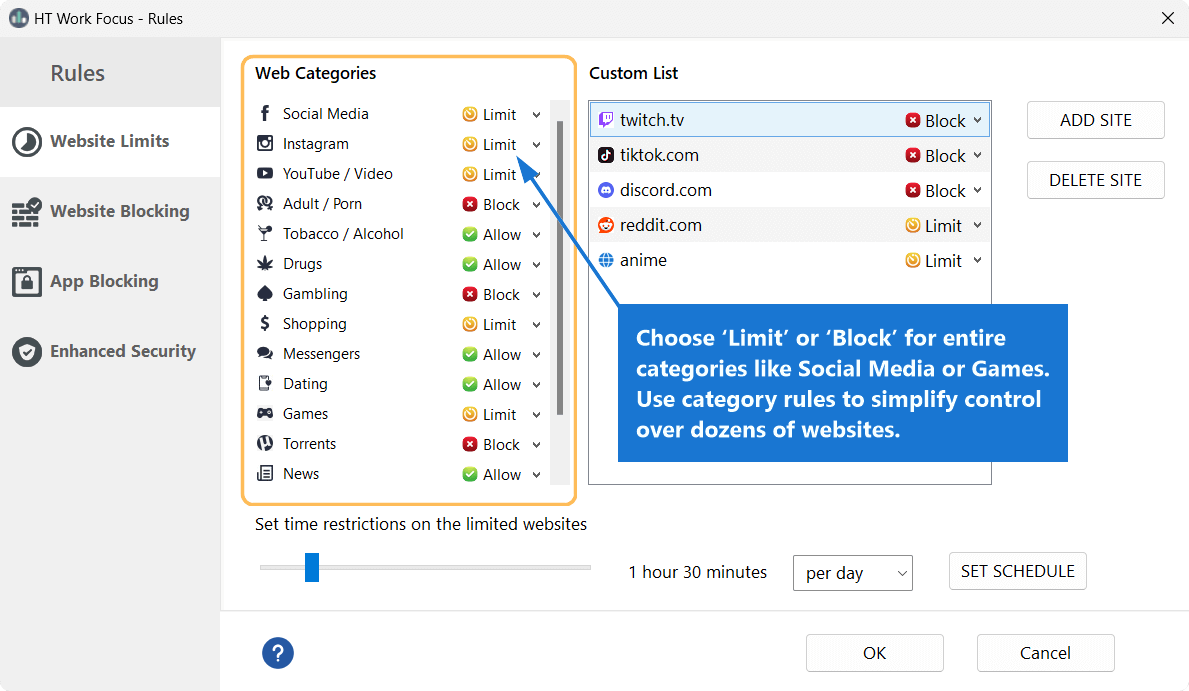
Click to enlarge
Block Facebook on All Browsers — And Much More
In addition to blocking Facebook across all major browsers, our website blocker provides a powerful set of features to help you stay focused and productive:
Set daily time limits for websites like Facebook, YouTube, or Reddit
Block unwanted websites, keywords, or entire categories with one click
Restrict access to desktop applications such as messengers, games, or chat
Monitor computer activity, including websites visited and apps used
Access filtering settings and reports remotely
Securely and effortlessly block Facebook and other distractions — no browser extension required.
How to Block Facebook with a Google Chrome Extension
You can easily block websites using extensions in the Google Chrome desktop version. This method is both free and straightforward. However, keep in mind that the block can still be bypassed by proxy servers or anonymizers when using other browsers.
- Open Chrome and visit this link to download the Block Site extension.
- Click 'Add to Chrome' and then open its settings
- Add 'facebook.com'to the list on the 'Block Site' tab.
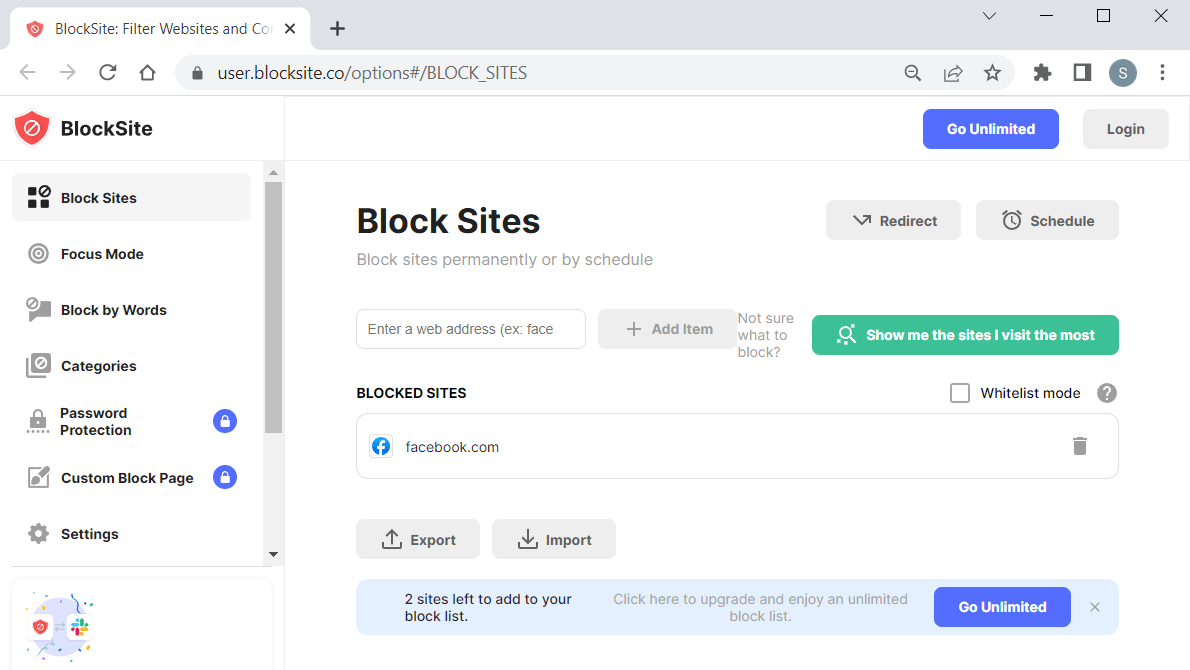
Click to enlarge
How to Block Facebook with the Hosts File
Another method to block Facebook involves modifying the Hosts file, which is a Windows service file. Please note, this method can also be bypassed by a persistent user.
- Open this folder—'C:\Windows\System32\drivers\etc'.
- Double-click on the'hosts' and select Notepad to open it.
- Paste the following text after the line '127.0.0.1 localhost':
# block Facebook
127.0.0.1 facebook.com
127.0.0.1 https://www.facebook.com - Save the file without adding an extension.
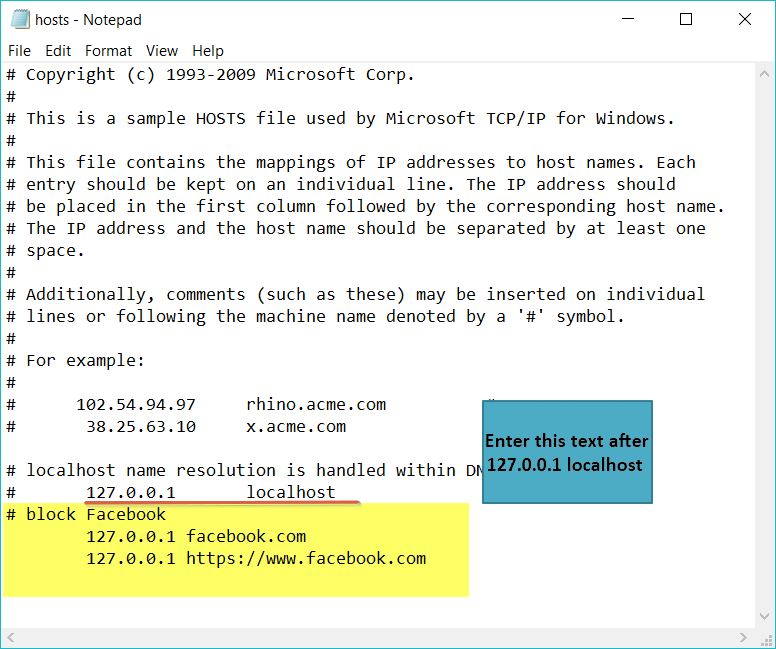
Click to enlarge
Facebook is undeniably one of the most popular social networks. However, many people find themselves spending too much time on the site and wish to avoid this distraction while working or studying. If you’re uncertain about how to block Facebook on your computer, consider trying a 14-day free trial of reliable software designed specifically for this purpose. Take advantage of all the benefits and options it offers!
Last updated: May 21, 2025