How to Block Apps on PC
Looking for a simple way to block apps on your PC? With application blocking software, you can easily restrict games, messengers, and non-work apps to improve focus, productivity, and online safety. Whether you're a parent or an employer, this guide will help you take control.
How to Block Apps on PC with Application Blocking Software
- Download app blocking software and install it on your computer(s) or laptop(s).
Download HT Work Focus for Business Use
Download HT Parental Controls for Home Use - Go to Rules → App Blocking.
- Choose either «Block» or «Limit» for the categories of apps you wish to restrict.
- Alternatively, you can add specific apps to the list.
- Configure the time limits and schedule for the restricted apps and categories.
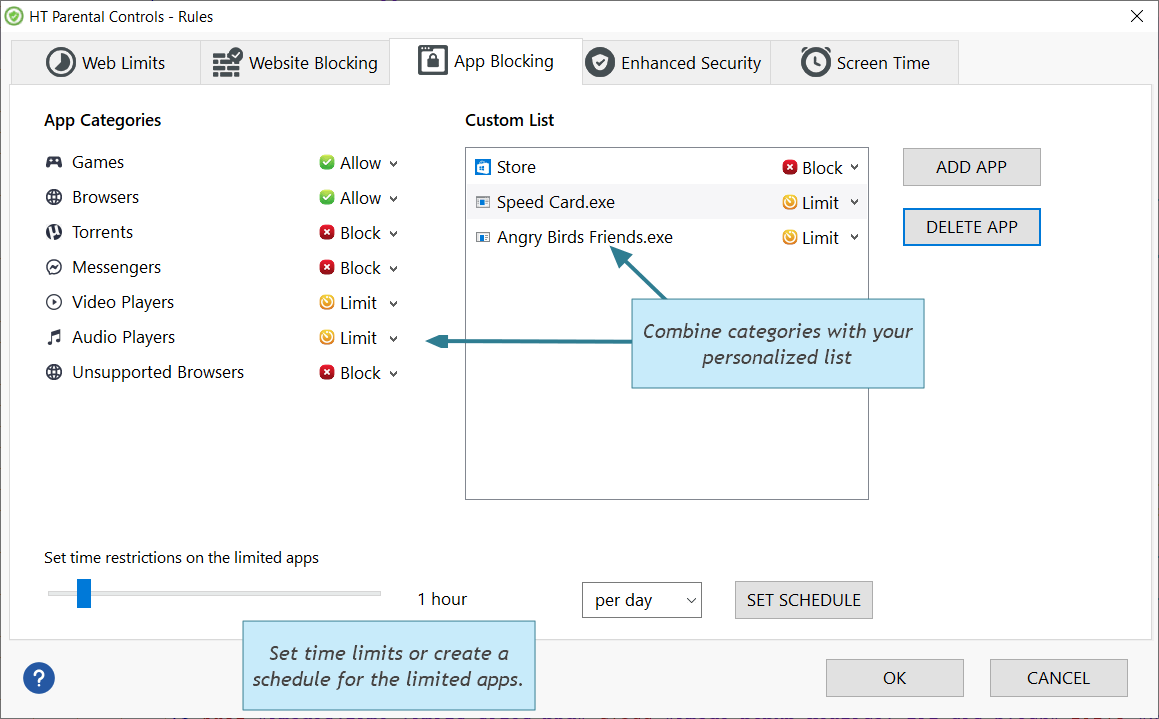
Click to enlarge
Monitor and Manage App Usage with Detailed Reports
Once you've learned how to block apps from opening on computer, monitoring app usage helps ensure that restricted applications stay inaccessible.
HT Work Focus for business or HT Parental Controls for home offer comprehensive reports on all launched apps and visited websites, providing users with valuable insights into usage patterns to make informed decisions. You can take control and enhance productivity by effectively limiting or blocking access to specific apps directly from the reports themselves.
- Open the app blocker and go to Reports → Apps.
- Find the app you want to restrict and click on it to select. Then, click on the Block App or Limit App button to apply the desired restriction.
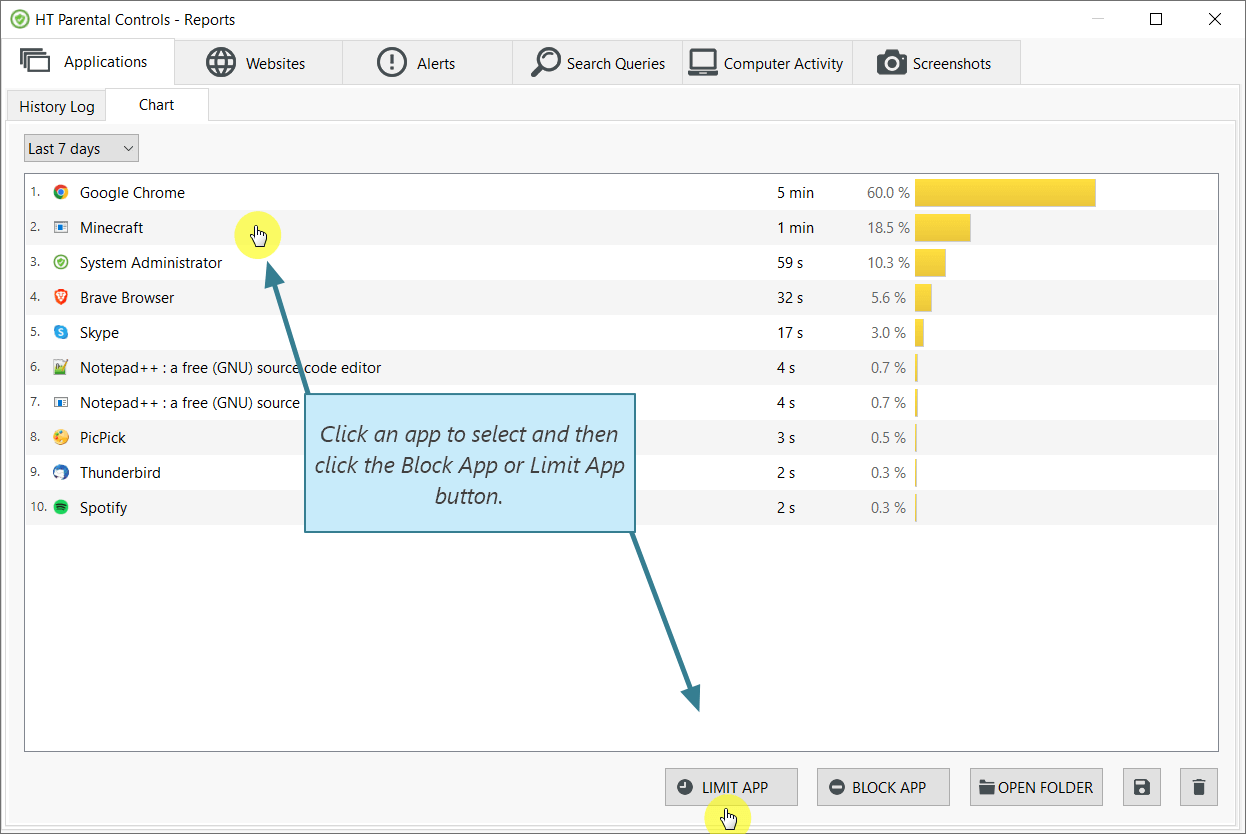
Click to enlarge
A Holistic Approach to Control
HT Work Focus and HT Parental Controls are user-friendly and highly effective programs that empower you to take control over user activity and internet usage. With these software solutions, you have the ability to:
Easily block online games, messengers, players, torrents, and any other apps.
Disable Access to System Apps
Prevent access to Task Manager, Registry Editor, System Configuration Utility, and other system-level programs.
Block Social Media
Restrict access to popular social media platforms like YouTube and Facebok.
Restrict Website Access with Categorized Filters
Safeguard against inappropriate content and specific website categories.
Block Sites using URLs and Keywords
Fine-tune your website filtering by blocking specific sites based on URLs and keywords.
Monitor and Audit Computer Usage
Receive detailed reports on app and site usage, providing you with valuable insights into user behavior.
Unlock the full potential of our the best application blocking software, HT Work Focus or HT Parental Controls, and effectively block programs, set limitations, or even establish schedules with ease and reliability. Discover the extensive array of features and advantages available by taking advantage of our 14-day free trial.
Last updated: January 2, 2024