How to Block YouTube Channels: A Complete Guide
Whether you're a parent, employer, or simply someone looking to reduce distractions, blocking specific YouTube channels can help you regain control over screen time. In this guide, you’ll learn how to block YouTube channels using HT software tools that work across browsers, even in private mode or with VPNs.
- Why Block YouTube Channels?
- How to Block Specific YouTube Channels
- Set Time Limits on YouTube Channels
- Block Keywords & Content
- Monitor YouTube Usage
- Recommended Tools & Features
- Pro Tips & Use Cases
- FAQ
- Conclusion
Why Block YouTube Channels?
Some YouTube channels can waste hours of time or expose viewers to unsuitable content. Blocking them helps to:
- Protect children from adult or unsafe content
- Boost productivity in the workplace or during study
- Prevent binge-watching by limiting access to distractions
How to Block Specific YouTube Channels
Here’s how to fully block YouTube channels using HT Work Focus or HT Parental Controls:
- Download and install the software on your PC.
- Open the app and go to Rules → Website Limits.
- Click Custom List and paste the URL of the YouTube channel (e.g.,
https://www.youtube.com/@ExampleChannel). - Select Block to restrict the channel completely.
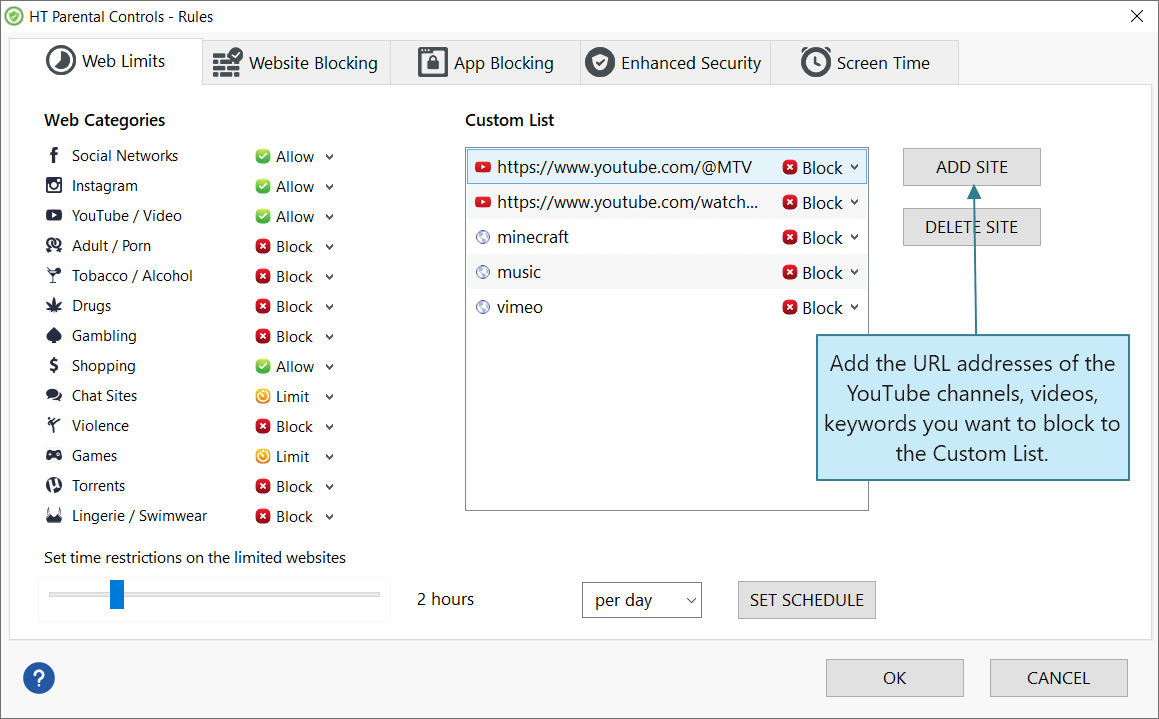
Click to enlarge
Set Time Limits on YouTube Channels
Want to allow some viewing but prevent binge-watching? Here’s how to set daily or weekly limits:
- Follow the same steps as above to add the channel to the Custom List.
- Choose Limit and set allowed minutes per day or week.
This gives controlled access instead of a full block.
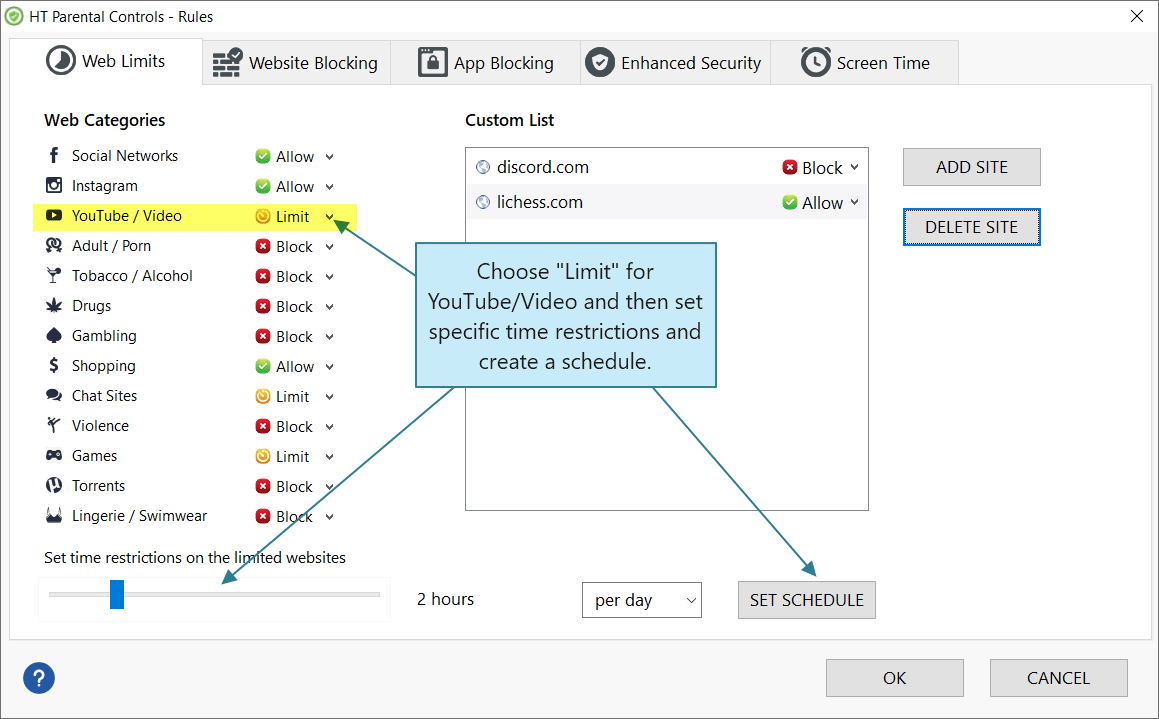
Click to enlarge
Block Keywords & Inappropriate Content
Use keyword filters to prevent access to entire topics or types of videos:
- Go to Rules → Website Blocking.
- Add words like "violence", "adult", or any topic you want to block.
- Combine this with YouTube channel blocking for deeper filtering.
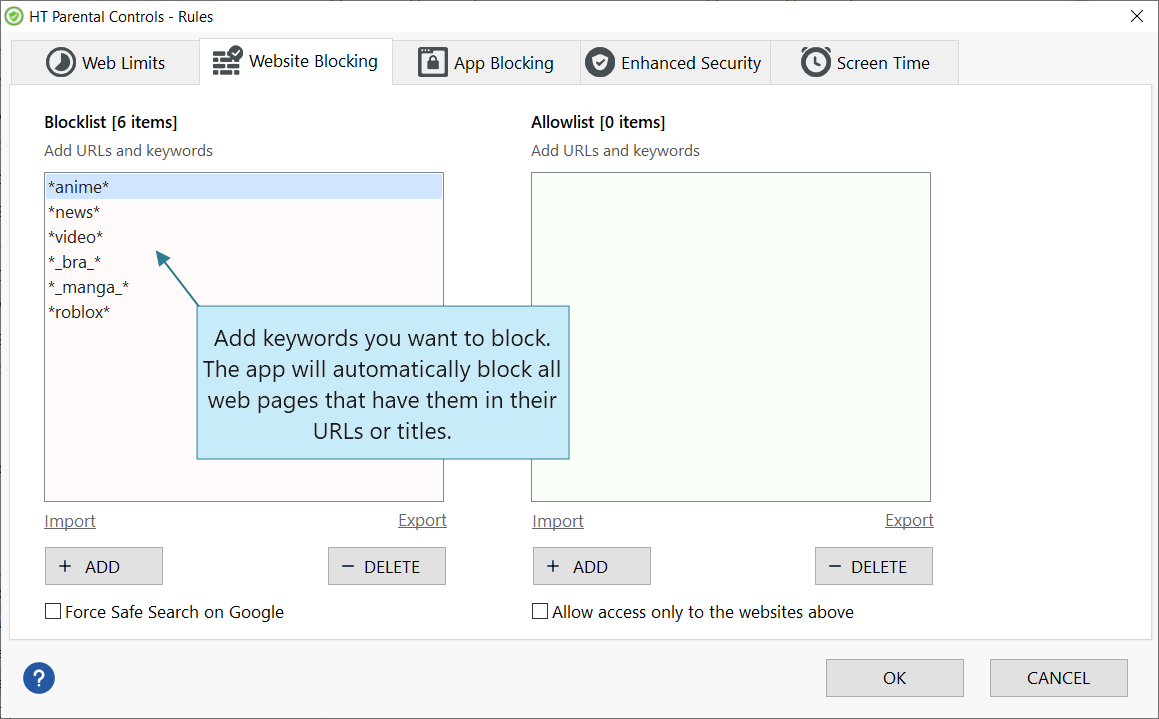
Click to enlarge
Monitor YouTube Activity
Both HT Work Focus and HT Parental Controls include monitoring features that let you:
- Track which channels are being visited and how often
- Review total time spent on YouTube
- Capture screenshots for accountability
- Analyze usage patterns and trends
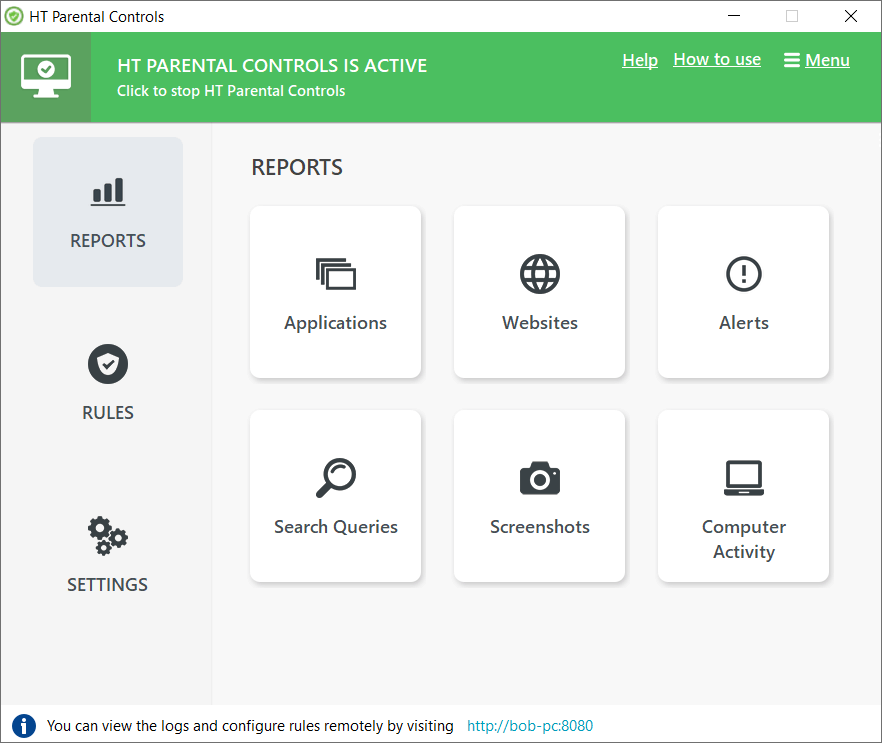
Click to enlarge
Recommended Tools & Features
HT Work Focus
- Designed for productivity and offices
- Block websites, channels, keywords
- Schedule work hours and limits
- Local network version available
HT Parental Controls
- Ideal for families and home use
- Block or limit content by type
- Monitor activity and set time rules
- Strong protection from inappropriate content
Pro Tips & Use Cases
- For Parents: Block cartoon channels during homework time or adult content channels permanently.
- For Teams: Prevent productivity loss from music, gaming, or influencer channels.
- For Personal Use: Limit entertainment channels to evenings or weekends only.
- Use a combination of channel + keyword blocks for better filtering.
- Add multiple channels by listing their URLs line by line.
FAQ and Common Concerns
-
Q: Can I block YouTube channels on Chrome or Edge?
A: Yes, both HT tools support all major browsers. -
Q: Does blocking a channel also block its comments and videos?
A: Yes, once the channel is blocked, all its content becomes inaccessible. -
Q: Can kids bypass the block using Incognito mode?
A: No, the software blocks content even in private/incognito mode. -
Q: How do I unblock a channel later?
A: Go to Website Limits → Custom List and remove the URL.
Conclusion
Blocking specific YouTube channels can be a game-changer for productivity and safety. Whether you’re managing a team, protecting children, or trying to reduce your own screen time, HT Work Focus and HT Parental Controls provide powerful and flexible solutions. Try them today and take back control over your time.
Last updated: April 3, 2025