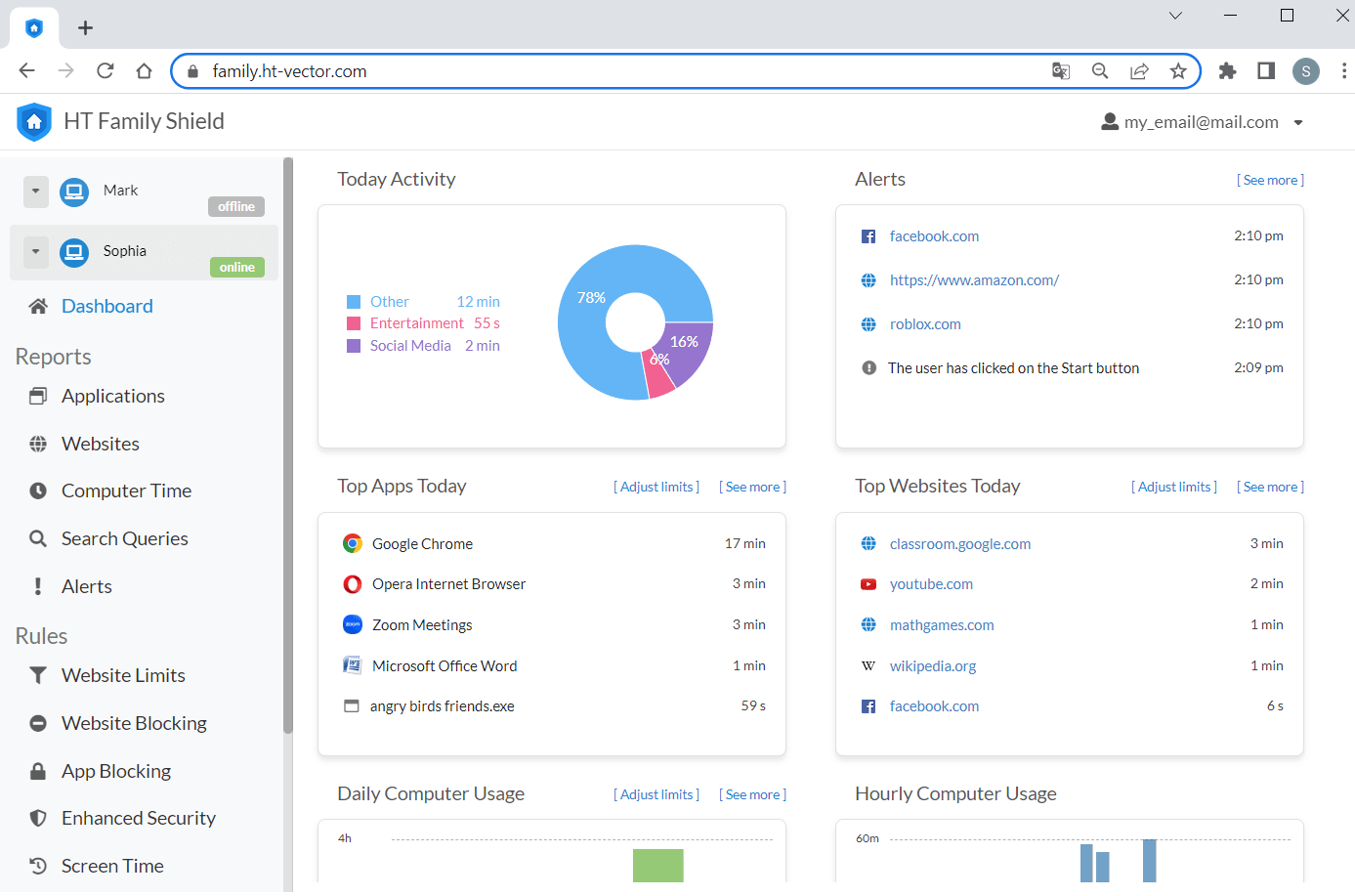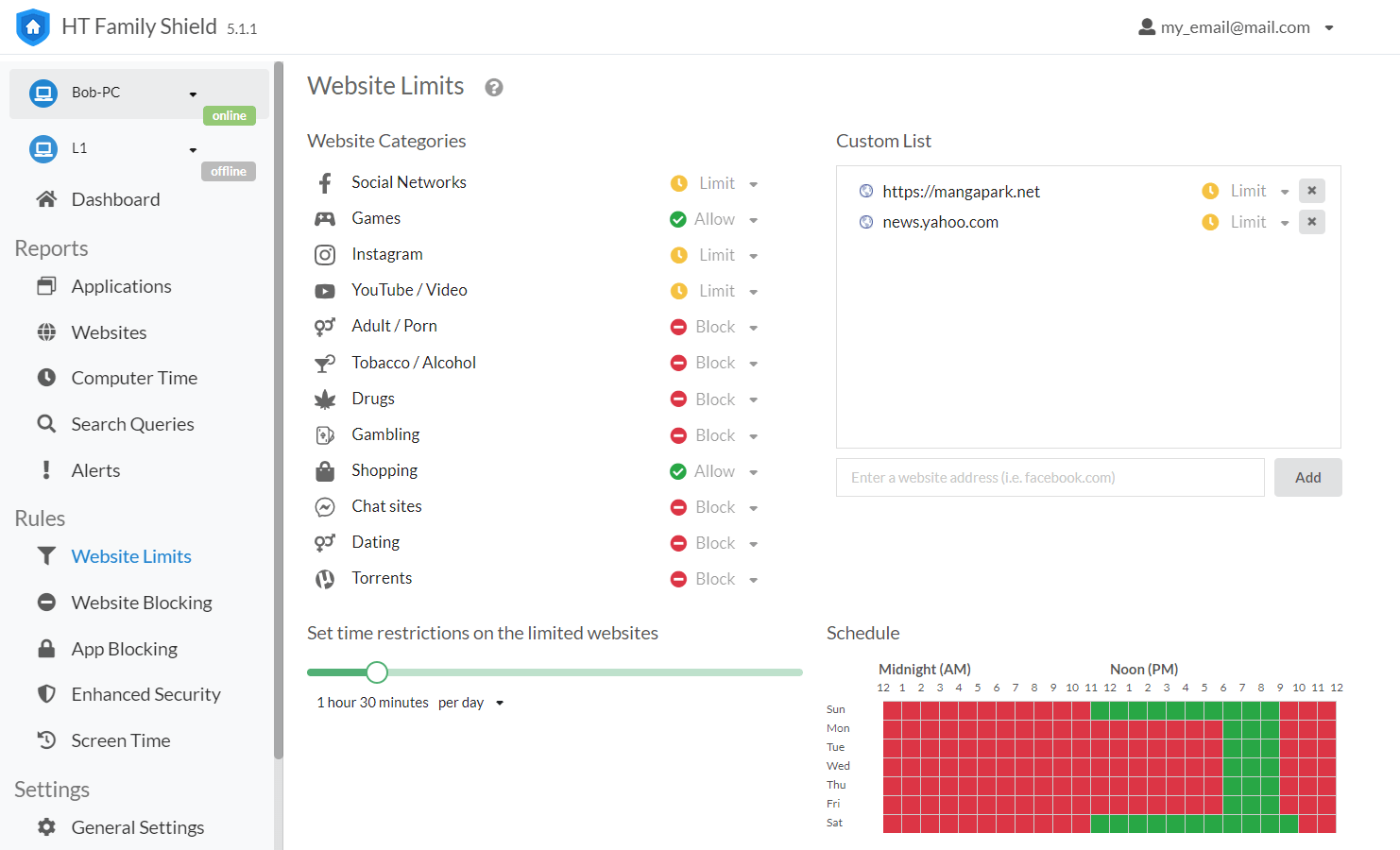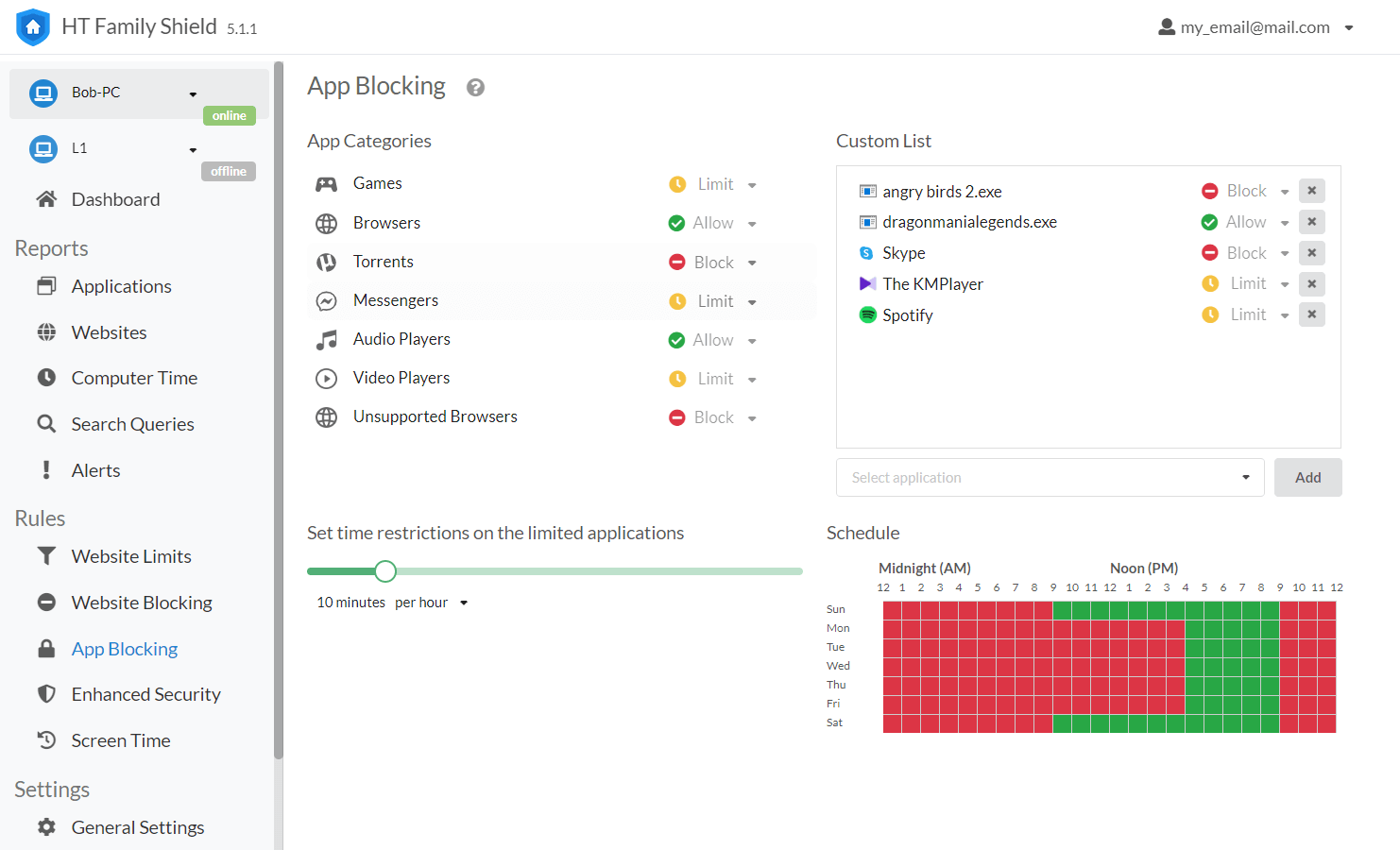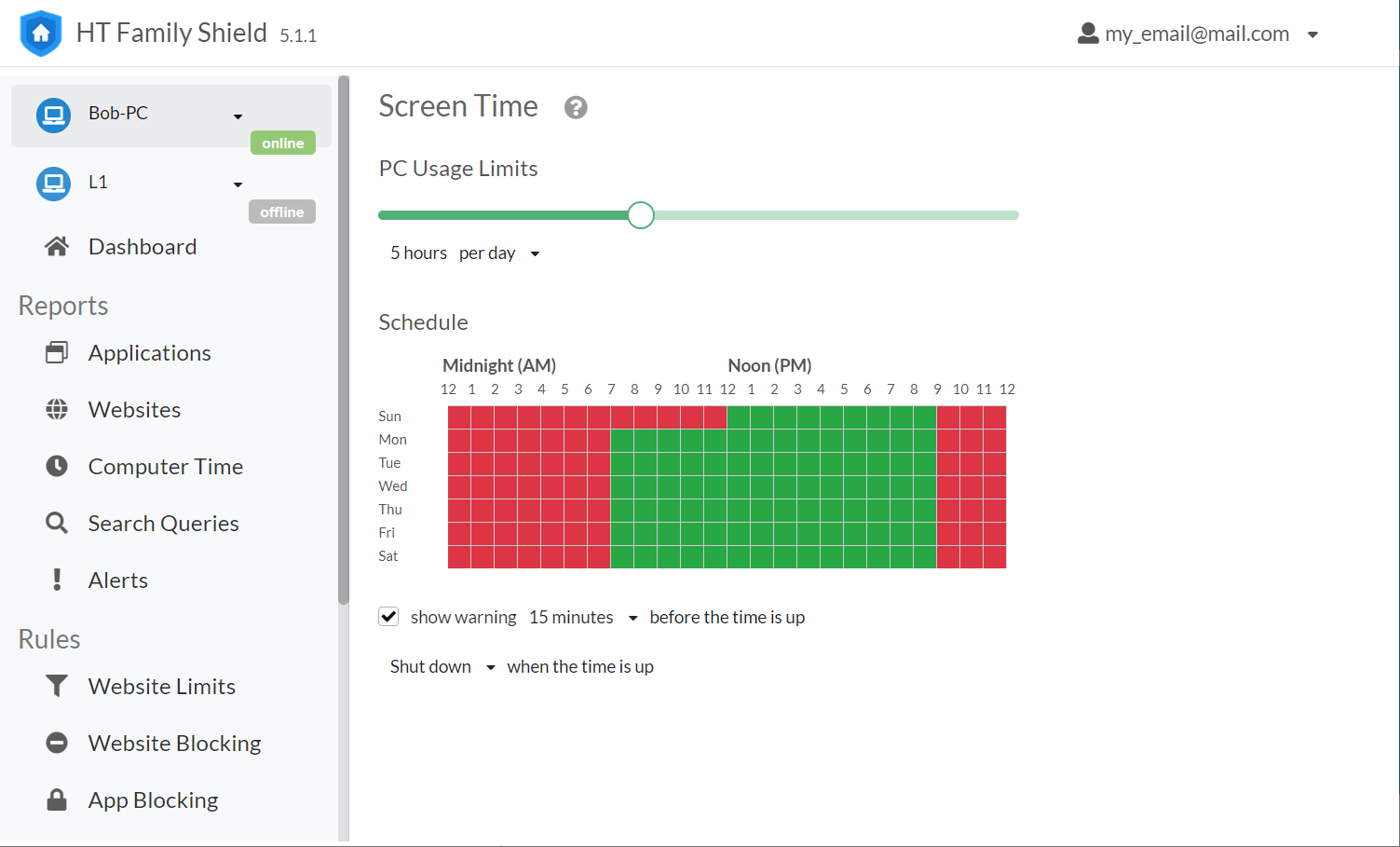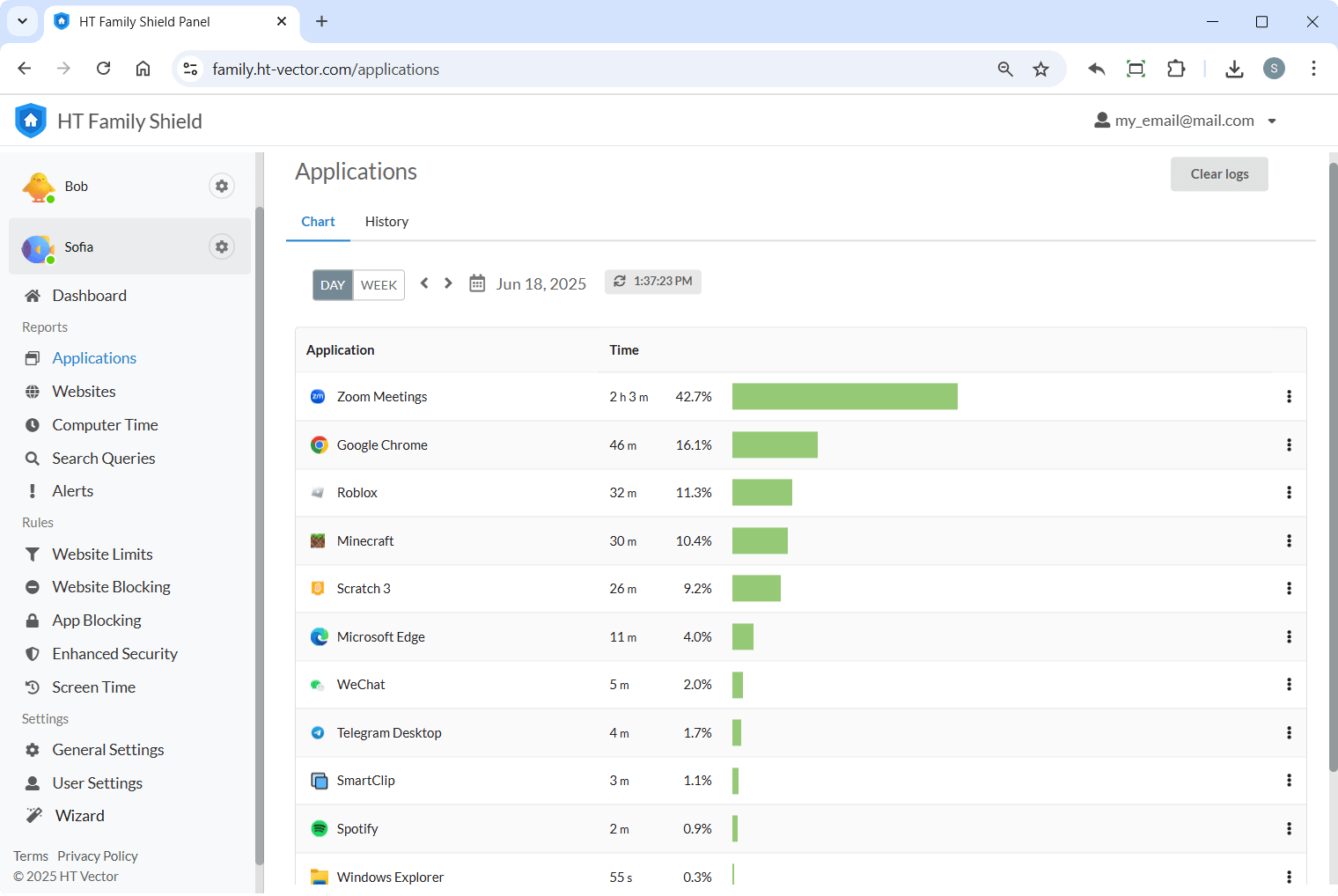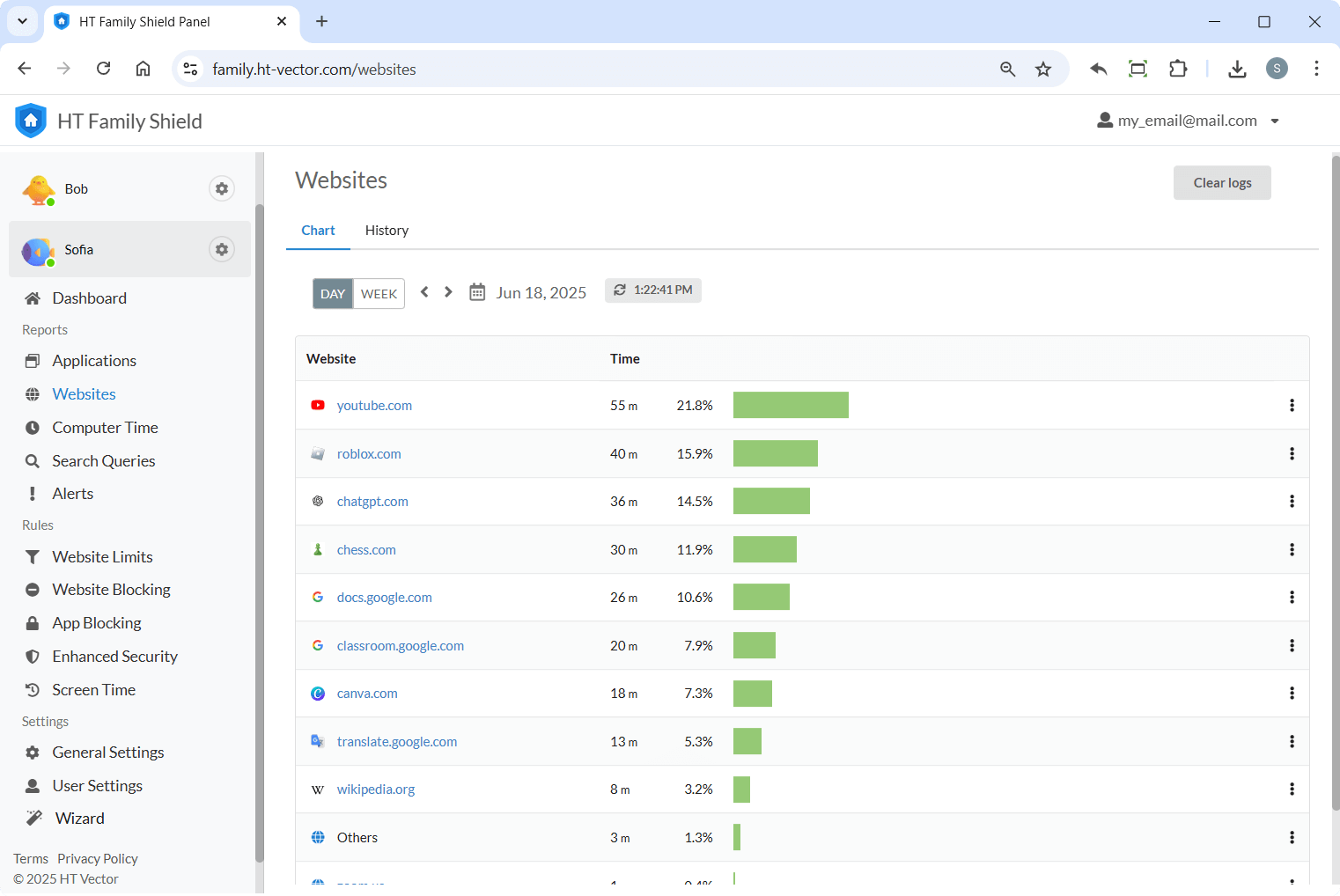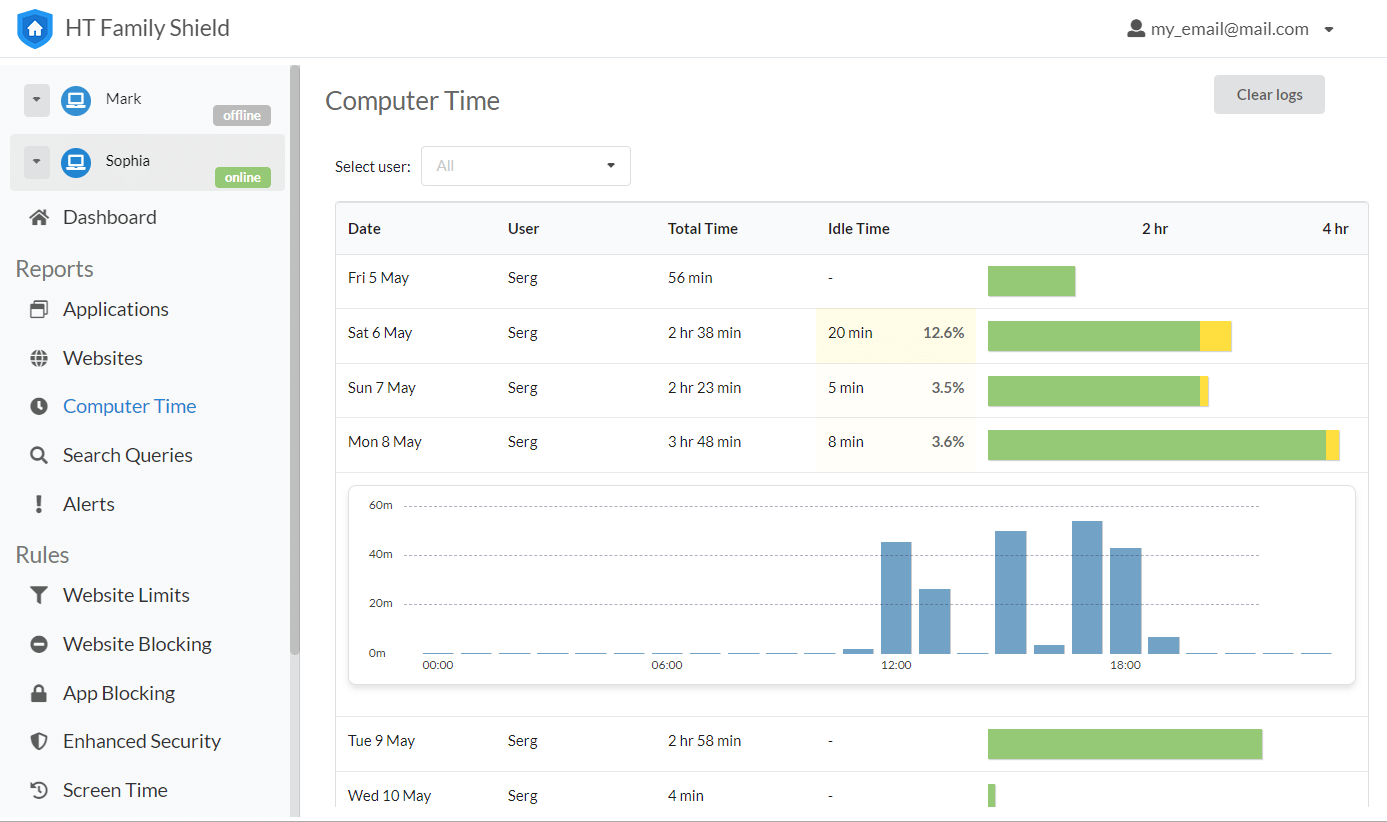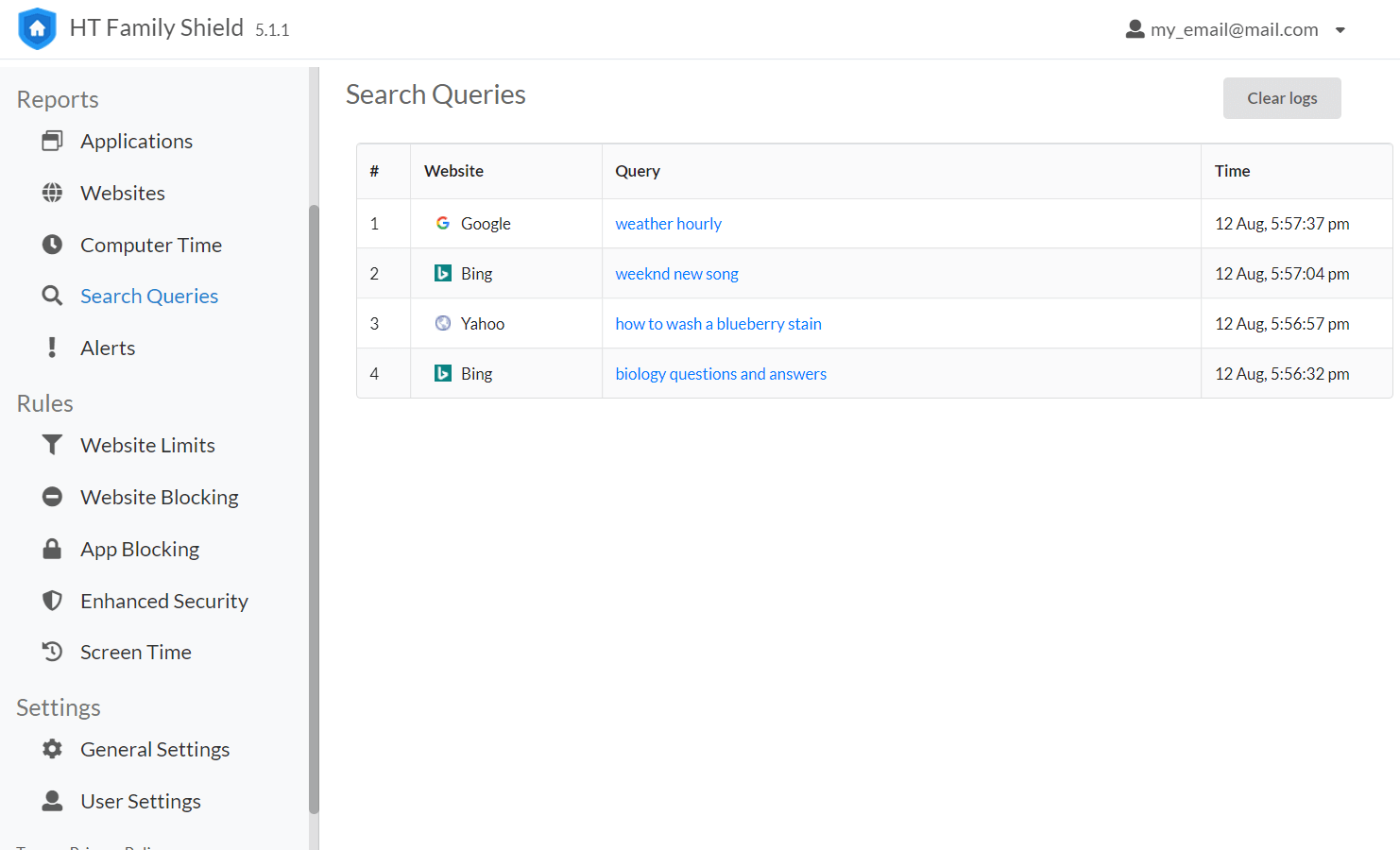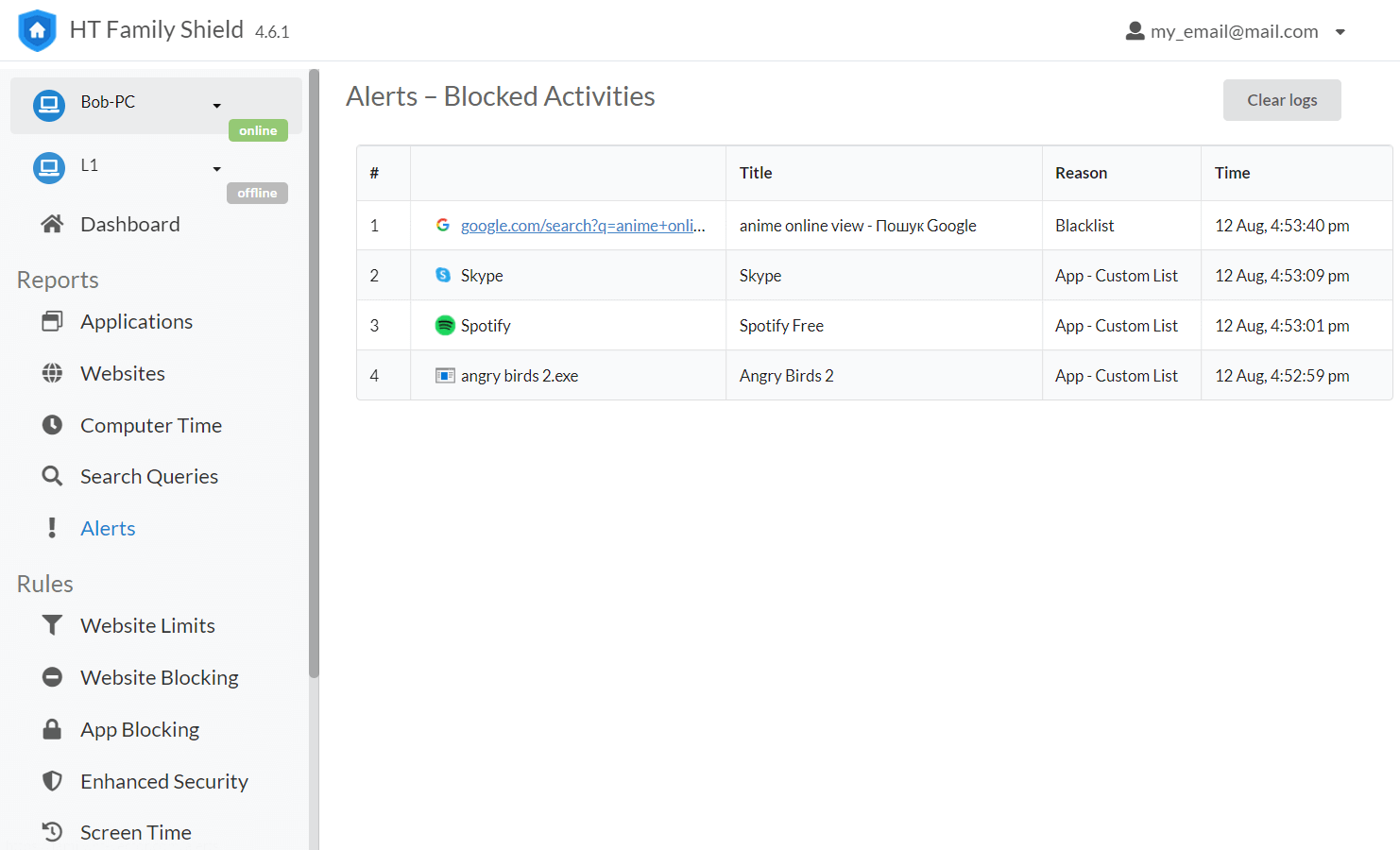How to Set Up Parental Block on Internet with HT Family Shield
1Download and Install
- Download and install the program on your child’s computer.
- Create an account for it.
- Open your online dashboard at https://family.ht-vector.com from any other devise for remote control.
2Configure Website Limits
- Navigate to the Website Limits section.
- Add specific websites or categories you want to block (e.g., adult content, gaming sites).
3Set Up Screen Time Limits
- Go to the Screen Time tab to set daily schedules.
- You can also customize limits based on individual apps or websites.
4Monitor Activity
Check the Reports tab to view browsing history and attempted access to blocked content.