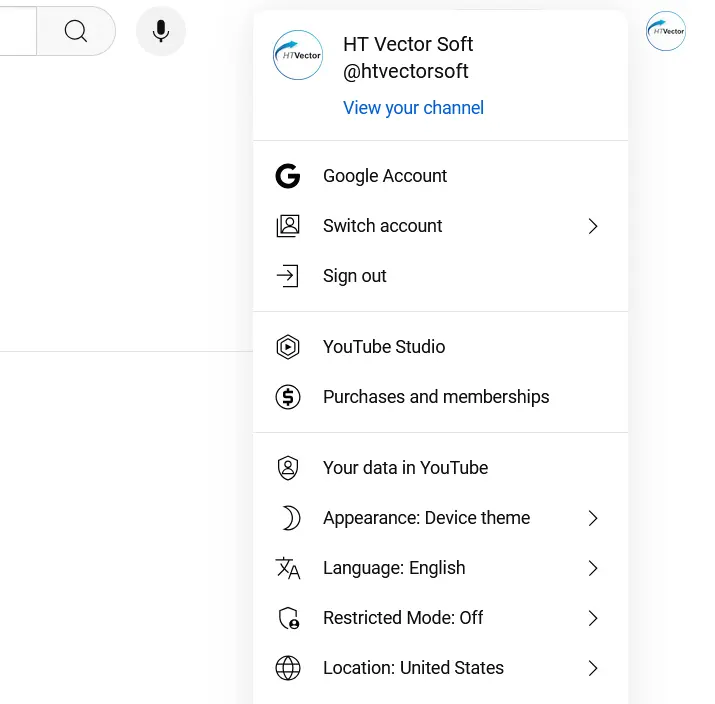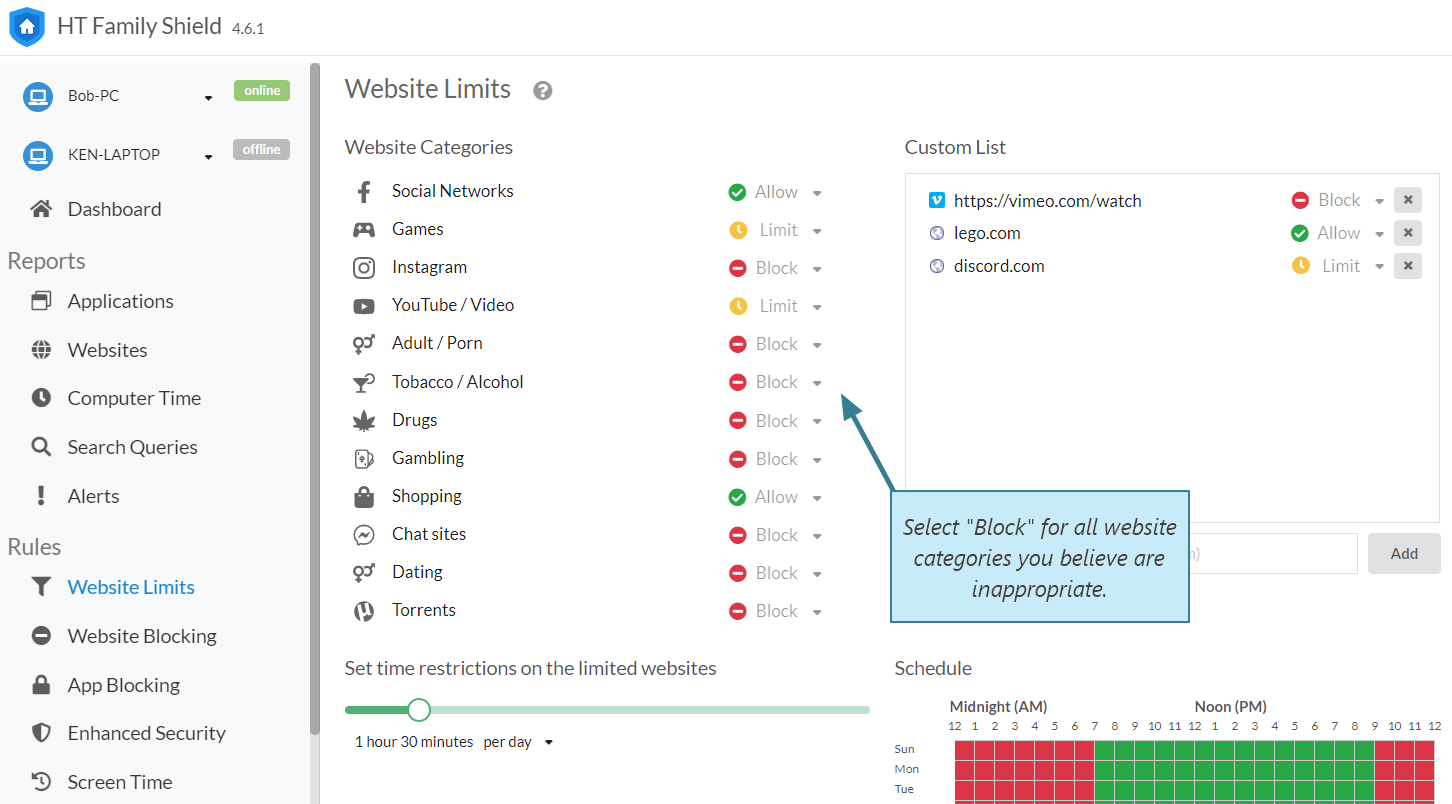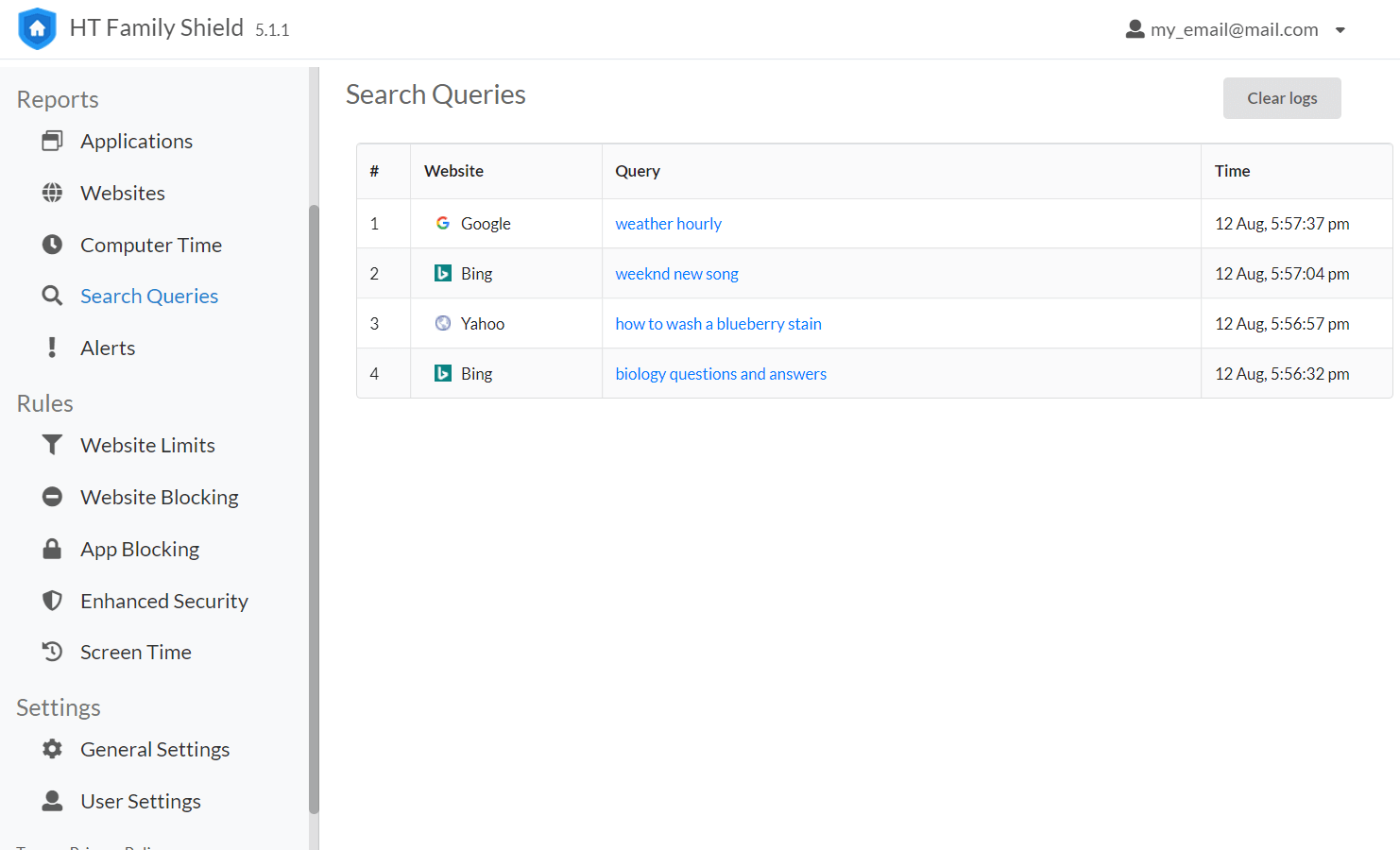Step 1: Enable Safe Search on Google
Google’s SafeSearch helps filter out sexually explicit content. Here’s how to enable Safe Search on Google:
- Go to google.com and sign in to your Google Account.
- Click on Settings (bottom right corner or in the hamburger menu).
- Select Search Settings and check the “Turn on SafeSearch” box.
- Save your settings.
Note that you should repeat this on all devices and browsers your child uses. While this helps, it’s still possible for explicit content to slip through if it isn’t flagged by Google’s filters.
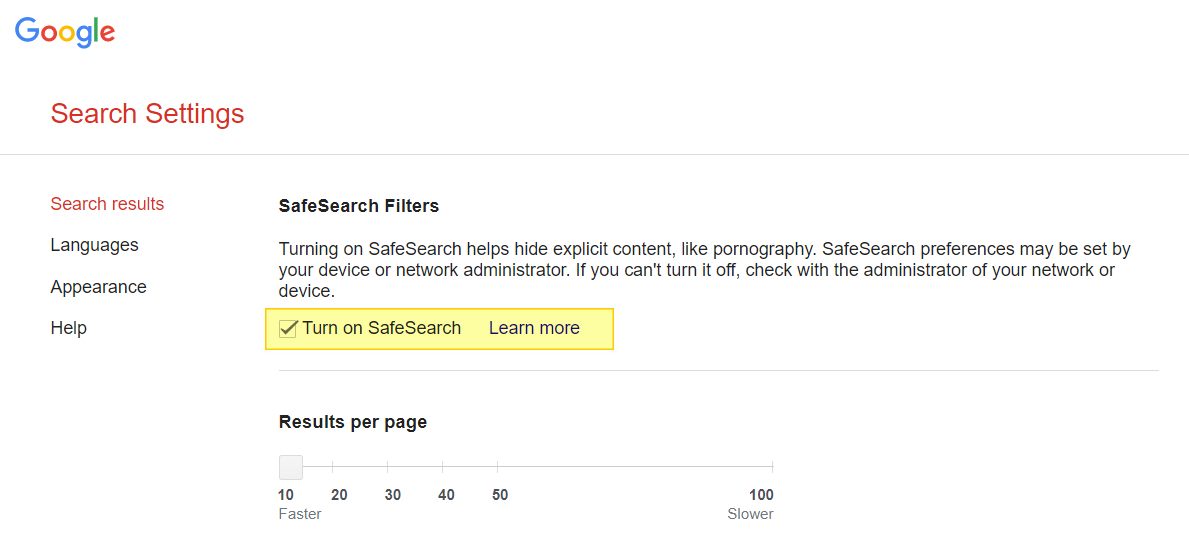
Click to enlarge