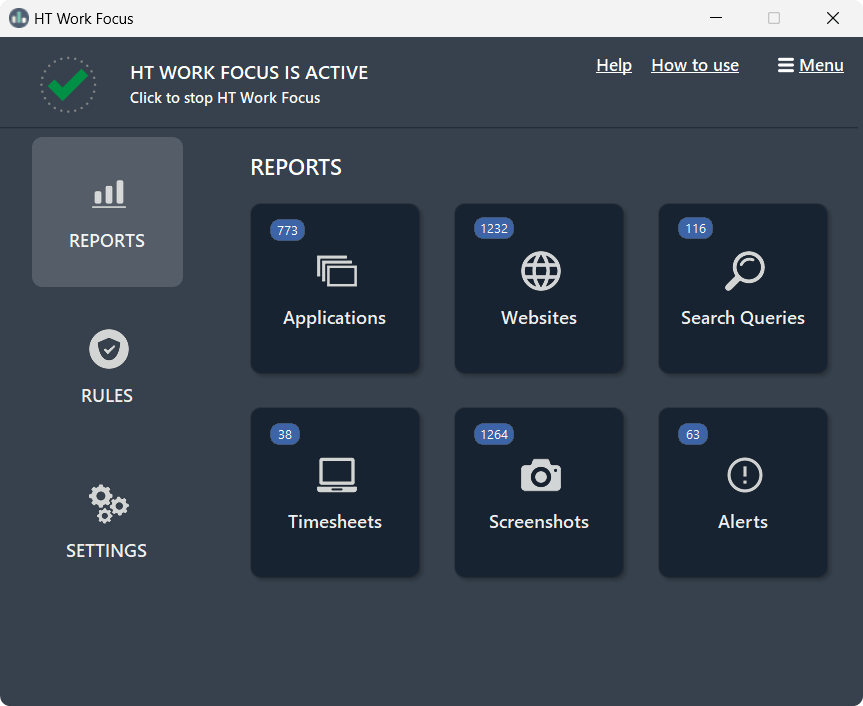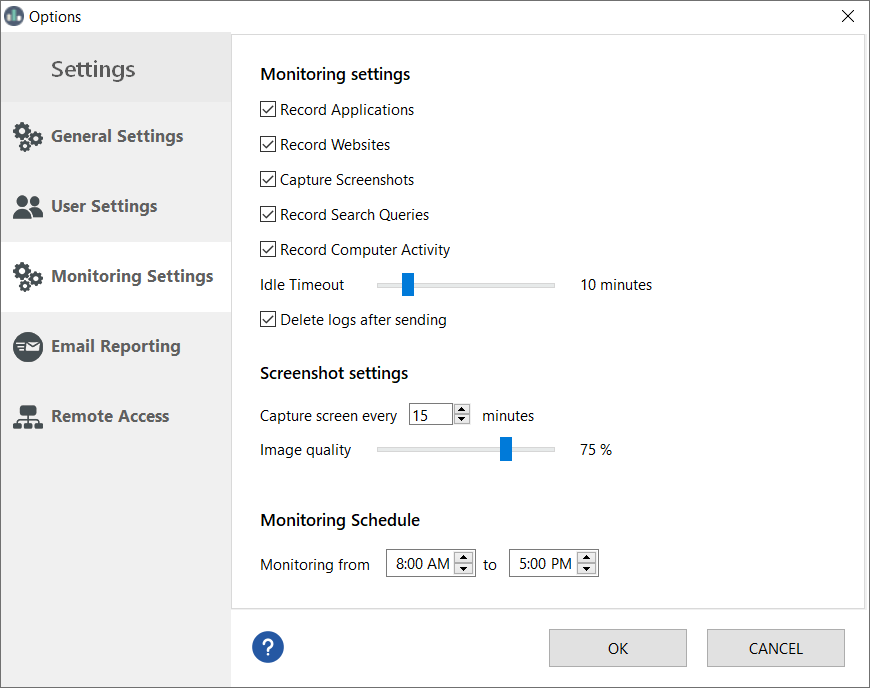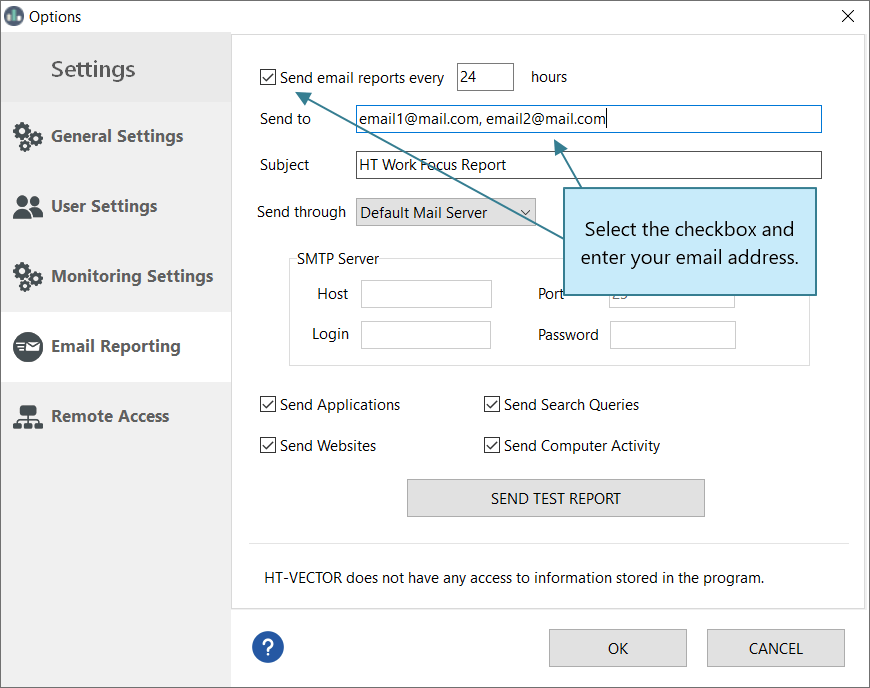- Getting Started
- Rules
- Reports
-
Troubleshooting
- How to reset or change the access password
- HT Work Focus isn’t blocking certain websites
- I’m not receiving email reports
- I can’t access the remote dashboard
- How to stop users from bypassing HT Work Focus
- My antivirus gives a false positive for HT Work Focus
- HT Work Focus doesn’t respond to keyboard shortcuts
- How to uninstall HT Work Focus
Reports
What types of activity HT Work Focus can monitor
HT Work Focus tracks websites, applications, search queries, screenshots, computer sessions, and total time spent on the computer. Reports include two views: History, which shows a chronological timeline of activities, and Charts, which display time spent on each website and application.
Go to 'Settings → Monitoring Settings' and uncheck any activity types you don’t want to monitor.
How to get activity reports by email
HT Work Focus allows you to receive automatic reports with logs directly to your inbox, keeping you informed without needing to open the app.
- Go to Settings → Email Reporting.
- Check Send email reports choose how often you’d like to receive them.
- Enter your email address.
- Click 'Send Test Report' to ensure everything works correctly.
- (Optional) To send reports to multiple addresses, separate them with commas.
- Enable 'Delete logs after sending' in 'Settings → Monitoring Settings' to avoid duplicate reports.
How to send reports using your own SMTP server
HT Work Focus offers the option to receive the reports via your SMPT server directly, avoiding transferring via our email server.
- Open Rules → Email Reporting.
- Select Send email reports every and specify your email address.
- Choose Send through Custom SMTP Server and specify your SMPT server parameters.
Note! The feature is available only for SMTP email servers that do not use SSL authentication. Usually, this feature is used by corporate customers with their own SMTP servers. It does not support Gmail and other popular email servers with SSL.