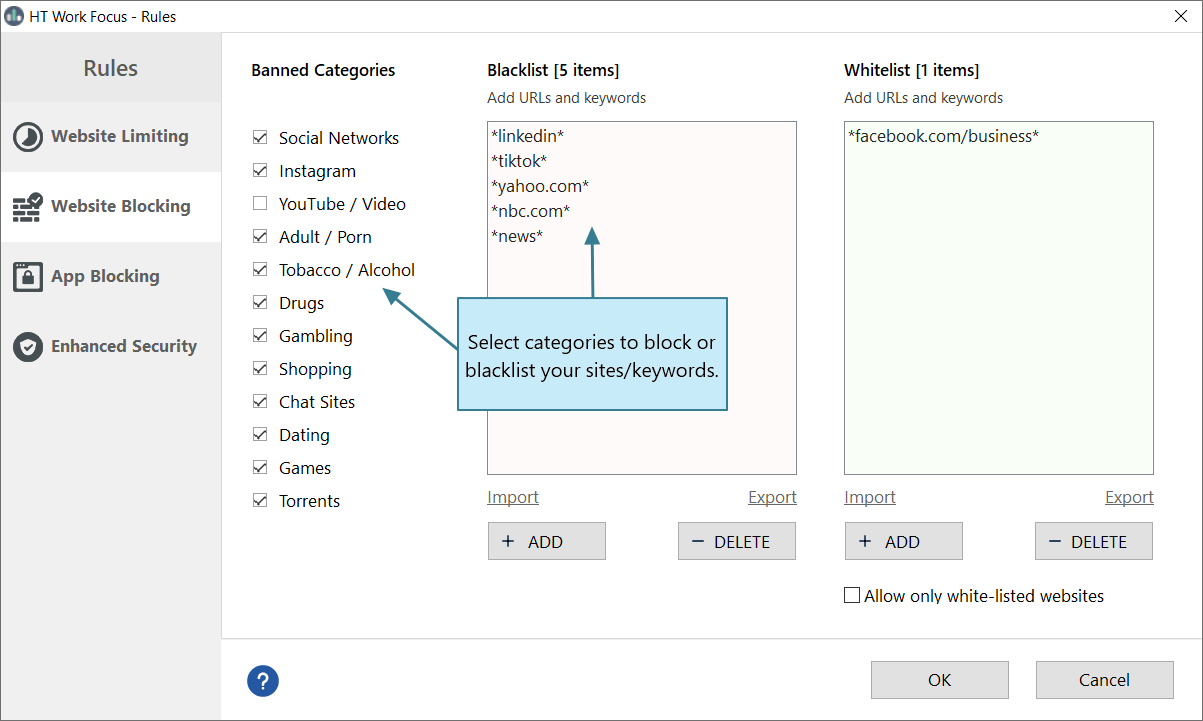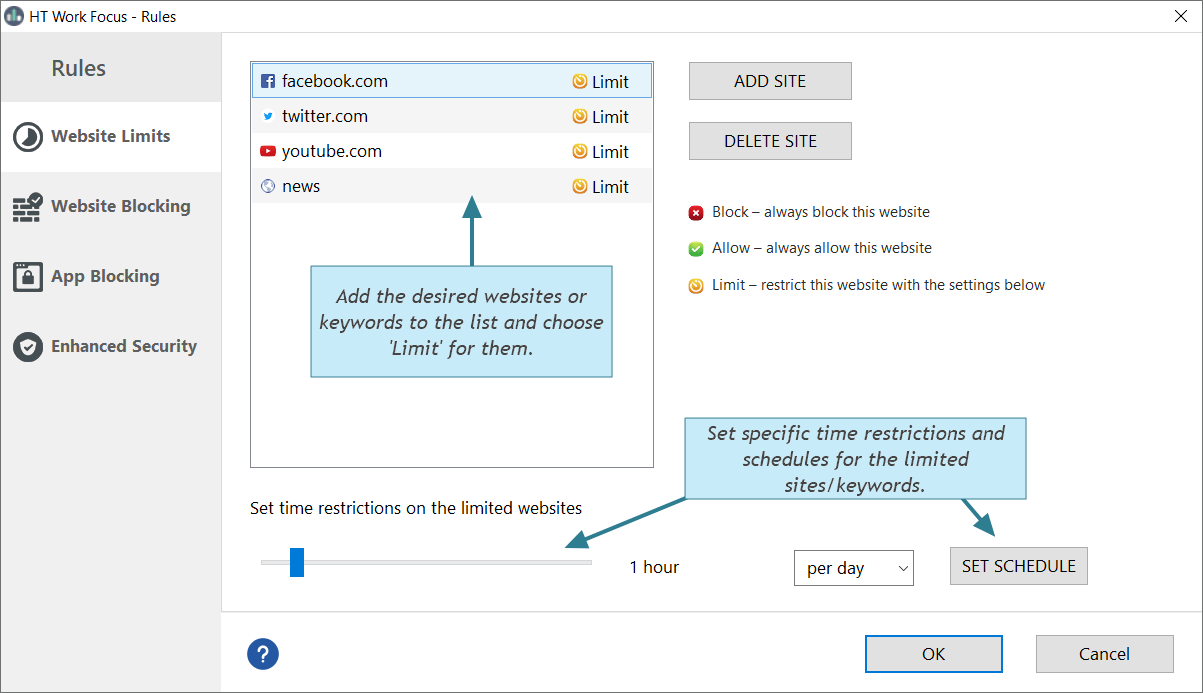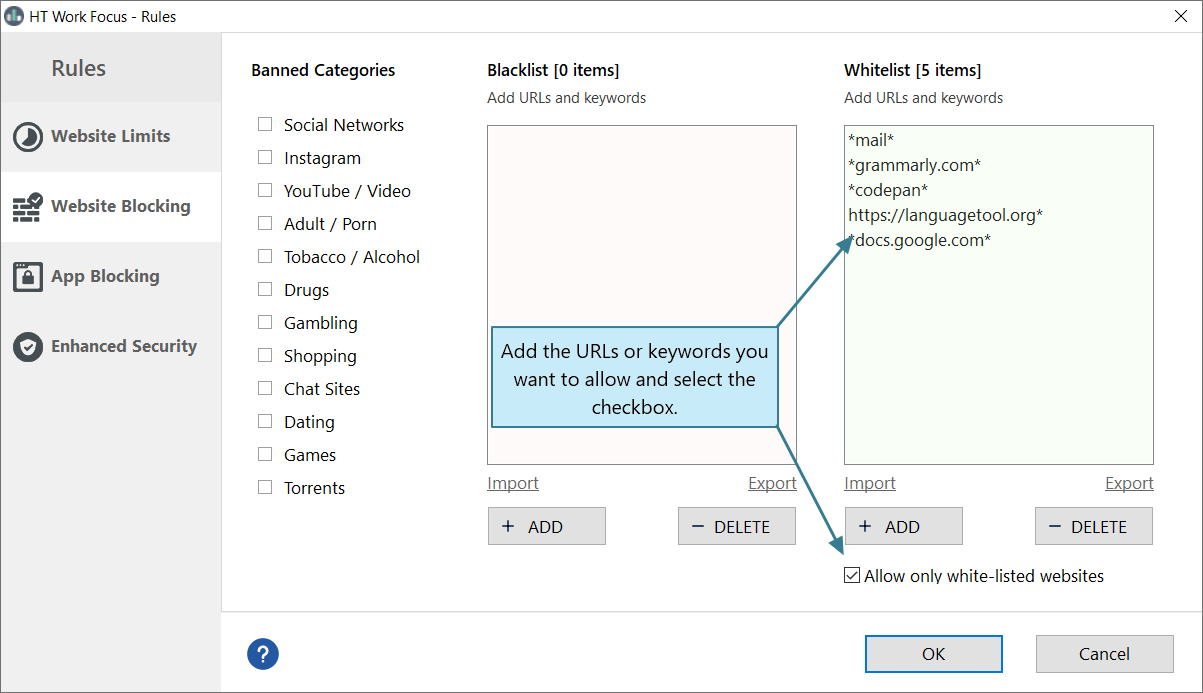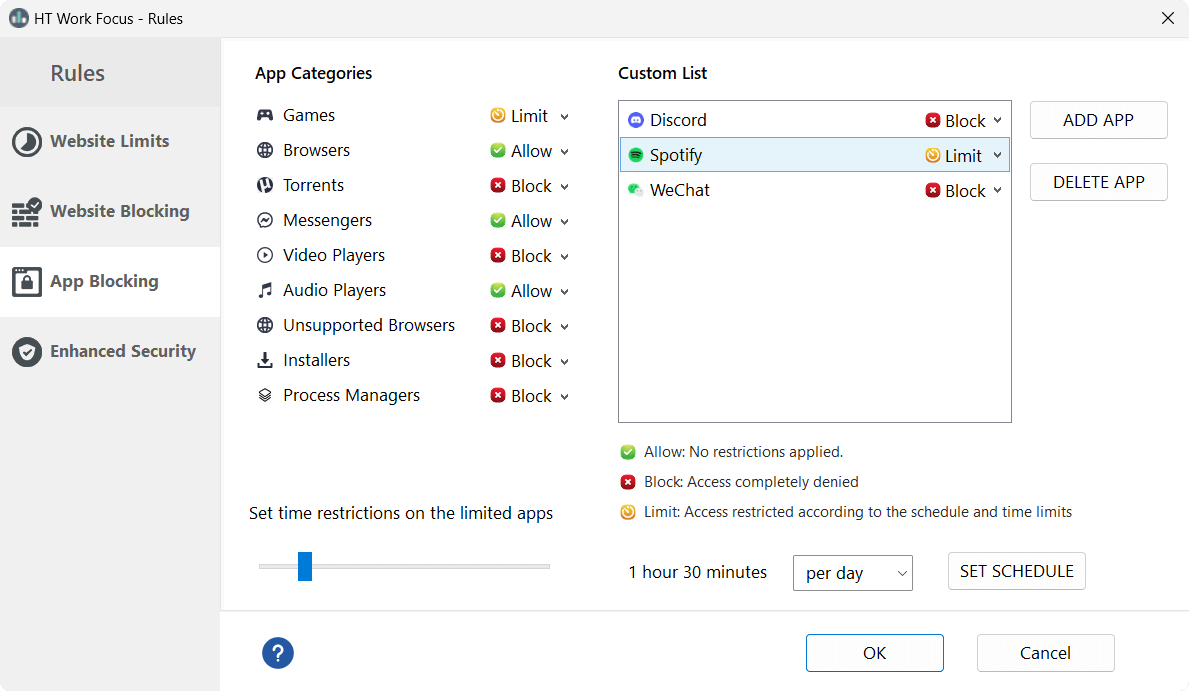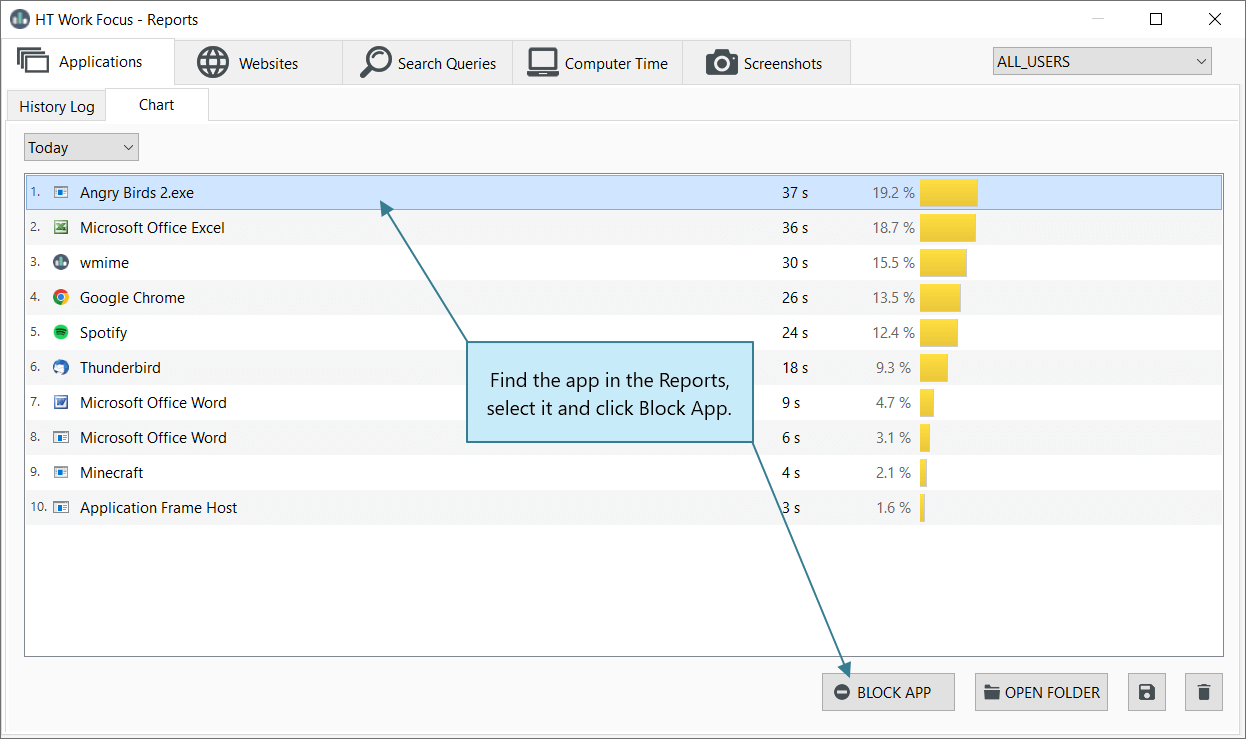- Getting Started
- Rules
- Reports
-
Troubleshooting
- How to reset or change the access password
- HT Work Focus isn’t blocking certain websites
- I’m not receiving email reports
- I can’t access the remote dashboard
- How to stop users from bypassing HT Work Focus
- My antivirus gives a false positive for HT Work Focus
- HT Work Focus doesn’t respond to keyboard shortcuts
- How to uninstall HT Work Focus
Rules
How to Block Websites
With HT Work Focus, you can block specific websites, keywords, and entire categories of websites to reduce distractions and keep users focused. Whether you’re managing employee productivity or ensuring a safe browsing environment, website blocking gives you full control over which content is accessible.
- Click Rules → Website Limits.
- Select 'Block' for any unwanted web categories (like Adult or Gambling).
- In the 'Custom List', click 'Add Site', enter the website or keyword, and set it to 'Block'.
- Blocked items will be completely inaccessible.
How to Set Daily Time Limits for Websites
With HT Work Focus, you can restrict how much time users spend on distracting or non-work-related websites. Instead of completely blocking access, you can set daily limits to allow short breaks without compromising productivity. It's a great way to encourage healthier screen habits and help your team stay focused throughout the day.
- Go to the Rules → Website Limits.
- Select 'Limit' for non-work categories (like YouTube or Social Media).
- In the 'Custom List', add specific websites/keywords and set them to 'Limit'.
- Set daily time limits or create a custom schedule. Time limits apply to all limited items together, not separately.
How to Allow Only Approved Websites (Whitelist)
HT Work Focus lets you block access to the entire web and allow only specific, trusted websites. This powerful feature is ideal for strict environments like exam rooms, kiosks, or focused work sessions where distractions must be eliminated. By creating a whitelist, you ensure that users can access only the sites you’ve approved — nothing more.
- Go to Rules → Website Blocking.
- Add the exact URL or keyword you want to allow to the 'Allowlist'.
- Check the box 'Allow access only to the websites above'.
– Do not include extra characters like slashes, "www", or symbols that aren’t part of the real web address.
– The safest way is to open the website in your browser, copy the full address from the address bar, and paste it directly into HT Work Focus.
How to Block or Limit Access to Apps
HT Work Focus offers a powerful feature that lets you block or limit specific applications — including games, messengers, media players, and any other non-work software — helping you create a focused, distraction-free environment.
- Go to Rules → App Blocking.
- Select 'Block' or 'Limit' for the desired app category.
- Add specific apps to the Custom list and set their status.
- If the app is missing, click 'Browse' to select its EXE file.
- For Limited apps, configure time restrictions and a schedule.
Alternative method – block apps from Reports:
- Launch the app you want to block.
- Go to HT Work Focus → Reports → Apps.
- Find the app in the list and click it to select.
- Click 'Block App' or 'Limit App' to instantly restrict access.