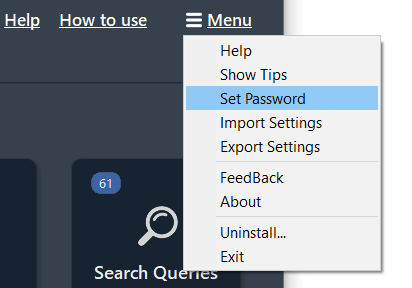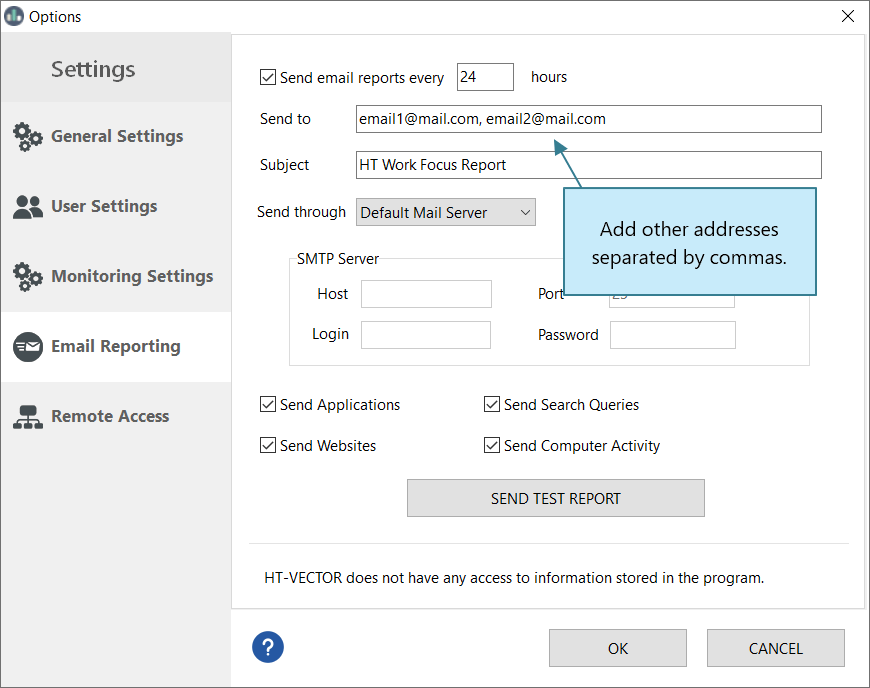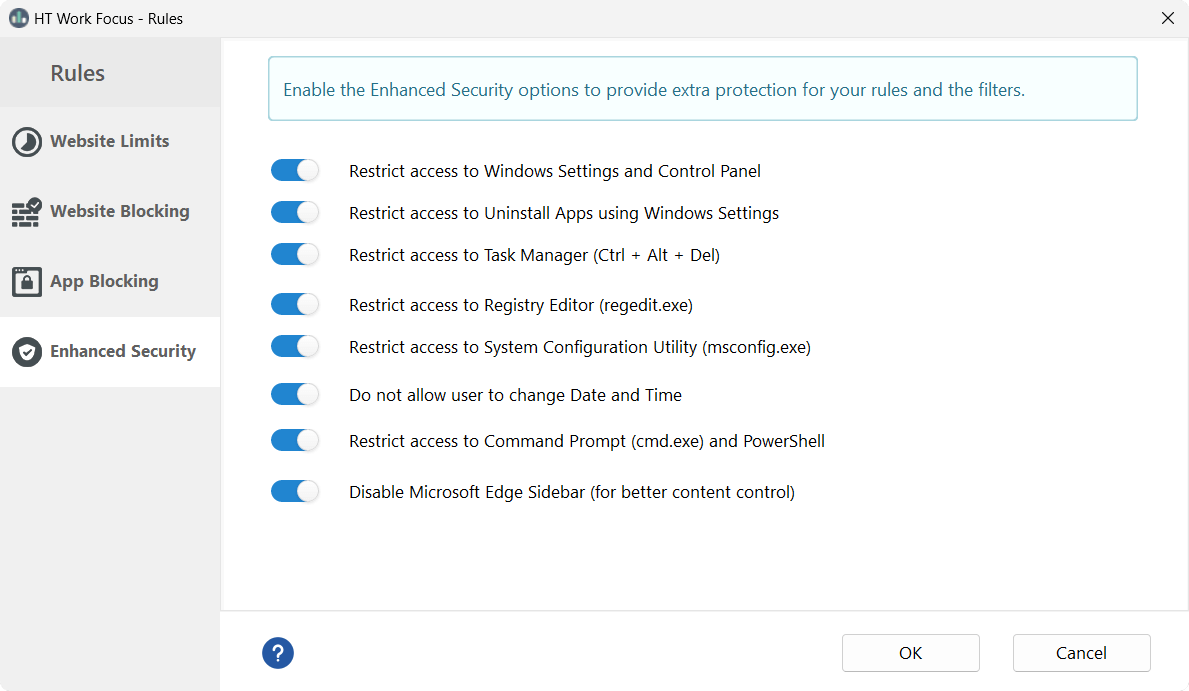- Getting Started
- Rules
- Reports
-
Troubleshooting
- How to reset or change the access password
- HT Work Focus isn’t blocking certain websites
- I’m not receiving email reports
- I can’t access the remote dashboard
- How to stop users from bypassing HT Work Focus
- My antivirus gives a false positive for HT Work Focus
- HT Work Focus doesn’t respond to keyboard shortcuts
- How to uninstall HT Work Focus
Troubleshooting - HT Work Focus FAQ
How to reset or change the access password
HT Work Focus isn’t blocking certain websites
I’m not receiving email reports
I can’t access the remote dashboard
How to stop users from bypassing HT Work Focus
My antivirus gives a false positive for HT Work Focus
How to Reset or Change the Access Password
If you’ve forgotten your password, you can log in using a fallback method and then set a new one:
- For the registered version: In the login window, enter your license key exactly as it was provided — with capital letters, dashes, and no space at the end.
- For the trial version: Enter the default password trial2013 in the login window.
- To set a new password after logging in, go to 'Menu → Set Password'.
HT Work Focus isn’t blocking certain websites
If a website you expected to block is still accessible, there may be a few reasons. Please review the steps below to troubleshoot the issue.
1. Check the URL
The most common issue is that the website address on your Blocklist doesn’t exactly match the actual URL. For example, to block Gmail, you need to add mail.google.com — not gmail.com. Visit the website in your browser and copy the full URL from the address bar to avoid typos. Alternatively, you can find the site in Reports, click on it, and select Block Site.
2. Avoid extra prefixes
We recommend not including http, https, or www in your Blocklist entries. These prefixes may not match the actual format used by the site, which can prevent the rule from working.
3. Update to the latest version
Make sure you’re using the latest official version of HT Work Focus. Older versions may not fully support modern browsers. To check your current version, go to Menu → About. You can download the latest update here.
4. Confirm that HT Work Focus is running
Open HT Work Focus using the hotkeys. If everything is working correctly, you’ll see a green status and the message "HT Work Focus is active."
5. Check automatic startup
Go to Settings → General Settings and ensure the option 'Run the program automatically' is checked.
6. Verify the program wasn’t bypassed
Open Reports → Timesheets to confirm that HT Work Focus was running throughout the computer session. If there’s a gap, users may have bypassed the program. Learn how to prevent this.
7. Review the History log
Go to 'Websites → History' and find the website that wasn’t blocked. Check how the URL is displayed — you may need to copy that exact format into your Blocklist.
8. Missing sites in categories
If a site that clearly belongs to a blocked category is not being blocked, add it manually to your Blocklist. Then, please contact our support team so we can include it in the next database update. HT Work Focus uses a large internal list of websites, but it’s not possible to include every domain.
Need help?
If you’ve checked everything above and still face issues, don’t hesitate to reach out to our support team. We’re happy to help.
I Don’t Receive Email Reports
Open Settings → Email Reporting and click Send Test Report. Depending on the result, follow the appropriate solution:
First Case: You receive an error message.
Second Case: The test is successful, but no email arrives.
Third Case: No report in Spam.
Some email providers filter messages at the server level before they even reach your inbox or Spam folder. You might see a bounce message like: Mail delivery failed: returning message to the sender.
– Or add an additional email address. You can enter multiple addresses separated by commas.
If the issue continues, please don’t hesitate to contact our support team — contact us. We’re here to help.
I can’t access the remote dashboard
Please check the following:
- The monitored computer is turned on and online.
- Your computer and the monitored computer are on the same network.
- The name or IP address of the monitored computer was not changed. In the case of dynamic IP addresses, we recommend using the computer name as an address to access its remote dashboard.
- Your firewall does not block HT Work Focus on the monitored computer.
If the problem persists, please do to hesitate to contact us. We’re here to help.
More Information
How to configure Remote ManagementHow to stop users from bypassing HT Work Focus
To ensure HT Work Focus can’t be bypassed, we recommend applying the following protections:
- Set an access password
Go to 'Menu → Set Password' to prevent unauthorized changes to settings or rules. - Enable Enhanced Security
Block access to critical system areas like Task Manager, Control Panel, and other Windows settings.
Go to 'Rules → Enhanced Security' to activate these restrictions. - Hide the program from users
To make HT Work Focus invisible, go to 'Settings → General Settings' and enable 'Hide the program'.
This will remove all desktop and Start Menu icons.
More Information
How to access HT Work FocusMy Antivirus Gives a False Positive for HT Work Focus
If you downloaded HT Work Focus from our official website — ht-vector.com — or from a trusted software distributor (e.g. Softpedia, where it holds a “100% CLEAN” award), the program is completely safe to use.
However, some antivirus software may mistakenly flag our app as a threat due to its monitoring capabilities. This is a common issue with productivity and parental control tools.
- Temporarily pause your antivirus.
- Download and install HT Work Focus from our official website.
- Add the following file to your antivirus exclusion list: C:\Program Files (x86)\WF\wmime.exe
HT Work Focus doesn’t respond to keyboard shortcuts
This means the program is not currently running in the background. You’ll need to restart it and identify the cause.
Step 1: Start the program manually
– Press Windows + R, type 'focus', and press Enter.
– Or run it directly from the installation folder: C:\Program Files (x86)\WF\wmime.exe
Step 2: Find out why the program wasn’t running
Possible reasons include:
2.1 Antivirus conflict
Your antivirus may have blocked the program. Learn more.
2.2 Bypass attempt
Go to 'Reports → Timesheets'.
If your computer was used for 8 hours but the report shows only 20 minutes, the program was bypassed. Learn how to prevent bypassing.
2.3 Autorun issue
Open 'Settings → General Settings' and make sure 'Run the program when Windows starts' is enabled.
If the problem continues, please don’t hesitate to contact our support team — we’re here to help.
How to Uninstall HT Work Focus
The program uninstallation is protected from unauthorized users. HT Work Focus is not displayed on the Uninstallation Windows menu. To uninstall it: