How to Block Websites in the Easiest Way
Last updated: November 4, 2022
HT Parental Controls allows you to block websites and apps directly from the Reports. This way, you can easily control your child’s activities. Review your child’s activities and block unwanted right from here with a click.
Use this way if you have any difficulty with blocking. Suppose you do not know the correct game name, URL addresses, etc. Blocking from the Reports allows you to avoid typos, difficulties finding needed apps on the computer, incorrect URL definitions, etc.
- Go to Reports > Websites.
- Review the reports. If you find any unwanted or time-wasted activity, select it and click the Block or Limit button.
- You can edit the URL to block the whole domain or only one webpage in the window which appears.
Alternatively
- Open a site you want to block.
- Open HT Parental Controls, go to Reports > Websites > History.
- Find the site, click it to select, and then click the Block or Limit button.
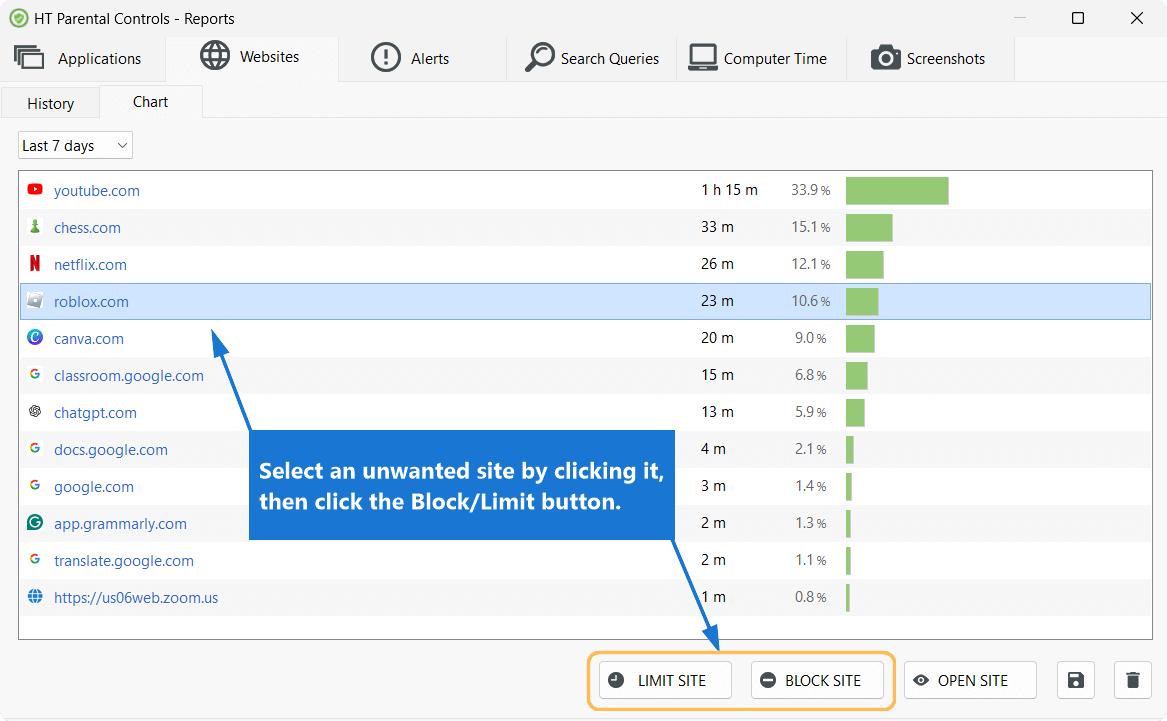
Click to enlarge
How to Block Apps in the Easiest Way
The same is valid for apps. If you do not know the exact game executable file name to add to the list, its locations, or have any difficulties, block such an app from the Reports.
- Launch an app you want to block.
- Open HT Parental Controls, go to Reports > Apps > History.
- Find the app, click it to select, and then click the Block or Limit button.
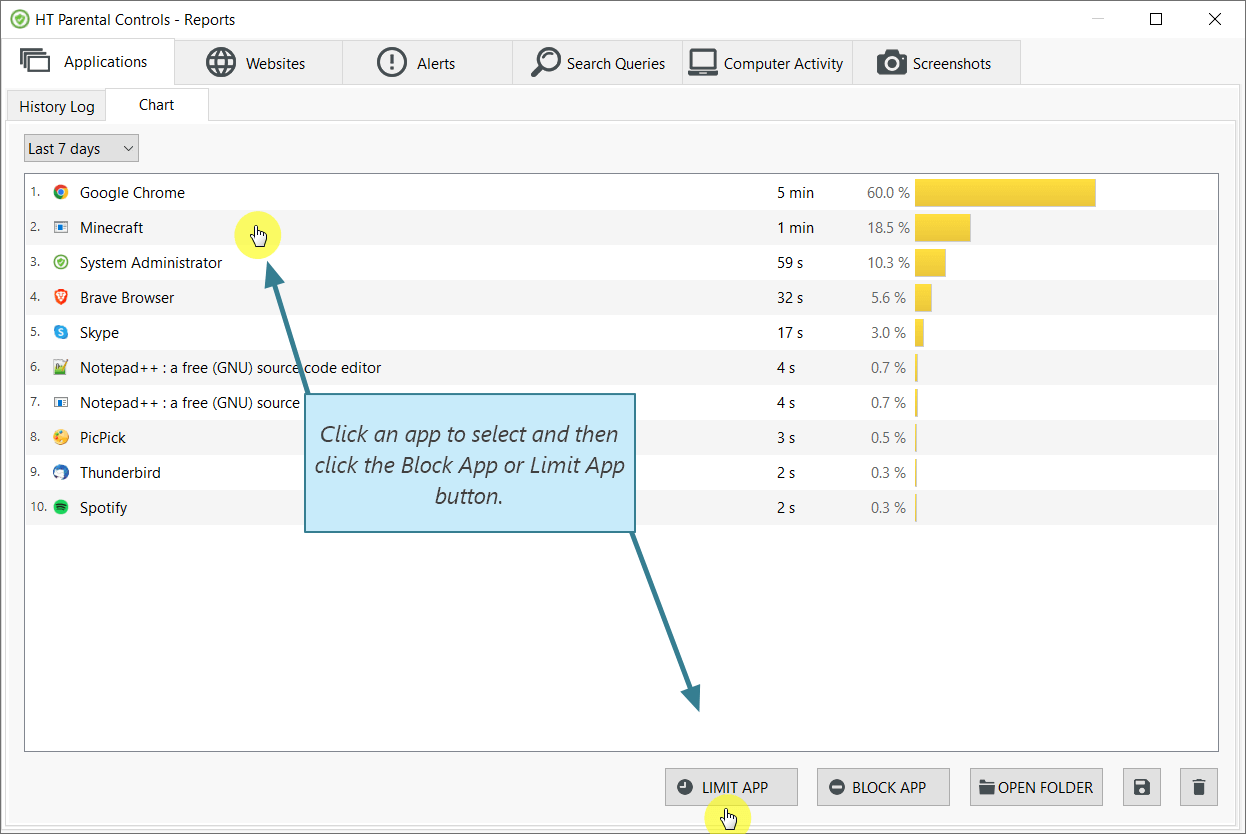
Click to enlarge
More Information
Blocklist How to set time limits on specific websites The software does not block the website(s) I want to blockBack to HT Parental Controls Help Center
Have any questions?
Please do not hesitate to contact us. We’re here to help.
Contact us