Allowlist
Last updated: May 16, 2023
1. Permit Access to Approved Sites Only
Block all websites, permitting only those you wish for your children to access. For instance, you can configure HT Parental Controls to allow access to wikipedia.org or disney.com, blocking all other sites.
- Navigate to Rules > Website Blocking.
- Add all the websites you wish to permit to the Allowlist.
- Select the Allow access only to the websites above checkbox.
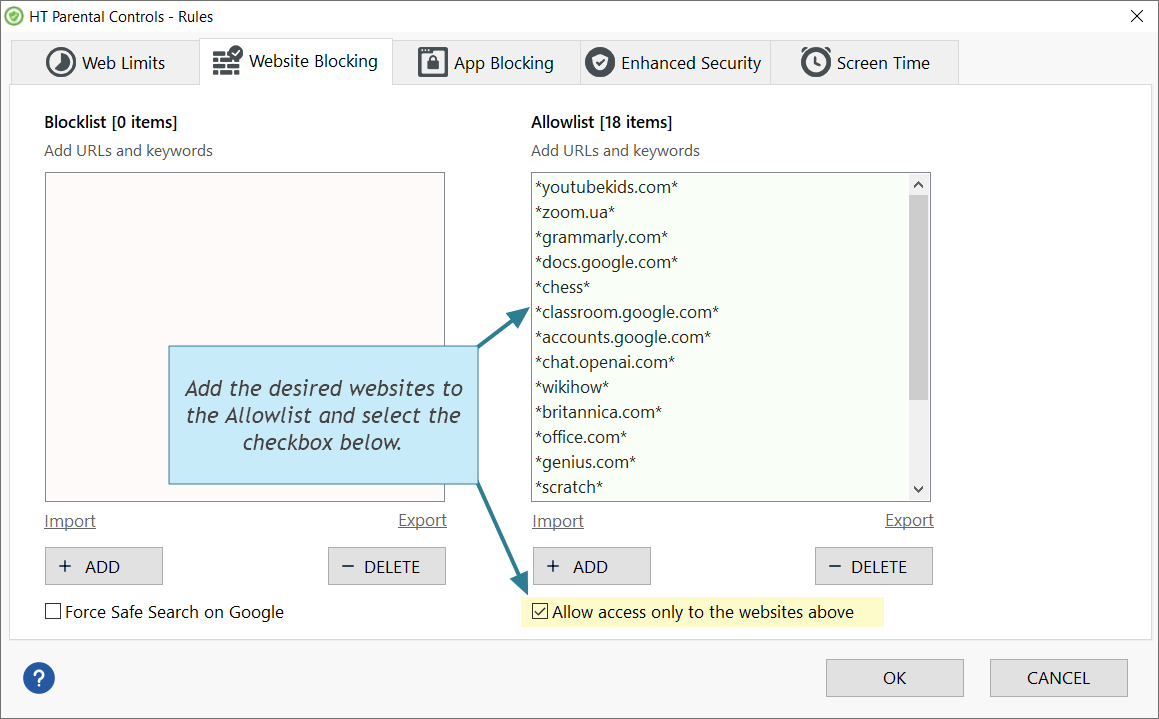
Click to enlarge
After these steps, your users will only be able to access websites from your approved list. All other websites will be inaccessible.
For example, to allow Gmail, you need to add mail.google.comand accounts.google.com(required for login), but not gmail.comas it does not represent the actual URL of the site.
2. Exceptions
The second mode of the Allowlist functions as an exception list to permit access to websites that may be blocked for various reasons. This mode presents two options:
- You can block certain website categories while unblocking specific websites within them. For instance, you could block the Games Category but allow access to girlgames.com, a site offering non-violent games for girls.
- You can unblock websites that you believe were mistakenly blocked.
- Add websites or keywords you want to unblock to the Allowlist.
- Ensure that Allow access only to the websites above is unchecked.
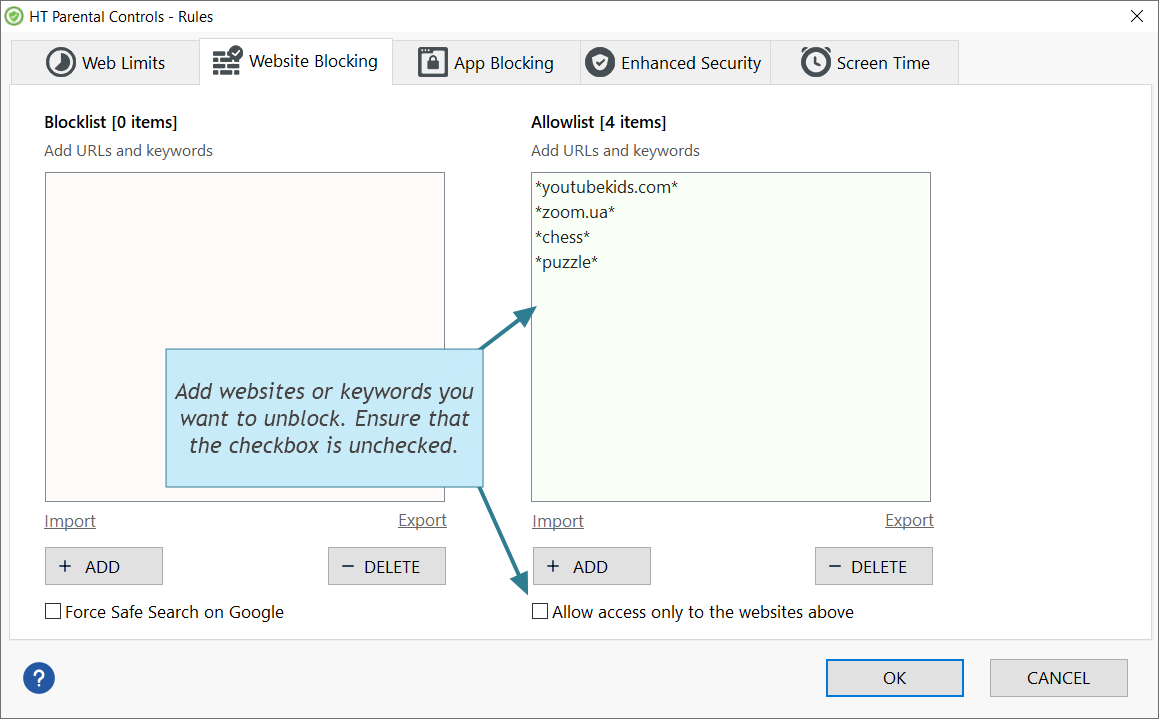
Click to enlarge
More Information
Blocklist The software blocks the website(s) I want to allow How to block website categoriesBack to HT Parental Controls Help Center
Have any questions?
Please do not hesitate to contact us. We’re here to help.
Contact us