How to Block YouTube on Computer or Laptop
We all know how easy it is to get lost in the endless sea of online videos, but did you know that there are tools that can help you take control of YouTube usage? If you're wondering how to block YouTube on your computer or laptop, you're in the right place. Our guide will show you simple ways to block YouTube on browser entirely, restrict specific channels, or set time limits using tools like HT Parental Controls or HT Work Focus.
- How to Block YouTube on Computer or Laptop Completely
- How to Block YouTube for a Certain Time
- How to Limit YouTube Time
- How to Block Certain YouTube Channels or Videos
- How to Block Specific Keywords from YouTube Search Results
- Why Limit YouTube?
How to Block YouTube on Computer or Laptop Completely
If you want to learn how to completely block YouTube on your computer or laptop, follow these simple steps. This method ensures that YouTube is fully restricted, preventing any access to the site.
- Download and install the software.
Download HT Work Focus for Business Use
Download HT Parental Controls for Home Use - Open Rules → Website Limits.
- Select «Block» for the YouTube/Video category.
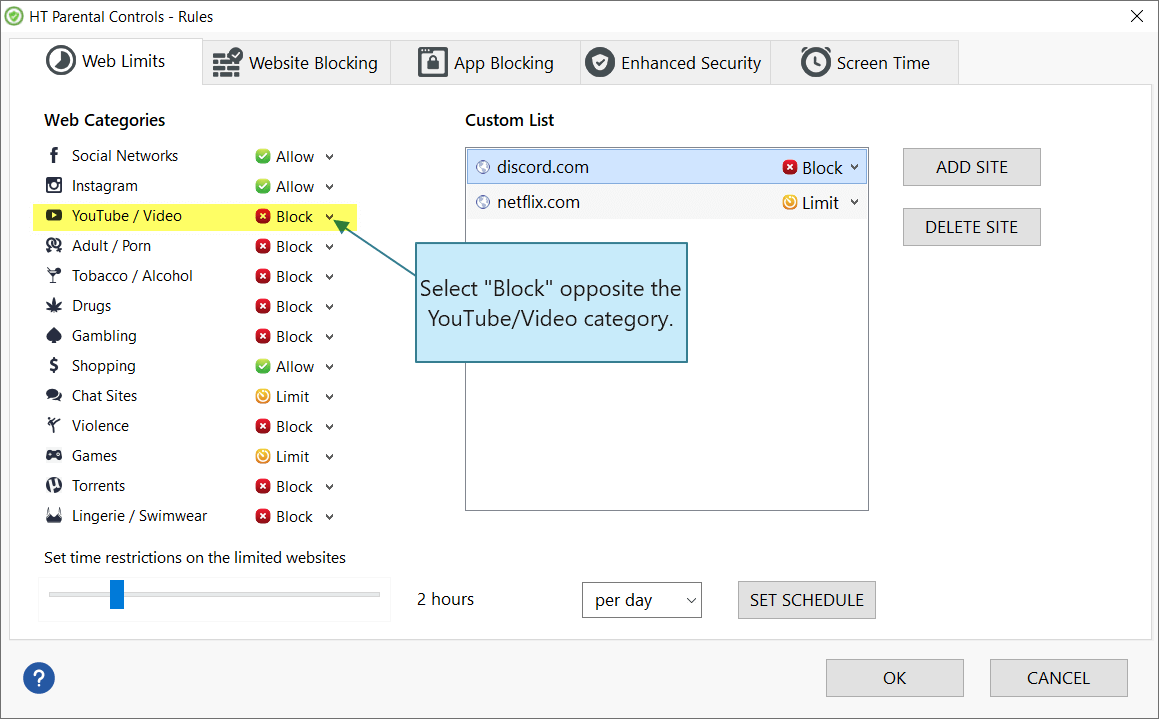
Click to enlarge
How to Block YouTube for a Certain Time
Sometimes you just need a break from YouTube to focus on important tasks. With HT Parental Controls or HT Work Focus, you can block YouTube for certain time and regain your productivity. Here's how to do it:
- Download and install the software on your computer or laptop.
- Open Rules → Website Limits.
- Select «Schedule» for the YouTube/Video category.
- Set the days and time intervals when YouTube should be blocked (e.g., from 9:00 AM to 5:00 PM on weekdays).
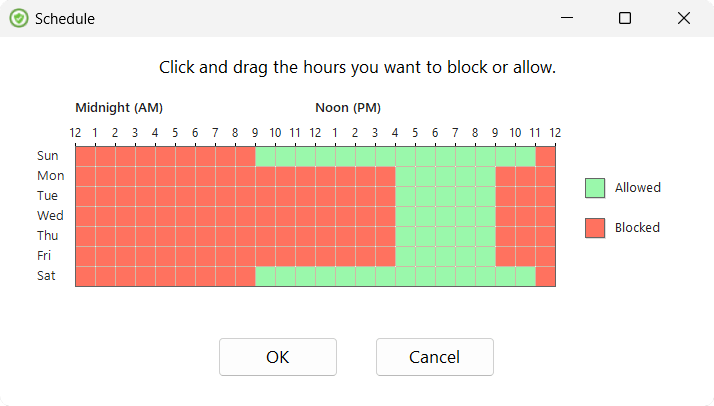
Click to enlarge
How to Limit YouTube Time
Set time limits on YouTube for yourself or your users to ensure that they don’t spend all day watching videos and stay focused. This is a great option for students, freelancers, or anyone else who needs to limit time-wasters.
- Download and install the software on your desktop or laptop with Windows OS.
- Open Rules → Website Limits.
- Select «Limit» for the YouTube/Video category.
- Set time restrictions and create a schedule.
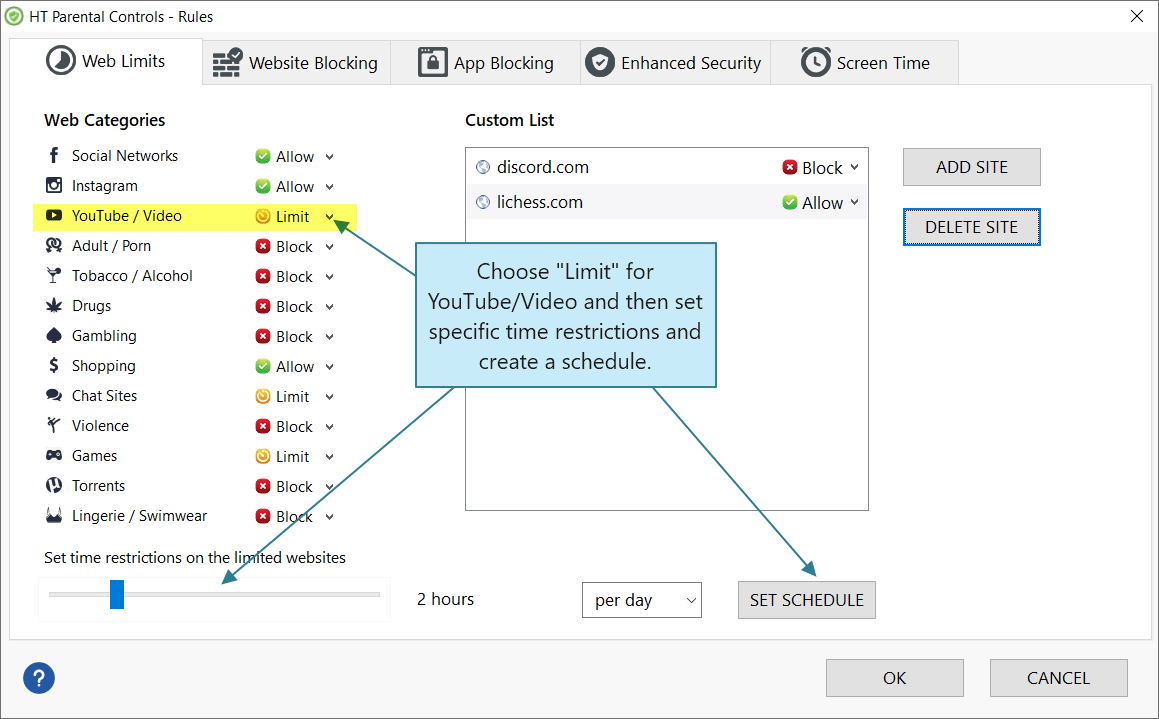
Click to enlarge
How to Block Certain YouTube Channels or Videos
- Download and install the software.
- Open Rules → Website Limits.
- Add the URL addresses of the channels or videos you want to block to the Custom List.
- Select «Block» to block them completely or «Limit» to restrict time on them.
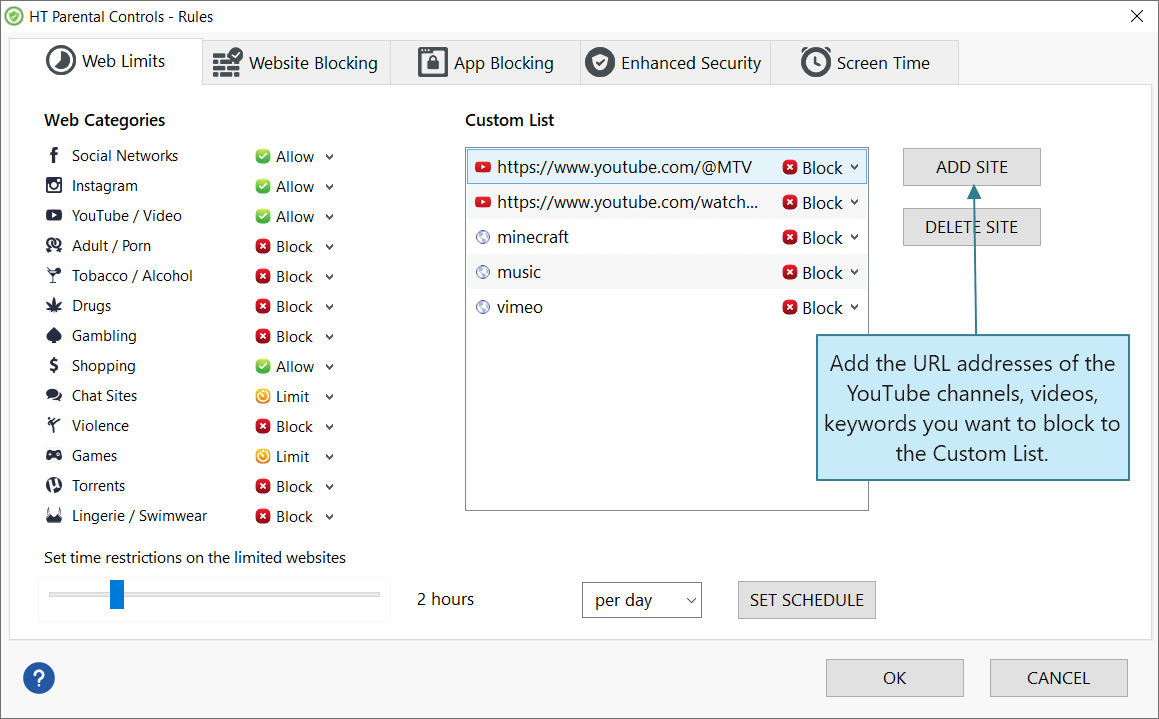
Click to enlarge
How to Block Specific Keywords from YouTube Search Results
- Download and install the software.
- Open Rules → Website Limits.
- Add search queries you don’t want your child to search to the list and select «Block» for them.
Why Limit YouTube?
Limiting video platforms can help you focus, improve productivity, or create a safer environment for children. Here are some common reasons:
- Reduce Distractions: Avoid wasting time on unnecessary videos.
- Parental Control: Protect your child from inappropriate content.
- Boost Productivity: Limit access to distracting video platforms during work or study hours.
HT Parental Controls and HT Work Focus offer a range of options to help you take control over time-wasting activities and boost productivity. You can choose to block video sites entirely or allow access to only certain videos or channels. You can also block specific keywords from searches or set time limits to ensure you don’t spend too much time on the platform, or during certain times of the day. With its customizable features, you can tailor access to fit your needs and say goodbye to distractions and hello to a more focused and efficient workday.
Test the program with a 15-day free trial and take control of online video usage easily!
Last updated: March 31, 2025