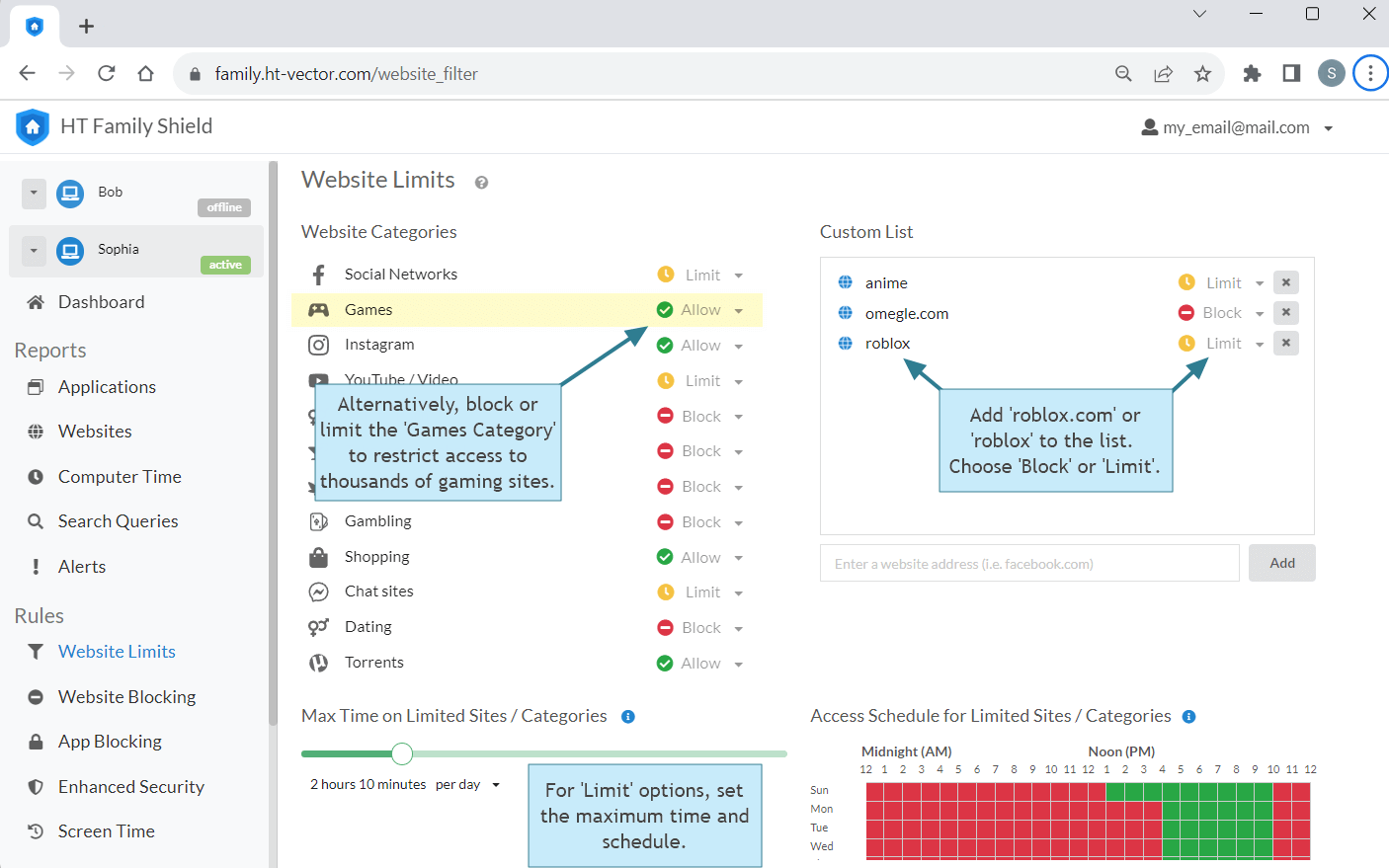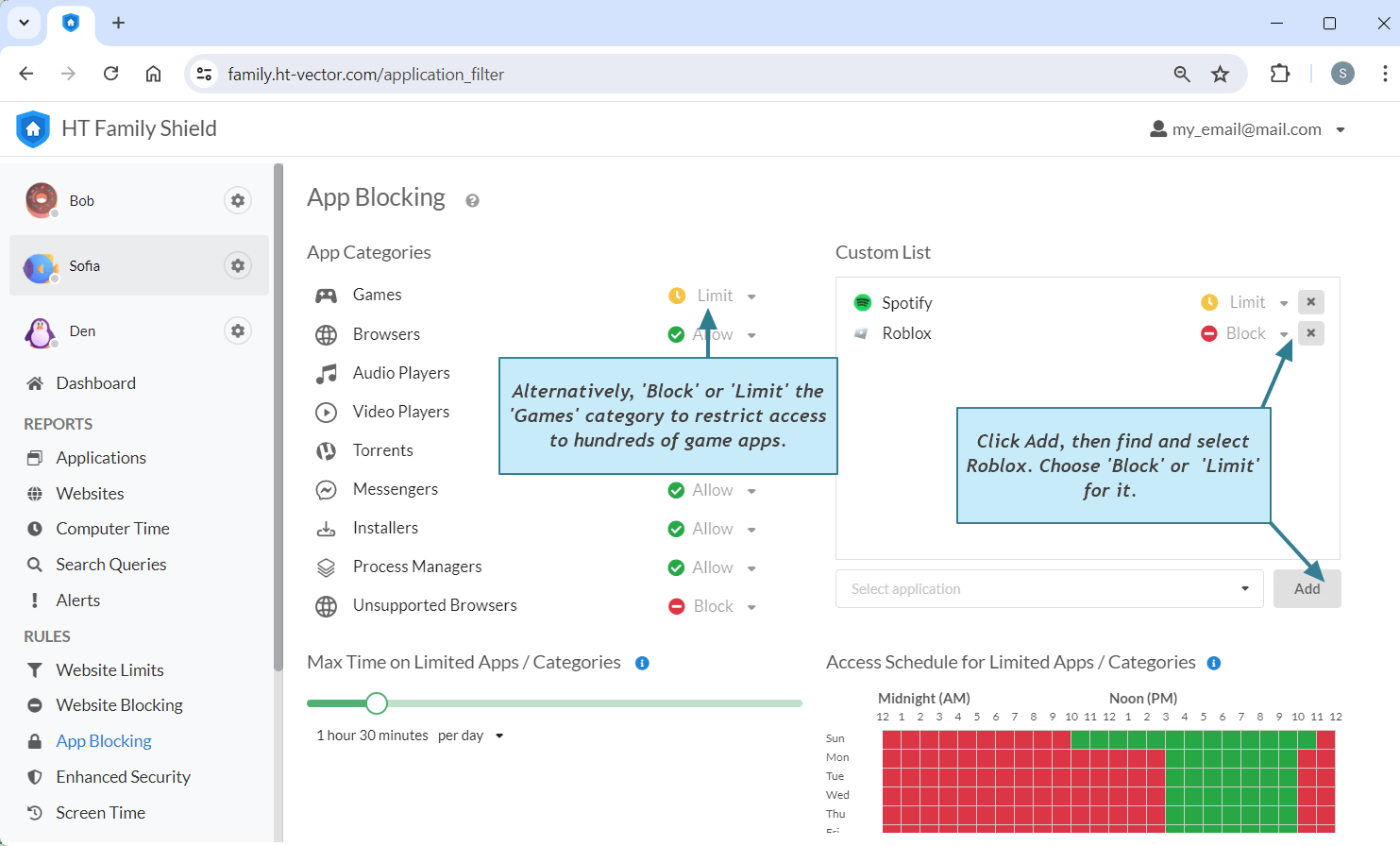How to Block Roblox: The Website and App with a Few Simple Steps
Discover how to block Roblox on a computer, set time limits, or schedule access to both the website and the app swiftly and reliably using HT Family Shield.
- How to Block or Set Time Limits for the Roblox Website
- How to Block or Set Time Limits for the Roblox App
How to Block or Set Time Limits for the Roblox Website
- Download HT Family Shield and install it on your child’s computer, then create an account.
- Access your parental dashboard at https://family.ht-vector.com from any browser, anywhere, to set rules and view activity reports remotely.
- Navigate to Rules → Website Limits. Add 'roblox.com' or the keyword 'roblox' to the list.
- Choose 'Block' to completely restrict access or select 'Limit' to set the maximum time per hour/day/week, and schedule access for the site.
- Alternatively, you can block or limit the 'Games Category' to restrict access to thousands of gaming sites in just a few clicks.
How to Block or Set Time Limits for the Roblox App
Roblox provides both a website and an app for gameplay. HT Family Shield offers solutions to block or set time limits for both. Since the Roblox app can be challenging to locate on a computer, it's simpler to manage the game directly through your Reports.
- If you haven’t already, download and install HT Family Shield on your child’s computer and create an account.
- Go to 'Rules → App Blocking'.
- Click Add, then find and select Roblox.
- Choose 'Block' to completely disable Roblox, or select 'Limit' to set time limits and schedules for the Roblox app and other limited apps and categories.
- Select 'Block app' to complitely disable or 'Limit app.' and set time limits or/and shedule for the Roblox app.
- Alternatively, you can select 'Block' or 'Limit' for the 'Games category' to restrict access to hundreds of game apps on your child’s computer.
HT Family Shield is your partner in ensuring a safe online environment for your child. It offers a robust suite of features so you can easily block Roblox and any other site and apps, fostering deeper focus, greater accomplishments, and promoting healthy productivity habits in your child.
Last updated: February 20, 2025