How to Limit Screen Time on a Computer
Discover how to limit screen time on a computer with the help of HT Family Shield. With features like setting daily limits, scheduling automatic shutdowns, and restricting time for specific sites and apps, you can effortlessly take control of computer usage. Our app makes it easy to set boundaries.
How to Limit Screen Time for Kids
In this video, you’ll learn how to easily configure screen time rules on your child’s computer. Watch now to get started or read the detailed instructions below.
- Download HT Family Shield and install it on your child’s computer or laptop.
- After that, you're ready to manage everything remotely. From any device, open a browser and go to https://family.ht-vector.com.
- Navigate to Rules → Screen Time.
- Set daily or weekly limits by adjusting the 'Computer usage limit' to control the total time allowed.
- Or create a personalized schedule using the weekly calendar, marking restricted times in red.
You can use either option or combine both for flexible control. - Choose whether the computer will 'Log out' or 'Shut down' when time runs out.
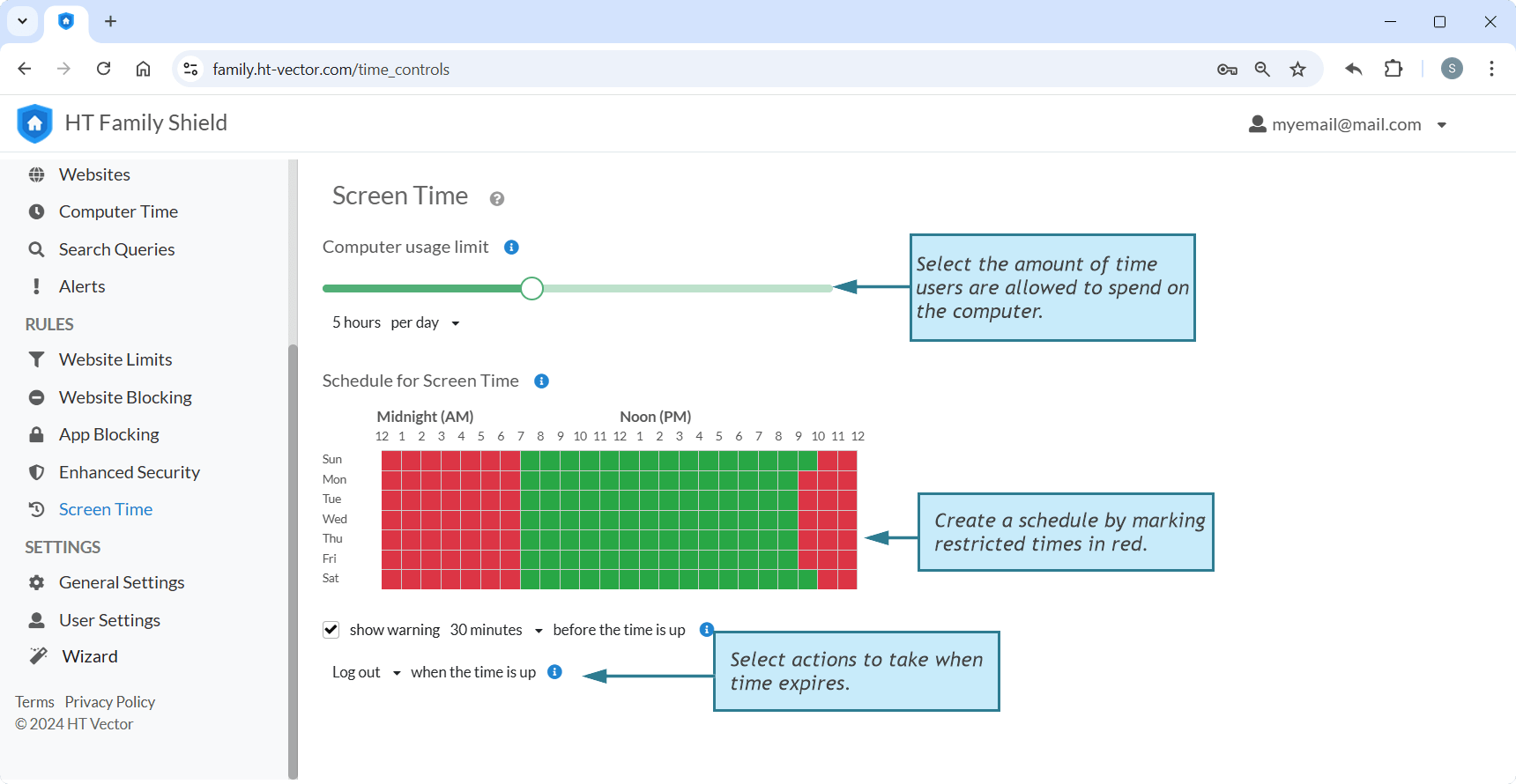
Click to enlarge
How to Limit Computer Time for Myself
If you’re wondering how to limit computer time for yourself, HT Family Shield can help you take control of your screen time effortlessly. Whether you want to stay productive, reduce distractions, or simply build healthier digital habits, our flexible time management features make it easy.
Set daily limits, schedule breaks, and restrict apps or websites that take up too much of your time. For example, you can allow work-related tools during the day and limit social media or entertainment apps in the evening. With just a few simple settings, you’ll be able to balance screen time and focus on what truly matters.
HT Family Shield isn't just for parents—it's for anyone who wants to take control of their screen time and make the most of their day.
How to Limit Time for Specific Websites & Apps
- From any device, open a browser and go to https://family.ht-vector.com.
- For websites, go to Rules → Website Limits.
- Add the websites or keywords you want to restrict and choose the 'Limit' option for them.
- For apps, go to Rules → App Blocking. Click 'Add' and select the app you want restrict from the list.
- Set maximum time on limited sites/app or create a schedule for the restricted activities.
For instance, instead of completely block Roblox, you can allow 50 minutes of usage between 4 p.m. and 8 p.m. - With just one click, you can set time limits for entire categories of websites and app, such as games or videos, effectively restricting the time spent on them.
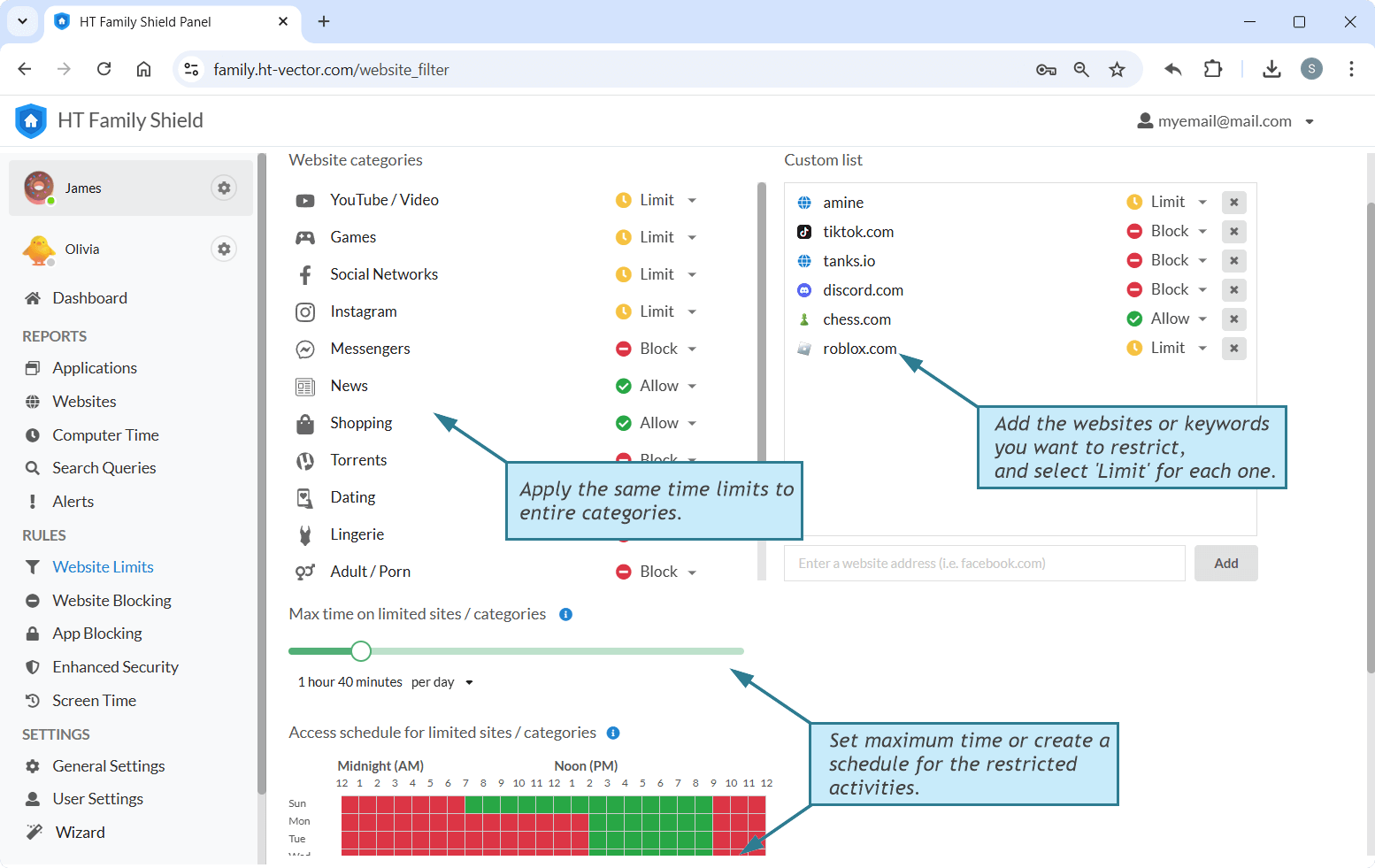
Click to enlarge
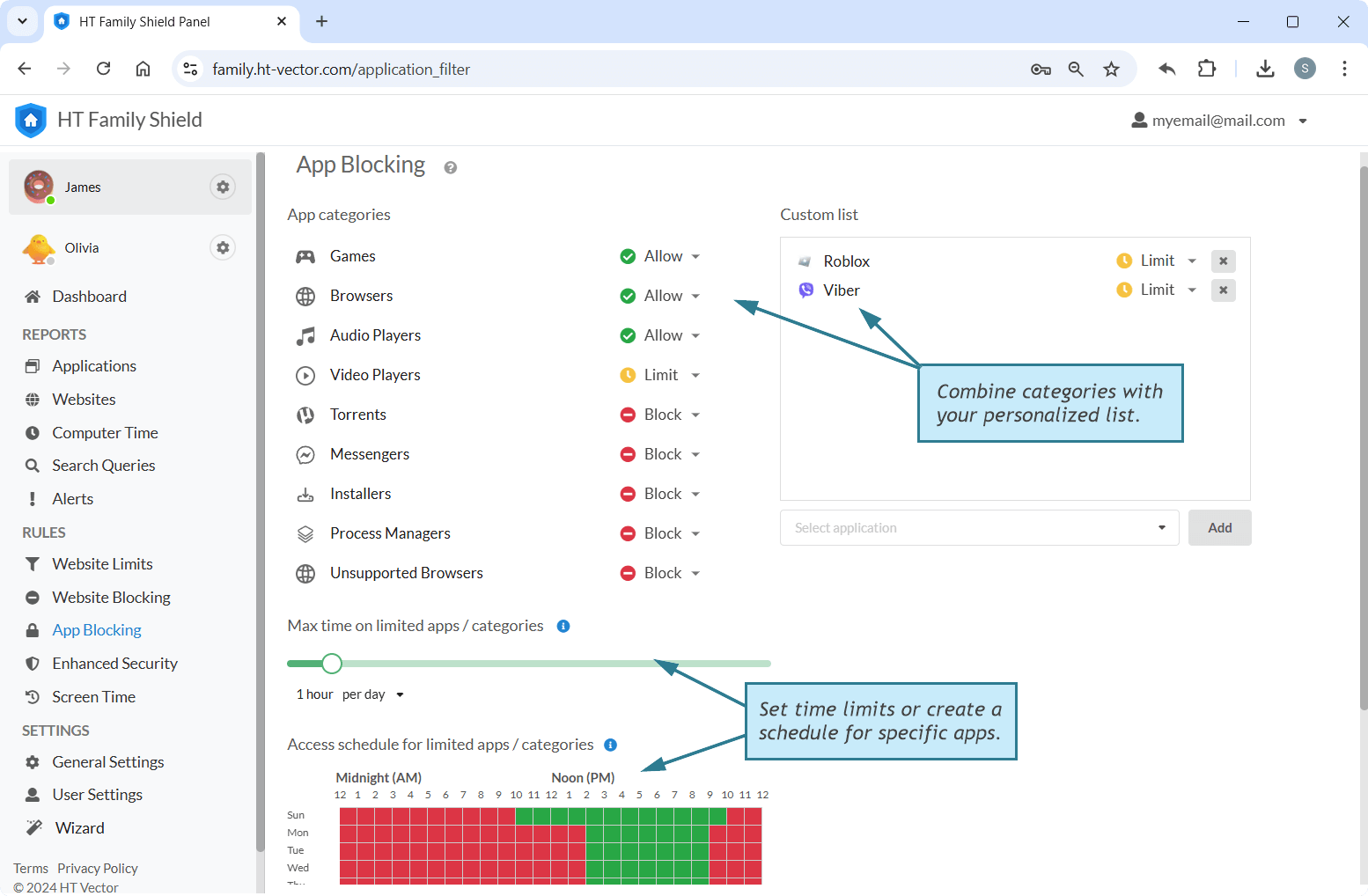
Click to enlarge
HT Family Shield offers various tools to set a reliable PC screen time limit. You can configure the computer to automatically power off during specific hours, such as bedtime or breaks, and control daily usage with personalized schedules. Additional features include advanced activity monitoring and customizable content filters to ensure a safe and productive online experience for your child.
Discover all these powerful features with a 14-day free trial and take the first step toward a more secure and productive computer experience today!
Last updated: January 3, 2025