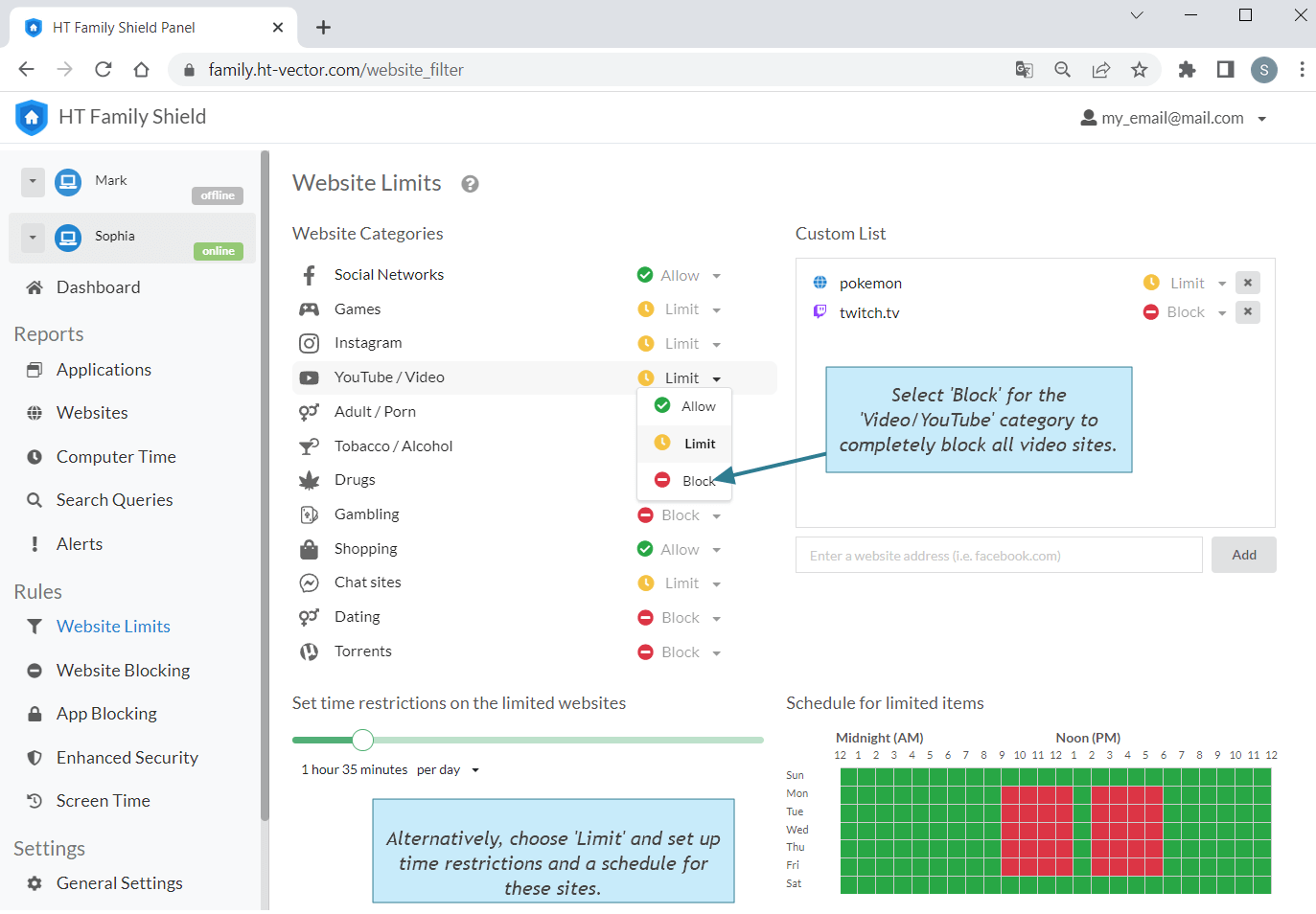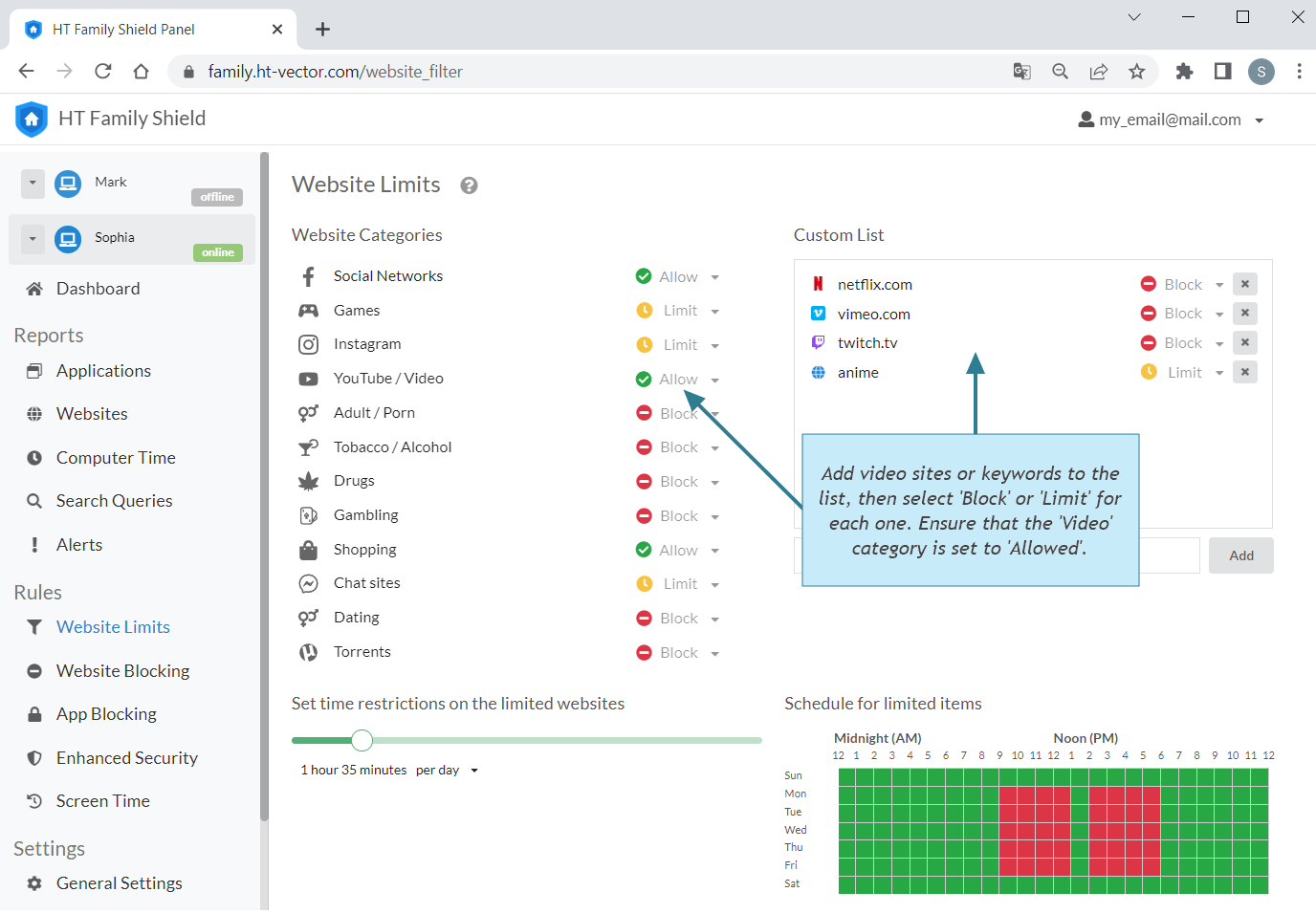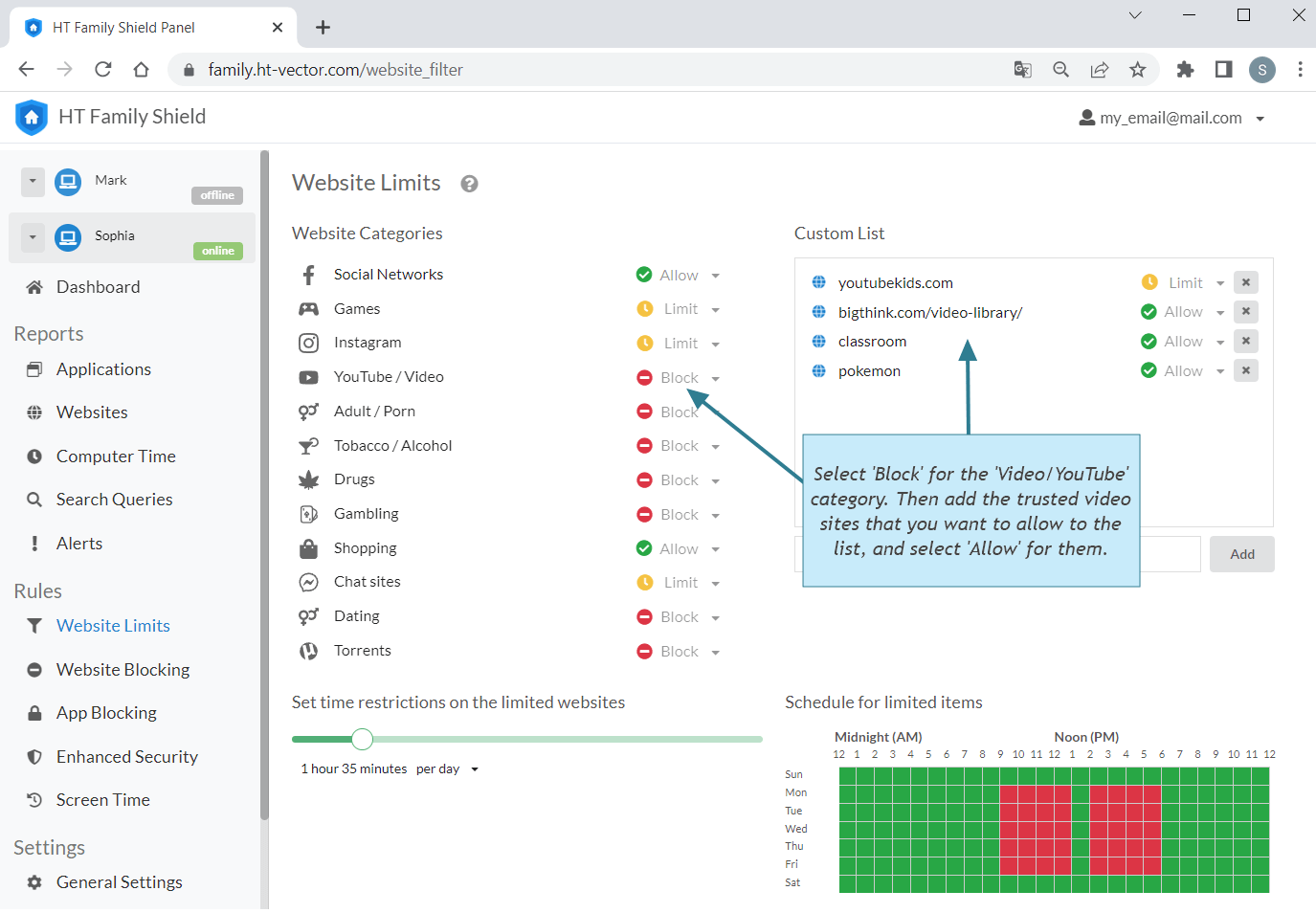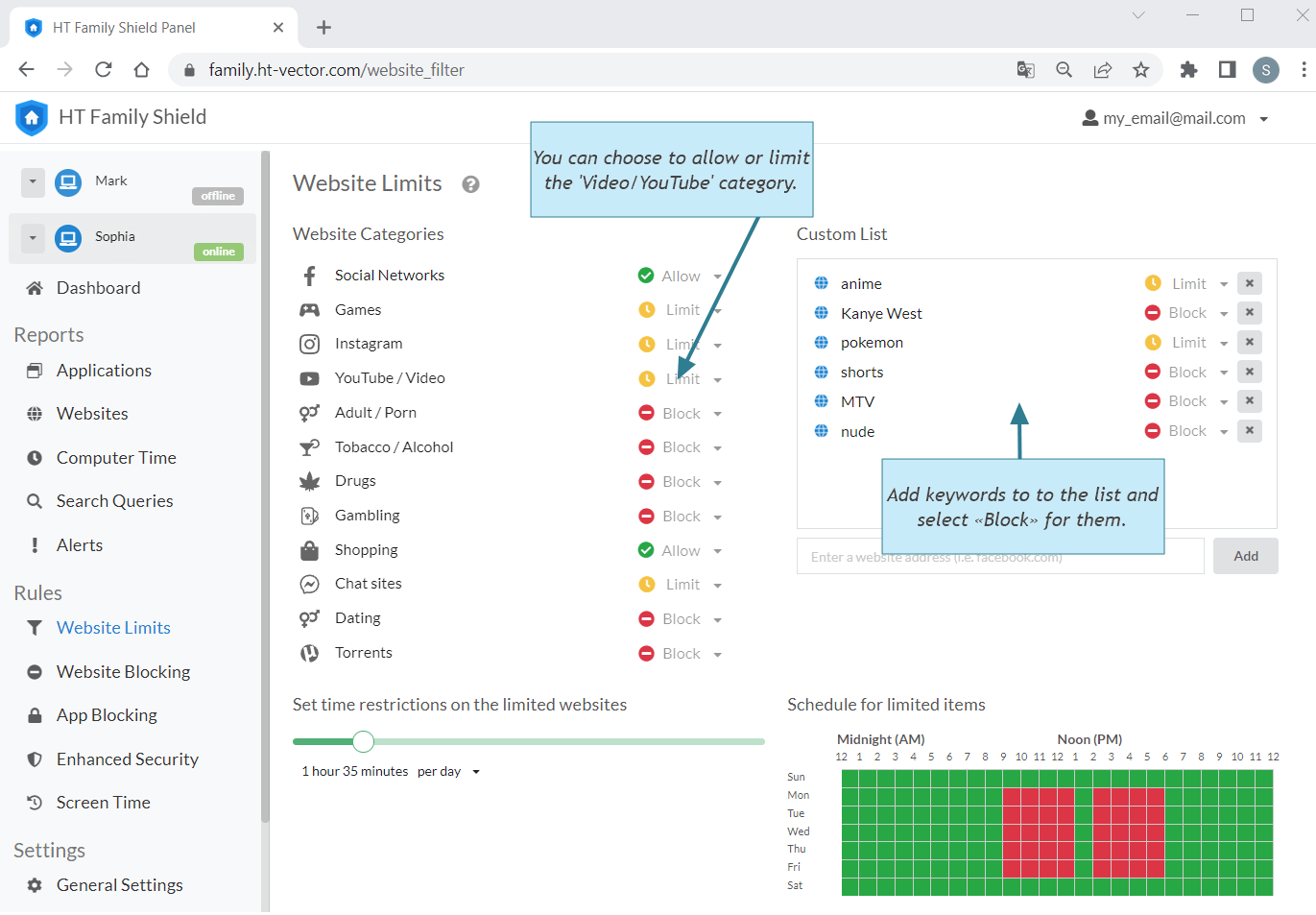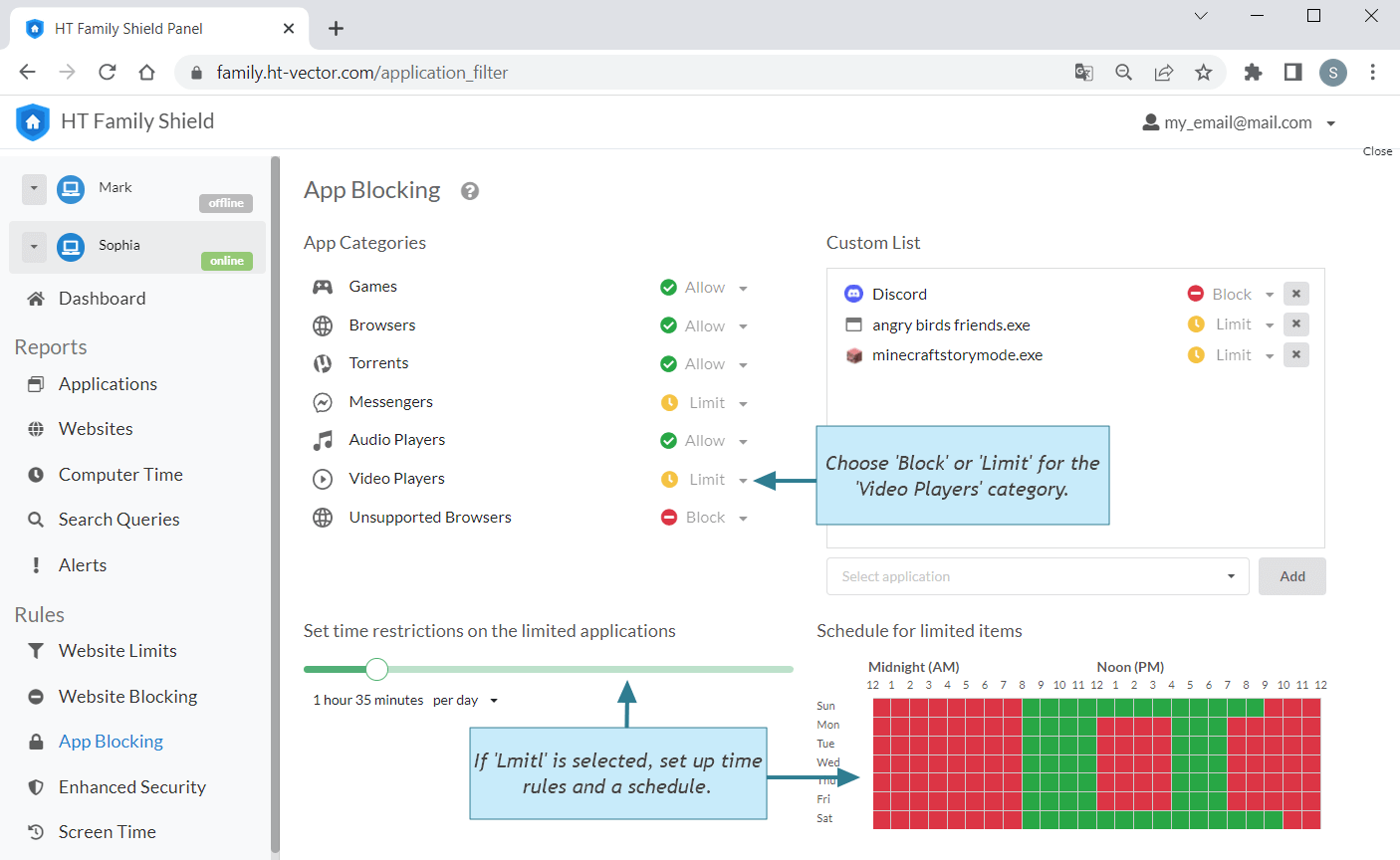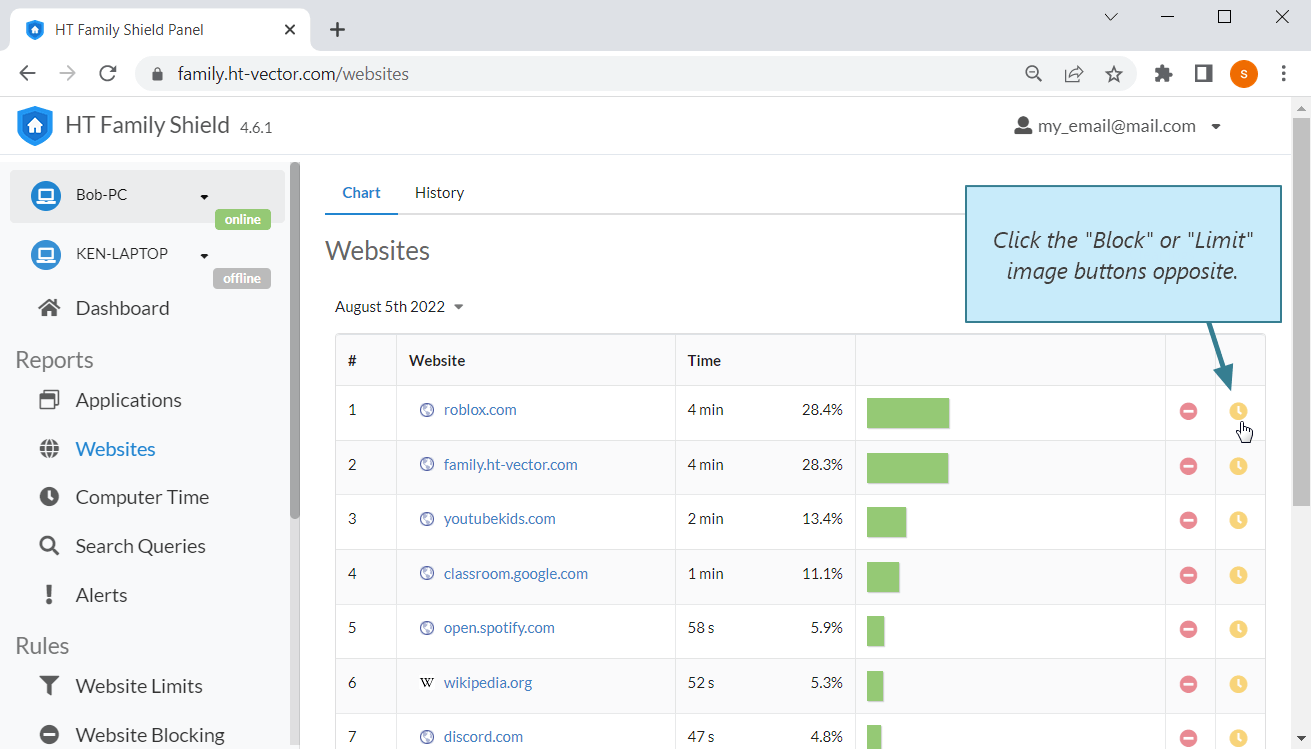Video Blocker
If you're aiming to block videos from the Internet, including video sites, YouTube, movies, video blogs, live-streams, shows, and video players on your computer(s), you're likely faced with a challenging task—finding a universal video blocker. We recommend a solution that doesn't involve installing numerous, often ineffective add-ons on every browser. Instead, opt for one comprehensive video-blocking solution—HT Family Shield for home use and HT Task Vector for business use.
- How to Block All Video Sites
- How to Block Specific Video Sites or Videos
- How to Allow Only Specific Videos
- How to Block Specific Keywords on YouTube and in YouTube Searches
- How to Block Video Players
How to Block All Video Sites
- Download our video blocker and install it on your computer.
Download HT Family Shield for Home Use
Download HT Task Manager for Business Use - Create an account and sign in to your online dashboard.
- Navigate to Website Limits.
- Select «Block» for the 'Video/YouTube' category to completely block all video sites.
- Alternatively, choose «Limit» and set up time restrictions and a schedule for these sites.
How to Block Specific Video Sites or Videos
If you wish to block or limit access to specific websites with videos or video sites, follow these simple steps:
- Go to Website Limits.
- Add video sites or keywords you want to block to the list, then select «Block» or «Limit» for each one.
- Set up time restrictions and a schedule for the sites/categories you wish to limit.
- Ensure that the 'Video' category is set to 'Allowed'.
How to Allow Only Specific Videos
Conversely, if you wish to block all video sites and only allow trusted sites, such as those with video lessons, you can do so as follows:
- Navigate to Websites Limits.
- Select «Block» for the Video/YouTube category.
- Add the trusted video sites that you want to allow to the list, and select «Allow» for them.
How to Block Specific Keywords on YouTube and in YouTube Searches
Managing online safety includes content control on platforms like YouTube. This guide will show you how to block specific keywords on YouTube and its searches for a more controlled viewing experience.
- Navigate to Websites Limiting.
- Add keywords to to the list and select «Block» for them.
- In this case, you can choose to allow or limit the Video/YouTube category.
How to Block Video Players
Video players are apps installed on a computer to view video files. They are not related to sites, and their blocking is more complicated.
- Go to App Blocking.
- Choose «Block» or «Limit» for the Video Players category.
If you select «Block», it will completely disable the video player apps.
If you choose «Limit,» you can restrict the usage of video player apps based on your schedule or time restrictions.
Reports
HT Family Shield and HT Task Vector offer comprehensive reports on visited websites, running apps, and the time spent on each of them. These reports also include alerts indicating sites and apps that were blocked or limited based on your preferences.
Easily identify which sites and apps are consuming excessive time and effortlessly block or limit those you wish to restrict. It's as simple as that!
Experience the reliability and versatility of HT Family Shield or HT Task Vector as your go-to video-blocking app, ensuring peace of mind.
Try our video-blocker for free!
Last updated: May 23, 2023