How to Block Minecraft: Guide to Minecraft Parental Controls
Are You Struggling With These Minecraft Challenges?
PROBLEM: My child is spending too much time playing Minecraft.
PROBLEM: Online games are distracting my child from schoolwork and real-life activities.
PROBLEM: My child is so attached to Minecraft that they find it hard to stop playing.
SOLUTION: Want to manage your child's Minecraft playtime more effectively? Minecraft parental controls in HT Family Shield let you set time limits, create schedules, or block the game entirely—helping you find the right balance between fun and responsibility.
How to Block Minecraft: Guide
- ⬇️ Download HT Family Shield and install it on your computer where you want to block or limit Minecraft.
- Open the app, create an account, and complete the setup process. Once set up, you’ll be able to manage everything remotely.
- From any device, open a browser and go to https://family.ht-vector.com
- In the dashboard, go to Rules → App Blocking.
- Open the drop-down menu, search for and select Minecraft, then click ➕ Add to include it in the Custom List.
- To block Minecraft completely, choose Block.
To limit game time, choose Limit for Minecraft, then adjust the Max time and/or set the Schedule. - Click ✅ Apply. Your changes will take effect immediately, and Minecraft access will now be controlled based on your settings.
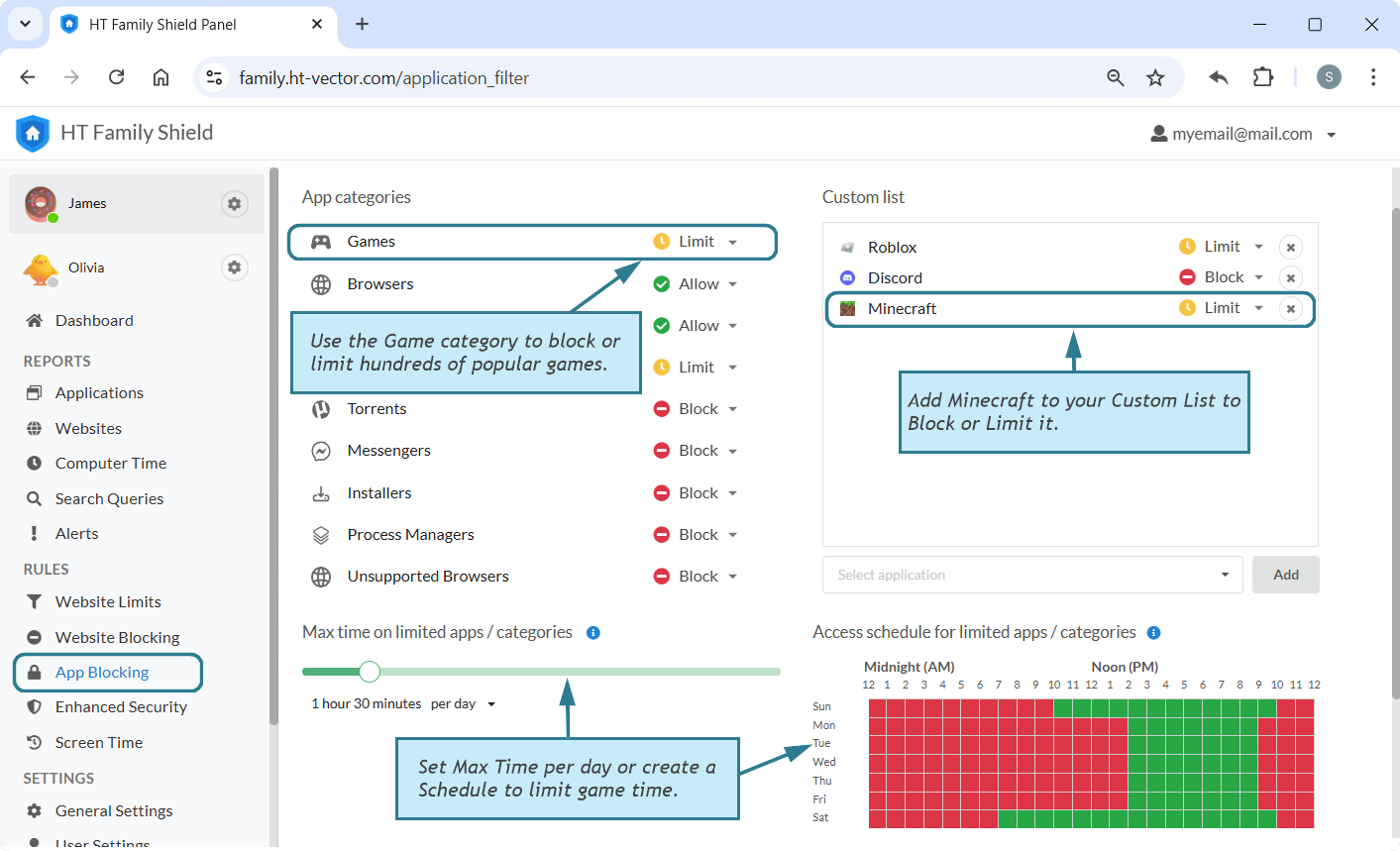
Click to enlarge
- Use 'Block' to completely restrict selected apps or categories.
- Use 'Limit' for limiting game time.
- Remember, you can access your online dashboard from any device with internet access to view reports and manage your child’s activities.
Easily Monitor and Manage App & Website Usage
With HT Family Shield, you can not only block games but also control the time spent on them, as well as other games, websites, and apps. Use the Reports feature to monitor activity and see how much time is spent on each application or website.
- On your online dashboard, navigate to Reports → Applications or Websites from the left menu.
- If you find an app or website you want to control, click on the three-dot menu (⋮) next to it.
- Select Block to restrict access completely, or Limit to set time restrictions.
This way, if any app or site takes too much time or is unsuitable, you can quickly block or limit it directly from the activity reports.
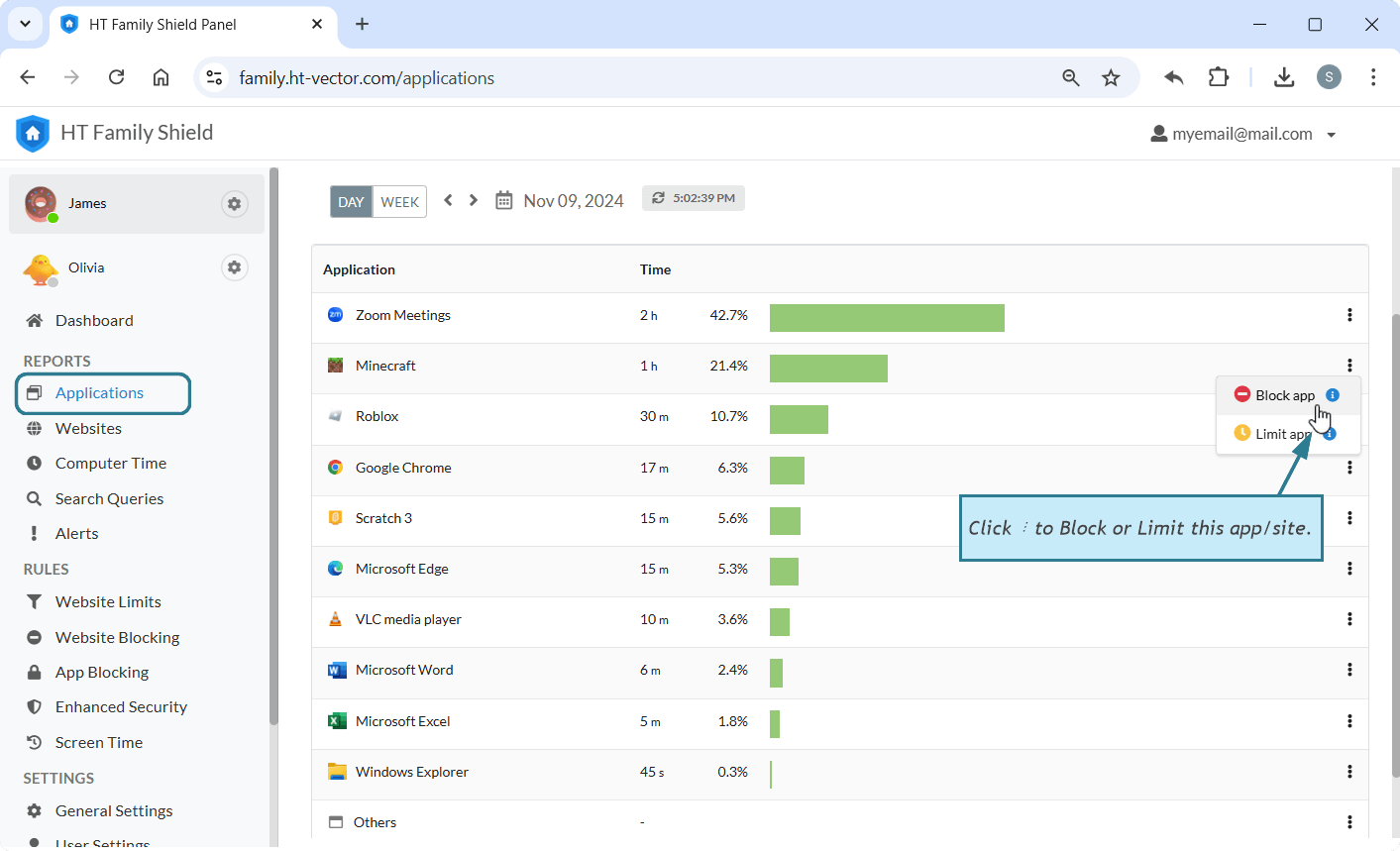
Click to enlarge
As a parent, managing your child’s screen time can be challenging. With HT Family Shield, you can easily block Minecraft on your child’s computer, schedule access, or limit game time not only for Minecraft but for all other games as well. It easier than ever to manage gaming habits, allowing you to encourage healthier activities and reduce dependency on screens.
Last updated: December 30, 2024