How to Block TikTok on Computer and Laptop Easily
Learn how to easily block TikTok, Instagram, YouTube, and other social media sites on your Windows computer or laptop with just a few clicks. Instead of dealing with the complexity of blocking TikTok through an expensive router, wasting time with a cumbersome interface, and discovering that your children can bypass the blocking, we offer a reliable solution: HT Family Shield, our parental control software.
- Download HT Family Shield and install it on your computer/laptop. Create an account.
- Open your browser and go to https://family.ht-vector.com. Log in to your account, no matter where you are.
- Navigate to Rules → Website Limiting and add TikTok to the list. Select the «Block» option.
- Alternatively, if you want to disable all social media platforms at once, simply choose the «Block» option for the Social Network category.
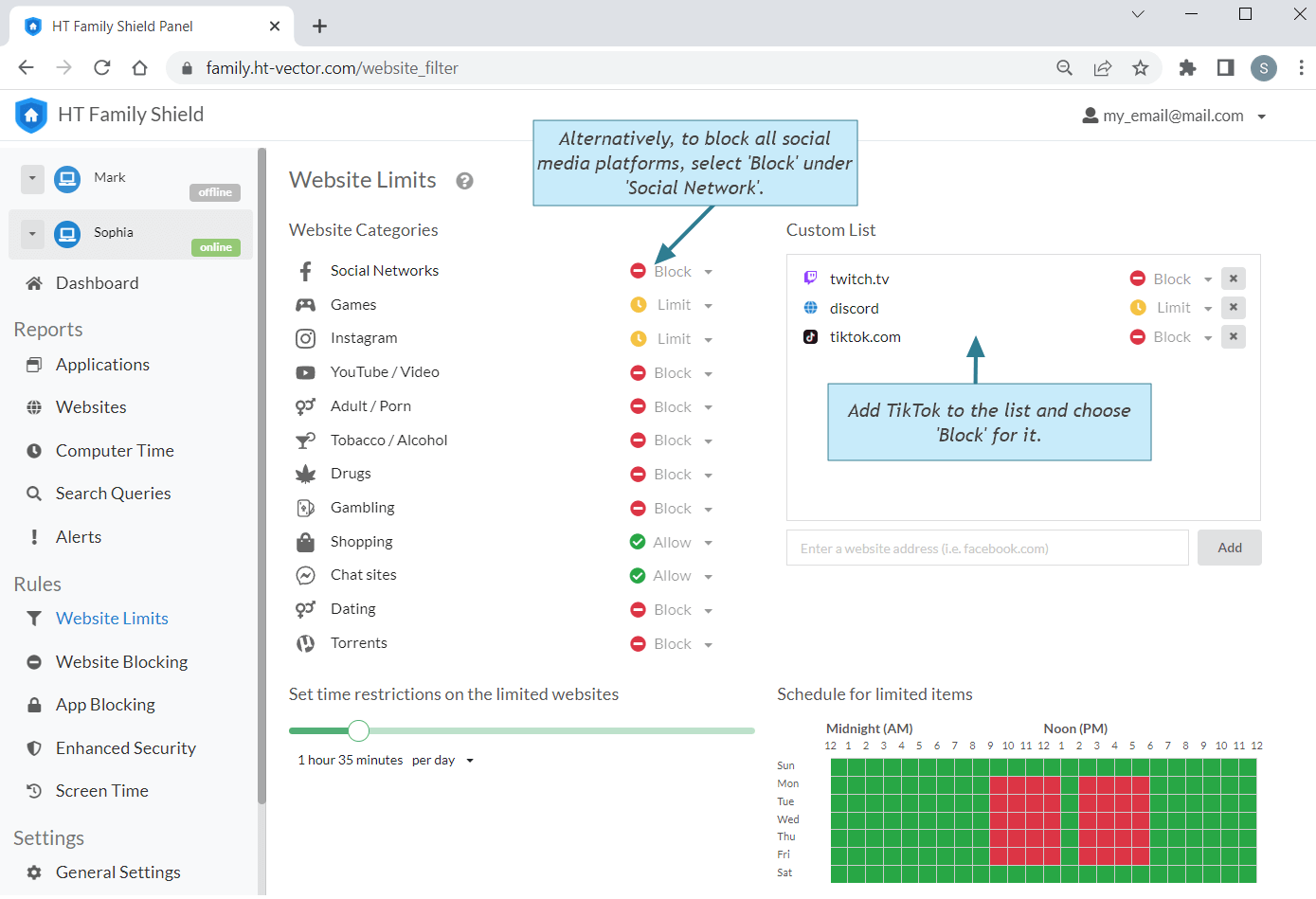
Click to enlarge
How to Set Time Limits on TikTok and Other Social Media
When it comes to managing time spent on TikTok and other social media platforms, you have two options: "Block TikTok" or "Limit TikTok." Choosing «Block» will completely restrict access to the platform on the computer, while selecting «Limit» allows you to set specific time restrictions based on your preferences, such as maximum daily, hourly, or weekly usage.
- Add TikTok to the list and select «Limit».
- Specify a schedule for the limited sites and/or set daily, hourly, or weekly time limits.
- Alternative, you can choose «Limit» for the Social Networks category to apply time restrictions to all social media platforms.
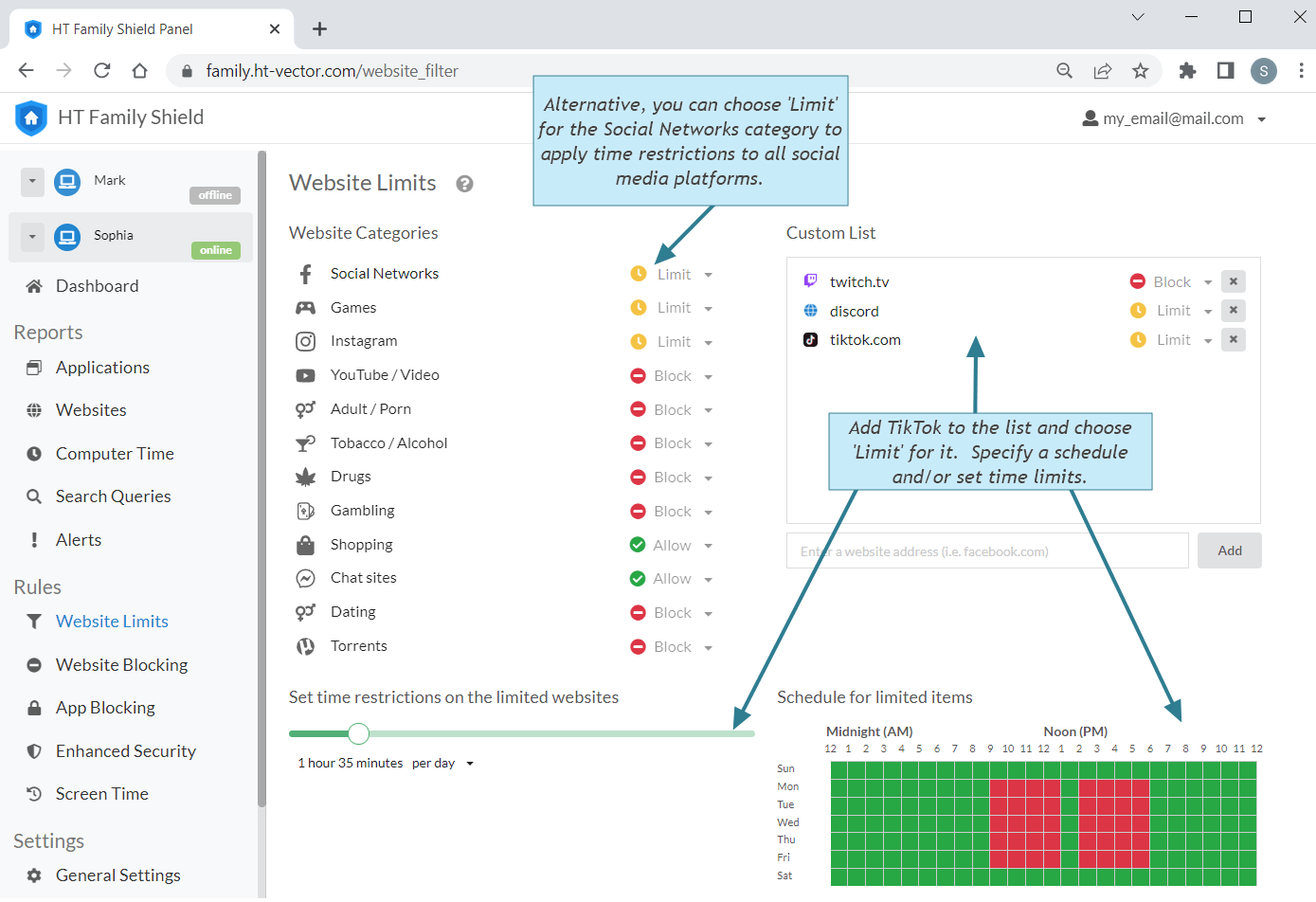
Click to enlarge
HT Family Shield Offers Unique Features
Our software offers exclusive features that are not found in even the most expensive routers or other parental control software. With this app, you can:
Block / Limit Website Categories
Block / Limit App Categories
Schedule and Set Time Limits for Specific Sites and Apps
Obtain Detailed Reports on Site and App Usage
Receive Reports on Search Queries and more
Control Screen Time and much more
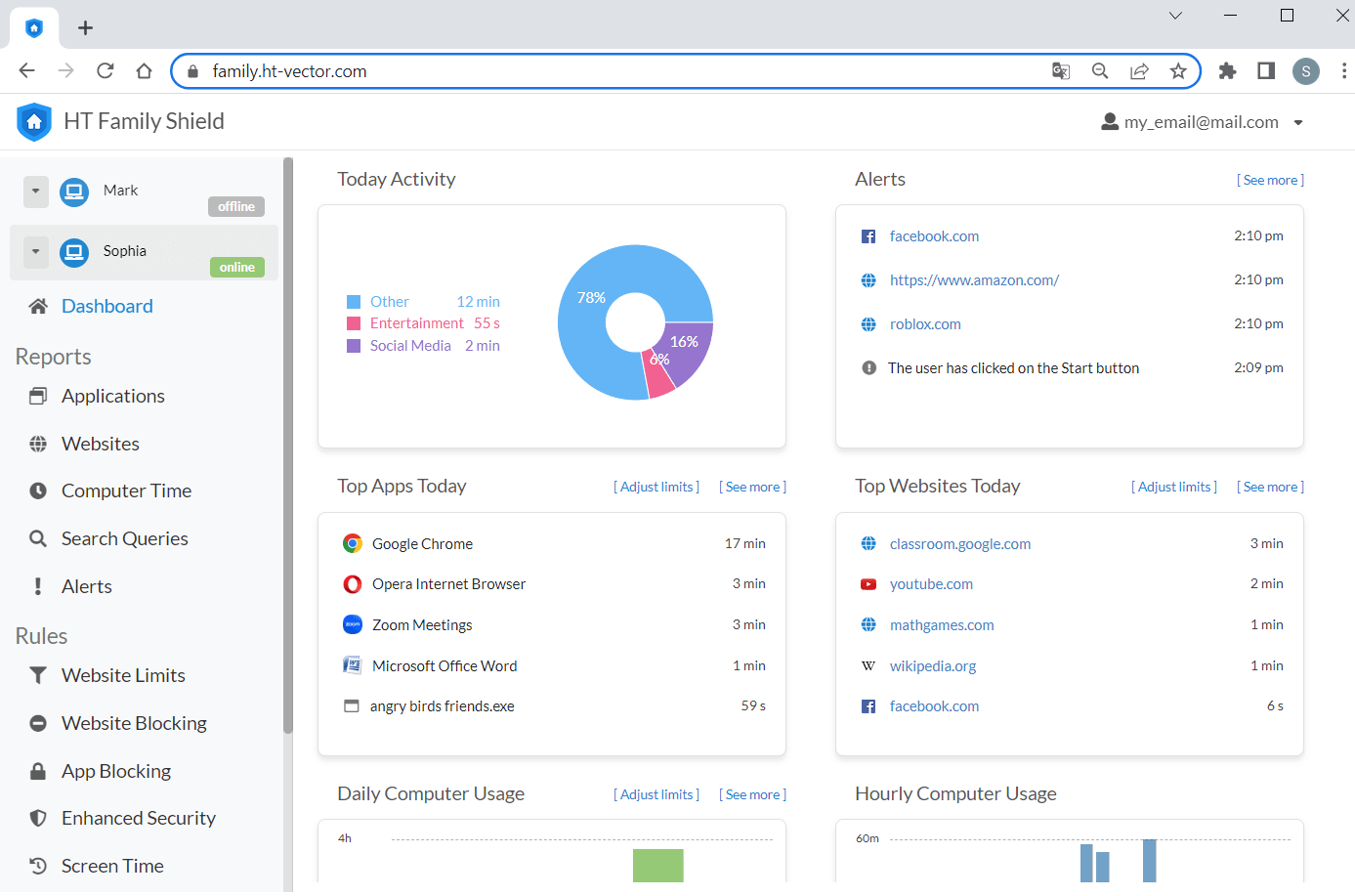
Click to enlarge
The software is highly resistant to bypassing attempts, as it operates in a private browsing mode and cannot be influenced by VPNs. With just a few clicks, you can effectively block TikTok, Instagram, YouTube, and any other website or app.
Take advantage of our 15-day free trial to experience all the features and benefits firsthand.
Last updated: January 8, 2025