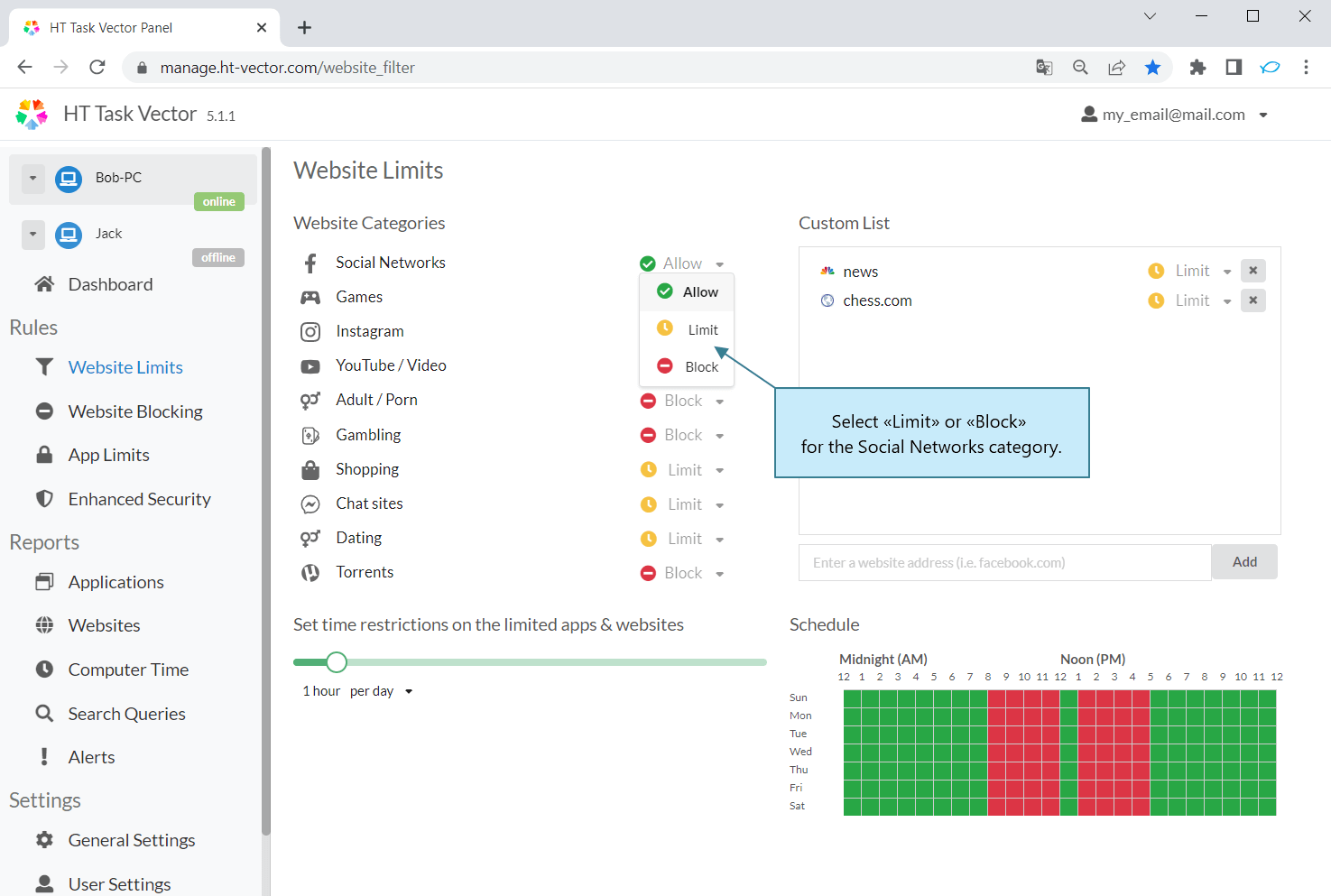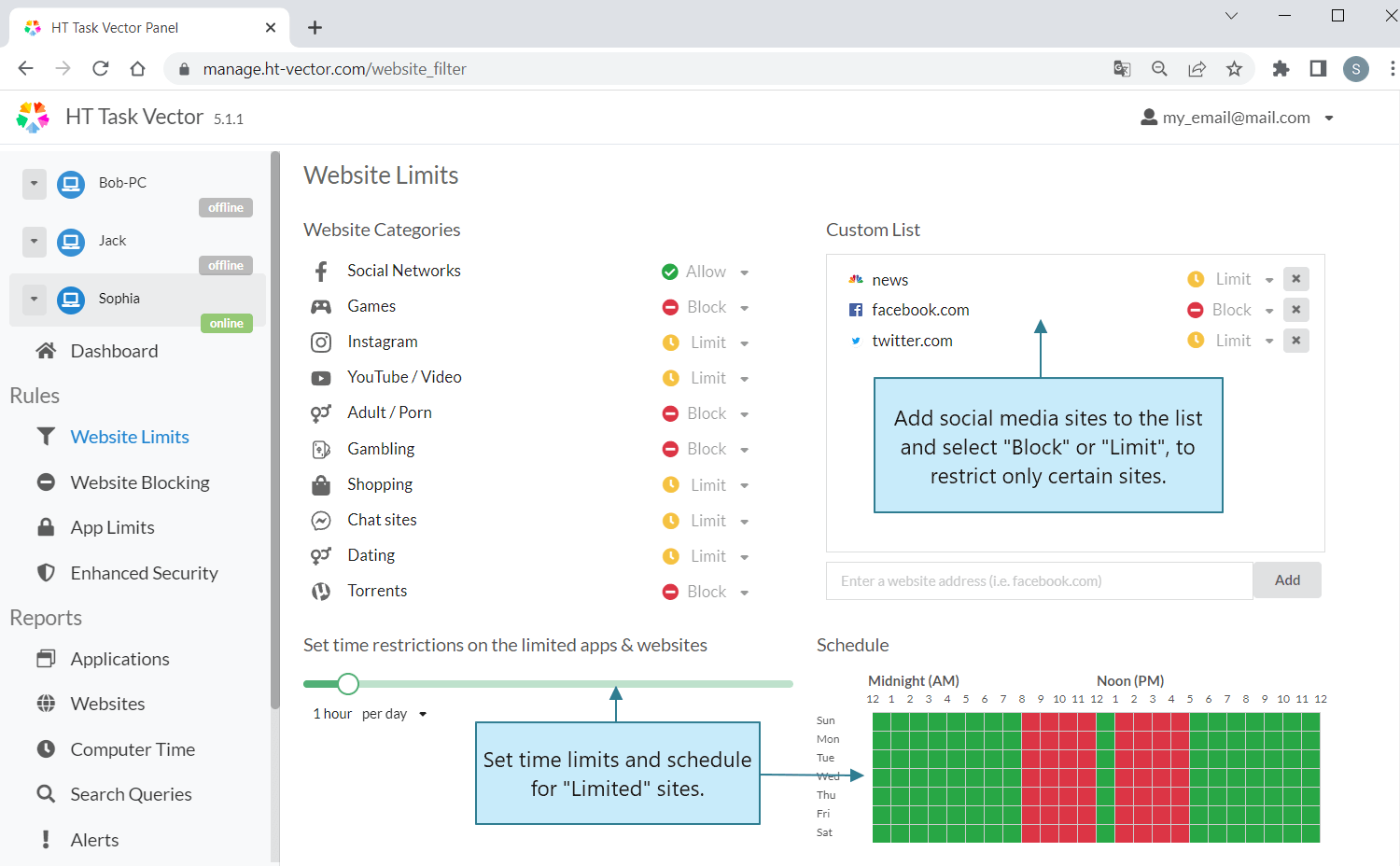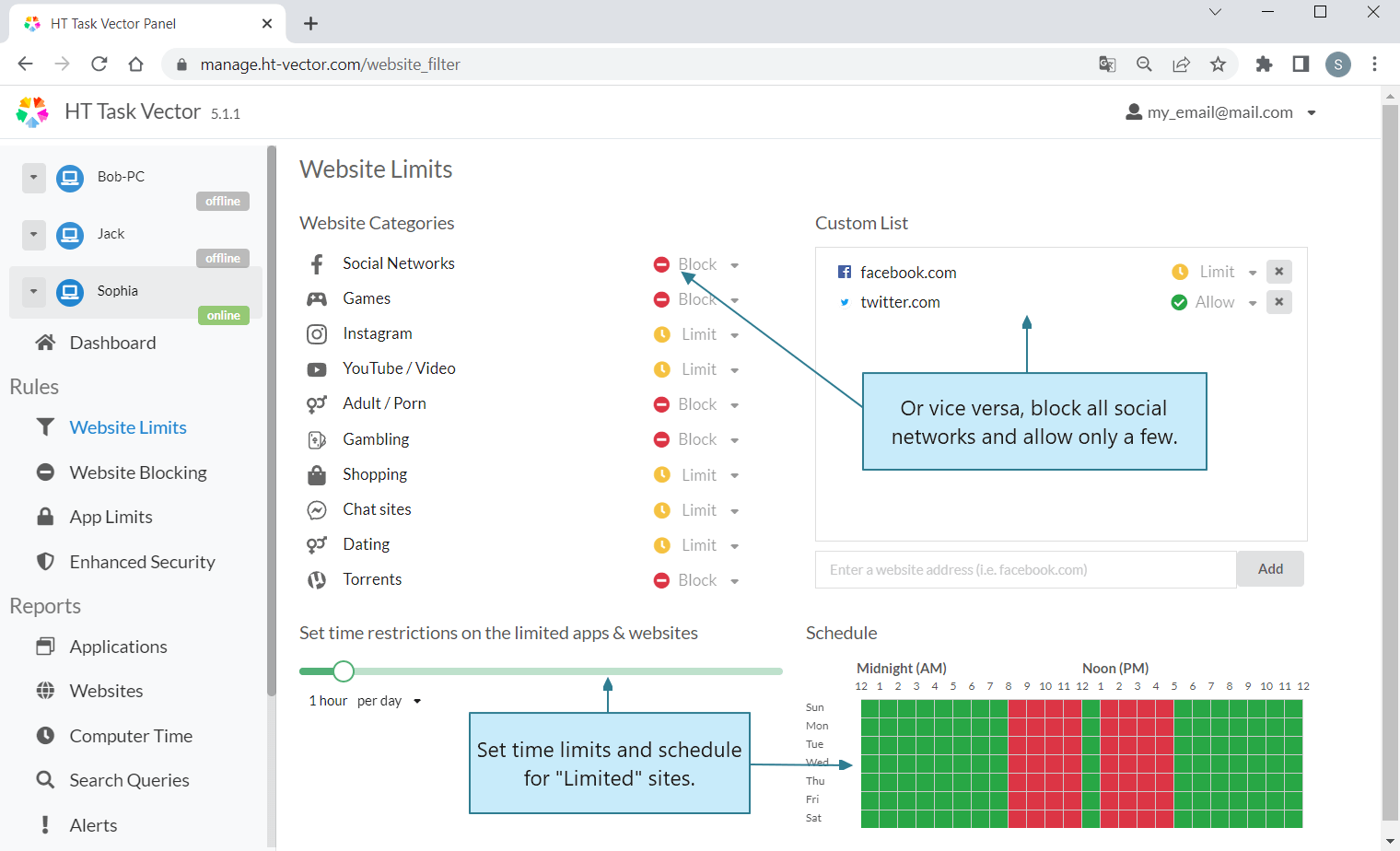How to Block Social Media on Your Computer
Social media can consume a significant amount of your time. Regain control of your productivity with this step-by-step guide. HT Task Vector and HT Family Shield provide you with a simple solution to block social media sites on your computer, offering a range of options:
- How to Block All Social Media
- How to Block Specific Social Media
- How to Allow Only Specific Social Media
How to Block All Social Media
- Download the app and install it on the computer where you want to manage social media access.
For business use, download HT Task Vector
For home use, download HT Family Shield - Create an account and log in to your online dashboard using a browser from any location.
- Navigate to Rules → Website Limits
- If you want to completely block all social media, select «Block» for the Social Networks category.
- Alternatively, if you prefer to limit the amount of time users can spend on social media, choose «Limit» and set specific time limits and schedules.
How to Block Certain Social Media Only
Instead of completely blocking all social media sites, you have the option to selectively block or set time limits on specific platforms. Follow these steps:
- Download and install the app on the computer/laptop where you want to manage social media access.
For business use, download HT Task Vector.
For home use, download HT Family Shield. - Create an account and log in to your online dashboard at family.ht-vector.com using a browser from any device with internet access.
- Navigate to Rules → Website Limits.
- Add the URL or name of the specific social media site to the Custom List.
- Choose «Block» to completely block access to the site or «Limit» to apply time restrictions.
- Set the desired time limits and schedule accordingly.
How to Allow Only Specific Social Media
Our social media blocking apps offer you various options to customize your access preferences. For instance, you can choose to block specific social media platforms while allowing others that are deemed trustworthy. Follow these steps:
- Select «Block» for the Social Networks category.
- Add trusted social media to the custom list, specifying their status as either «Allow» or «Limit.»
Wealth of Features
Our app provides powerful features for blocking, managing, and tracking computer activities. With ease, you can block, track, and manage time spent on websites and apps. Gain valuable insights into user activity, identify time-wasting behaviors, and take preventive action. Our time tracker and manager support you in various tasks.
- Block social media and other sites
- Block games and apps
- Block News sites
- Set time limits and for schedules for sites and apps
- Allow only approved sites and block all others
- Track time spent on activities
- Monitor website usage
- Monitor app usage
- Remote monitoring & management
- Compatible with all popular browsers
With our HT Task Vector or HT Family Shield, social media becomes a non-issue. You can effortlessly block social media platforms entirely or allow access during designated breaks with optimal limits.
Last updated: June 5, 2023